JVC 0503-FO-ID-VP User Manual
Page 102
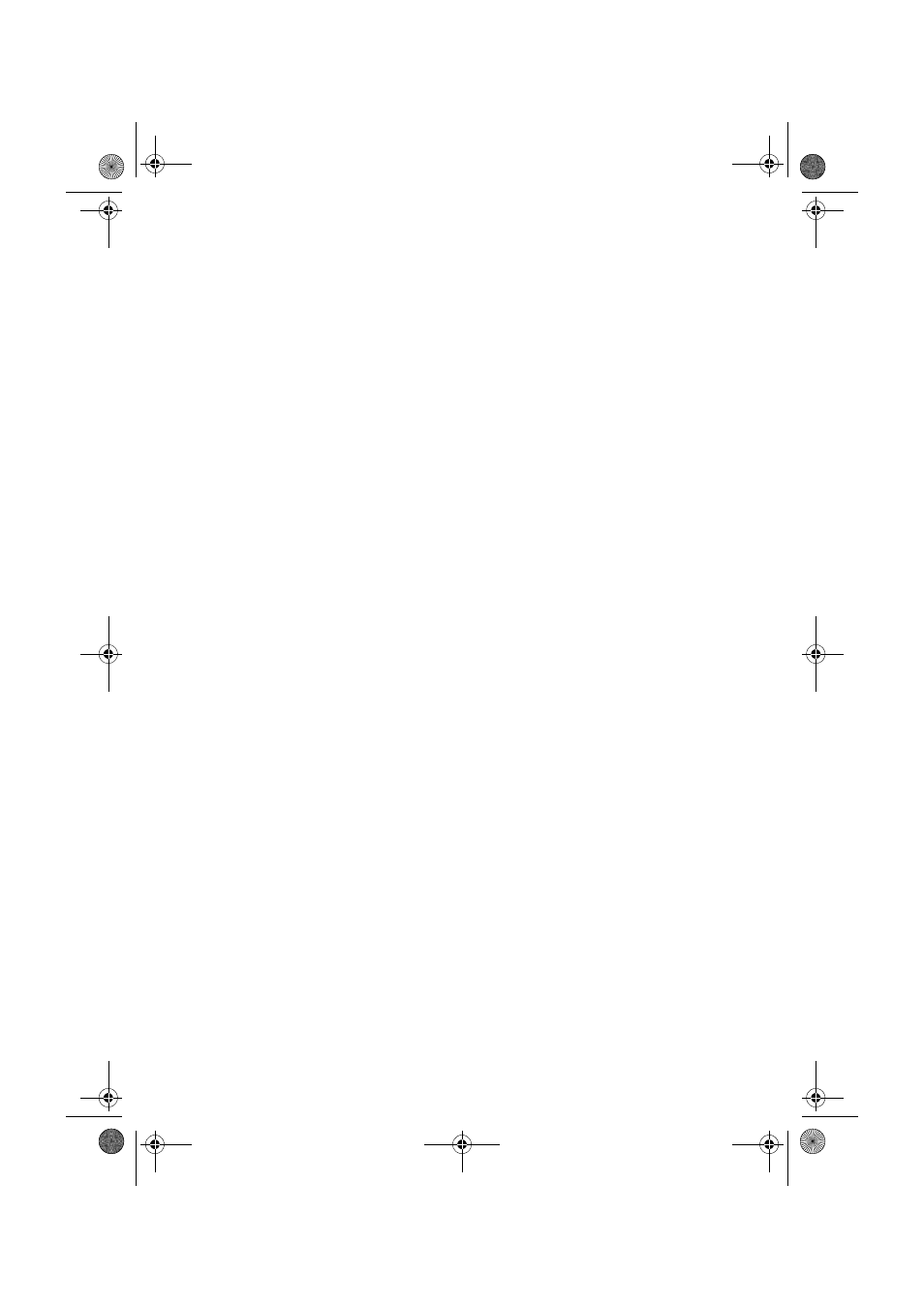
Master Page: Right
— 10 —
Installing the drivers for using the camcorder as a web camera
When you connect the camcorder to the PC with a USB cable at first time, four drivers are installed in
succession.
NOTE:
Click [Continue Anyway] when the message [Has not passed Windows Logo testing] appears. Be sure not to
select [Stop Installation]. If you do so, the drivers will not be installed correctly.
1
Load the provided CD-ROM in the PC.
● If the [Important Notice] dialog box appears, click [Next] and then [Quit] to close the dialog box.
2
Click [Install from a list or specific location (Advanced)] and then click [Next].
● The driver search dialog box appears.
3
Click the next three items in the order below.
A [Search for the best driver in these location]
B [Include this location in the search]
C [Browse]
4
Double-click the CD-ROM drive icon and the [XP] folder, and then click [OK].
● The driver search dialog box appears.
5
Click [Next].
● The warning message appears.
6
Click [Continue Anyway].
● After a moment, the [Found New Hardware Wizard] dialog box appears.
7
Click [Finish].
● After a moment, the [Found New Hardware Wizard] dialog box appears again.
8
Repeat steps 2 to 7 until the [Found New Hardware Wizard] dialog box does not appear.
● After you repeat steps 2 to 7 four times, the installation is completed.
M3D8_InstaGuide01.fm Page 10 Monday, April 14, 2003 6:52 PM
