Editing (cont.) – JVC GR-DV1 User Manual
Page 56
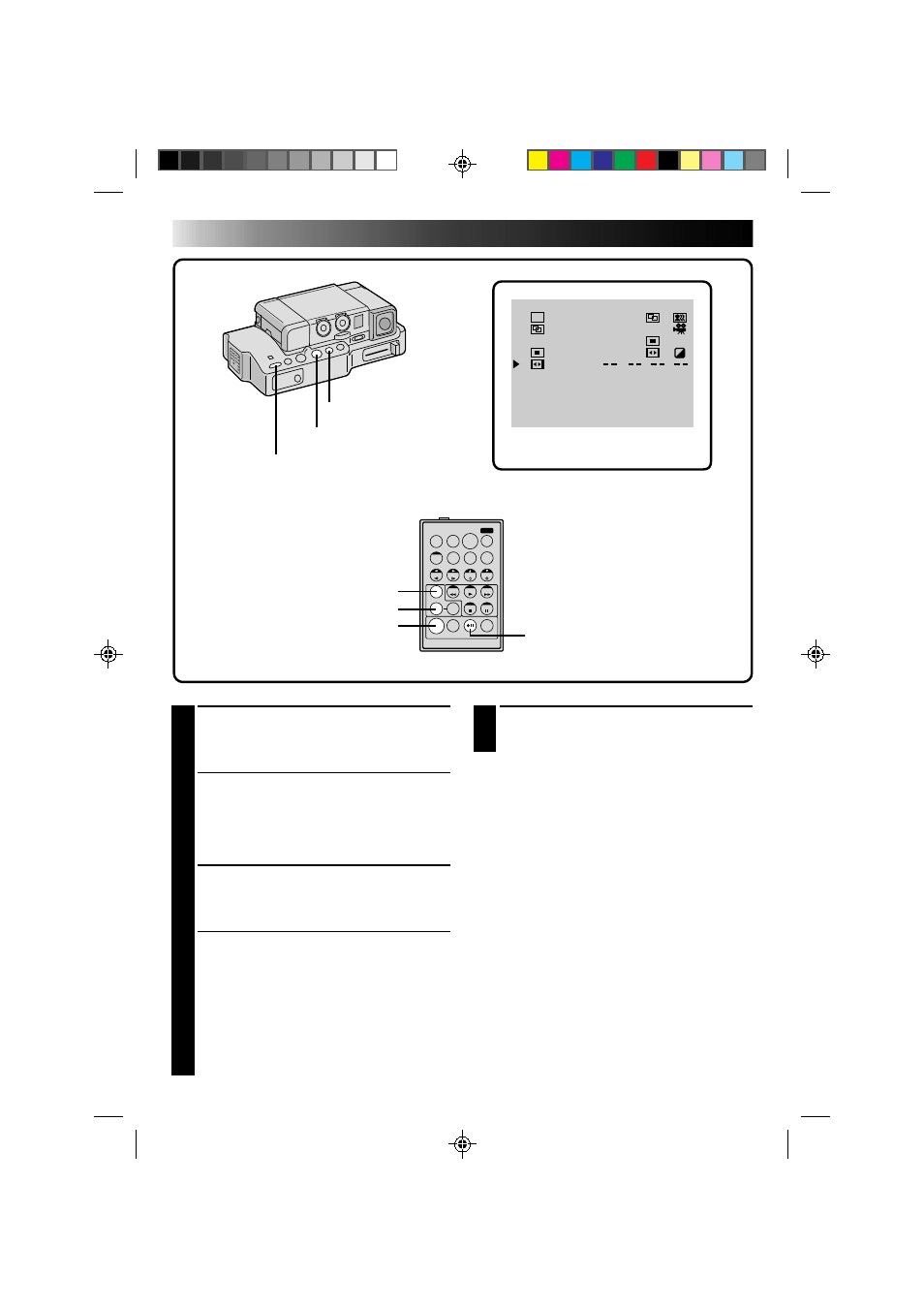
56
T
W
1
2
3
4
5
6
7
8
T I ME CODE
015 : 55
TOT AL
009 : 02
00 : 25 ~ 02 : 05
07 : 18 ~ 08 : 31
03 : 33 ~ 05 : 53
09 : 30 ~ 13 : 15
15 : 55 ~
~
~
~
P
B/W
P
I N
W
H
OUT
OFF
OFF
:
9
PREPARE SOURCE TAPE
Rewind the tape in the camcorder to the
beginning of the scene you want to edit and
press PAUSE.
10
ENGAGE VCR'S RECORD-PAUSE
MODE
Point the remote control toward the VCR's
infrared sensor and press VCR RECORD/
STANDBY, or manually engage the VCR's
Record-Pause mode.
11
START EDITING
Press EDIT on the Docking Station. Editing
proceeds as programmed, right through to the
end of the last registered scene.
• If you selected a Fade/Wipe effect, it is active
between selected scenes during dubbing.
• If you selected a P.AE/Effect, it is active
during scenes while dubbing.
• When dubbing is complete, the camcorder
enters the PAUSE mode, and the recorder
enters its RECORD/STANDBY mode.
• If you don’t register an Edit-Out point, the
tape will be dubbed all the way to the end
automatically.
12
STOP EDITING
Engage the STOP modes for the camcorder and
the recorder.
NOTES:
●
During dubbing, make sure the remote control is
pointed at the recorder’s sensor, and that the path
between the two is unobstructed.
●
If, during dubbing, you press a button on the
camcorder, its RECORD/STANDBY mode is
automatically engaged.
REW BUTTON
R.A.EDIT PROGRAM SCREEN
VCR RECORD/
STANDBY BUTTON
EDIT BUTTON
STOP BUTTON
FADE/WIPE BUTTON
EFFECT BUTTON
EDIT IN/OUT BUTTON
EDITING (Cont.)
RM-V708U
(provided)
