Copying files, Continued) – JVC Everio GZ-HD40 User Manual
Page 48
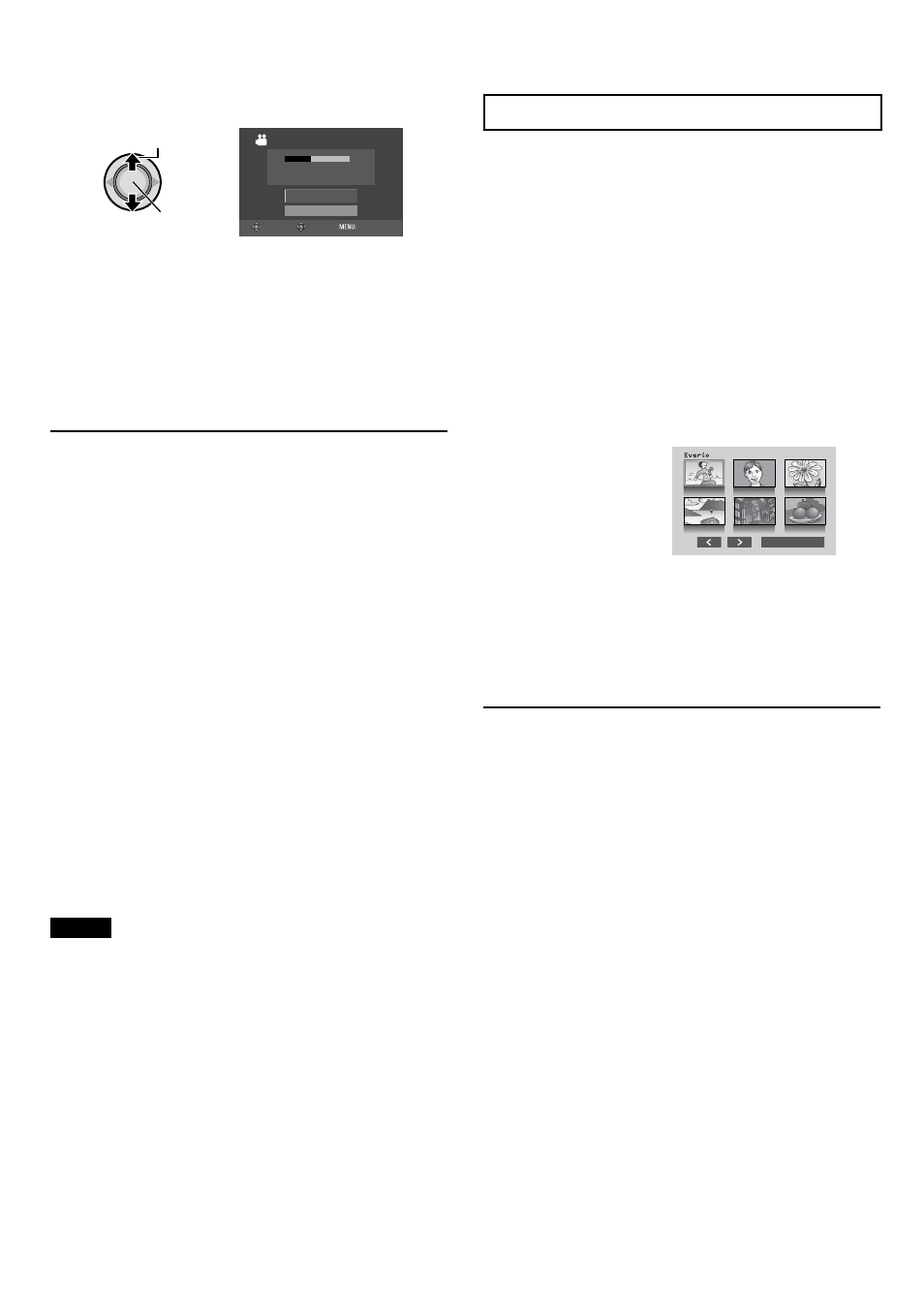
EN
Copying Files
(Continued)
6
Select [EXECUTE].
Select
Set
ALL SCENES
CANCEL
EXECUTE
0%
100%
DVD(DL)
DVD
3
5
SELECT SET
TOP
•
The files are copied on the disc. When
[COMPLETED] appears, press down the
set lever to complete the operation.
•
When [INSERT NEXT DISC. PRESS
[STOP] TO EXIT CREATE] appears,
change the disc. Remaining files are
copied on the second disc.
•
To cancel the copying, select [STOP].
To return to the top screen
Press
MENU, then select [YES].
To finalize the disc after copy is finished
1) Connect the camera to the DVD burner.
2) Turn on the camera.
3) Select [FINALIZE].
4) Select [EXECUTE].
5) When [COMPLETED] appears, select
[OK].
To play back the created disc using the
camera
1) Connect the camera to the DVD burner.
2) Turn on the camera first, then turn on the
DVD burner.
3) Select [PLAYBACK].
4) Select the desired folder.
5) Select the desired file. To return to the
previous screen, press
INDEX.
To view video/still image on TV
See page 35.
NOTE
In case of [CREATE BY PLAYLIST], date/time
on the file information display shows the date
of copying the file, not of the actual recording.
Digest Playback
You can view the opening scene of each video
(digest) in the created DVD.
- Record videos in AVCHD format.
- Create a DVD using a DVD burner (CU-VD50/
CU-VD3).
When playing back the digest;
•
Use a DVD burner (CU-VD50/CU-VD3).
•
Use an AVCHD compatible DVD device.
1
Load the created DVD on the device.
2
Select [DIGEST PLAYBACK].
JAN.08.2008 10:40AM
JAN.10.2008 11:40AM
AUG.03.2008 08:40AM
AUG.08.2008 10:40AM
SEP.10.2008 20:40PM
SEP.03.2008 10:40AM
DIGEST PLAYBACK
You can view the previous or next page by
selecting
£ / ¤.
3
The digest is played back
continuously.
To normal playback / To the index menu
1) Press the top menu button on the remote
control of the DVD device during the
digest playback.
2) Select the desired item.
