Using a dvd burner to copy files from the camera, Using a dvd burner to copy files from the, Camera – JVC Everio GZ-HD40 User Manual
Page 45
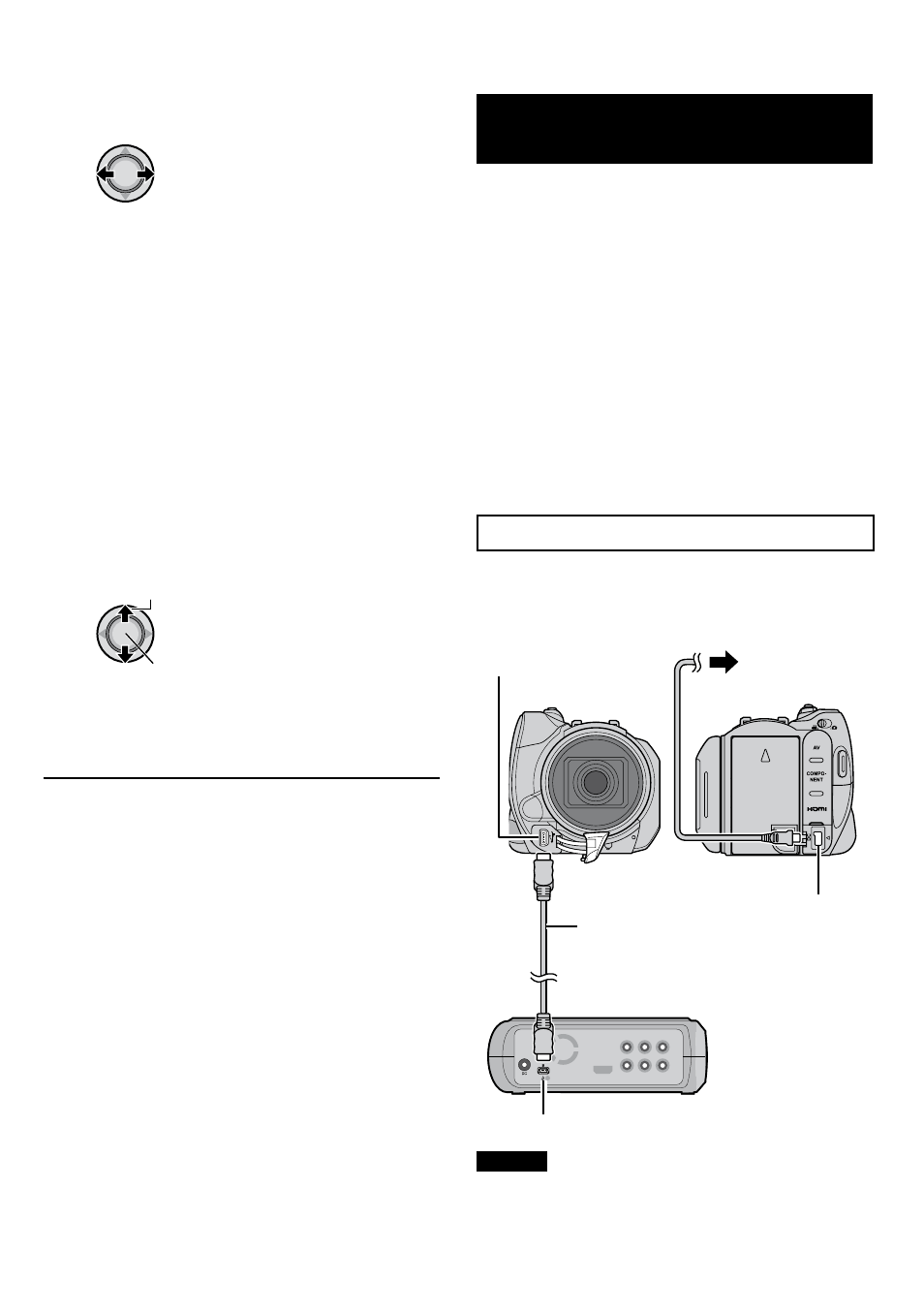
EN
4
Set the file unit to copy/move.
•
! mode: [SCENE]
# mode: [FILE]
Select this to transfer the selected files.
1) Select the desired file.
•
The
s mark appears on the file. To
select other files, repeat this step.
2) Press
MENU.
•
[ALL]:
Select this to transfer all files in the
recording medium.
When the size of all files in the HDD is
larger than the free space of the microSD
card, only the files that can be contained
in the free space will be copied.
5
Select [EXECUTE].
Select
Set
File transfer starts. When [COPYING
COMPLETED]/[MOVING COMPLETED]
appears, press down the set lever.
To quit the screen
Press
MENU, then select [YES] when
[QUIT?] appears.
To stop the file transfer
1) Press down the set lever.
2) Select [YES] when [QUIT?] appears.
Using a DVD Burner to Copy Files
from the Camera
The files in the camera can be backed up to a
DVD disc using a DVD burner.
•
This disc cannot be played in a normal DVD player.
Use one of the following methods to view the disc.
- Playback the disc using the camera.
(“To play back the created disc using the
camera” Z p. 46, 48)
- Playback the disc using a DVD burner.*
- Playback on a PC.*
* The disc must first be finalized on the camera.
•
Other than the created DVD using a DVD
burner cannot be played.
•
When connecting a DVD burner (CU-VD50)
to a TV, you can play back the created disc
without using the camera. When playing back
disconnect the USB cable.
Connection with a DVD Burner
Preparation:
Turn on the camera first, then turn on the DVD
burner.
NOTES
•
Refer to also the optional DVD burner’s
instruction manual.
•
Use the USB cable that came with the DVD
burner.
DC Connector
USB Connector
AC Adapter
To AC Outlet
USB Cable
DVD Burner
USB Connector
