Setting up your plasma tv – Insignia NS-PDP42 User Manual
Page 7
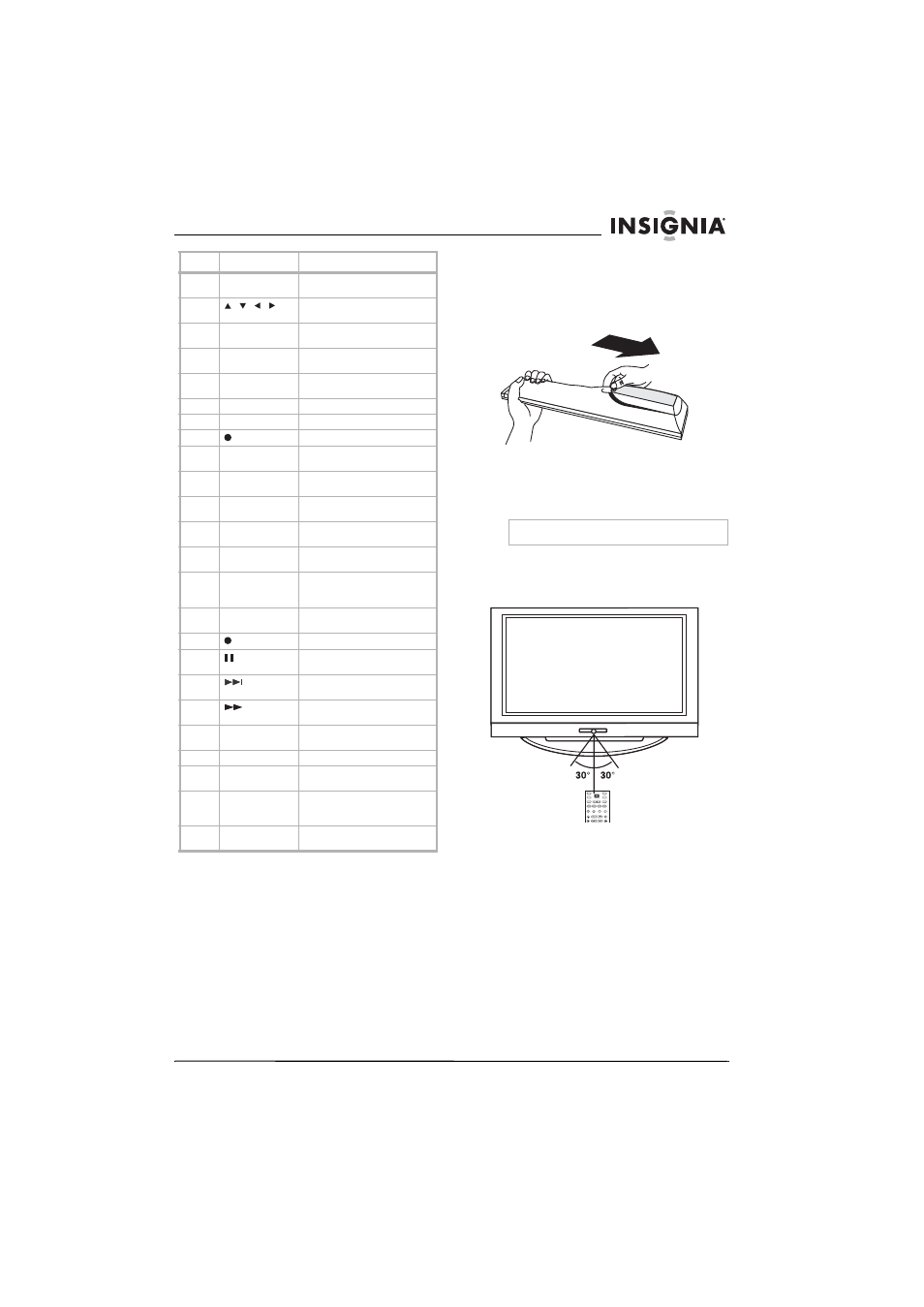
5
Insignia NS-PDP42 42" Plasma TV-720P
www.insignia-products.com
Setting up your plasma TV
Installing batteries
To install remote control batteries:
1 Open the battery compartment cover.
2 Insert two AA batteries into the battery
compartment. Make sure that the + and –
symbols on the batteries align with the + and
– symbols in the battery compartment.
3 Close the battery compartment cover.
Remote control range
Use the remote control within 23 feet (7 meters)
and 30° to the left or right of the remote control
sensor on the front of you plasma TV.
15
EXIT
Press to close the on-screen
display (OSD).
16
, , ,
Press to make selections in the
on-screen display (OSD).
17
ENTER
Press to confirm selections in the
on-screen display (OSD).
18
RECALL
Press to go to the previously
selected channel.
19
VOL+/VOL–
Press to increase or decrease the
volume.
20
Number buttons
Press to select a TV channel.
21
FAV
Press to select a favorite channel.
22
Press to select a sub-channel.
23
TV
Press to select TV as the video
input source.
24
DVD
Press to select a connected DVD
player as the video input source.
25
VCR
Press to select a connected VCR
as the video input source.
26
PC
Press to select the RGB
(computer) video mode.
27
HDMI
Press to select a connected HDMI
device as the video input source.
28
DISPLAY
Press to display information
about the channel you are
watching.
29
PC ADJ
Press to adjust the video settings
for a connected computer.
30
Press to start recording.
31
Press to pause videotape or disc
playback.
32
Press to go to the next chapter or
track on a disc.
33
Press to fast-forward on a
videotape or disc.
34
MTS/SAP
Press to select the audio format
for the TV speakers.
35
SLEEP
Press to set the sleep timer.
36
MENU
Press to open the on-screen
display (OSD).
37
CH+/CH–
Press to go to the next or
previous channel in the channel
list.
38
MUTE
Press to mute the sound. Press
again to restore the sound.
#
Button
Description
Warning
Dispose of used batteries as hazardous waste.
TV
TUNER
INPUT
DVD
ZOOM
AUDIO
DISPLAY
ADJUST
PICTURE
VCR
POWER
VIDEO
MODE
COMP
HDMI
RGB-PC
