Insignia NS-PDP42 User Manual
Page 11
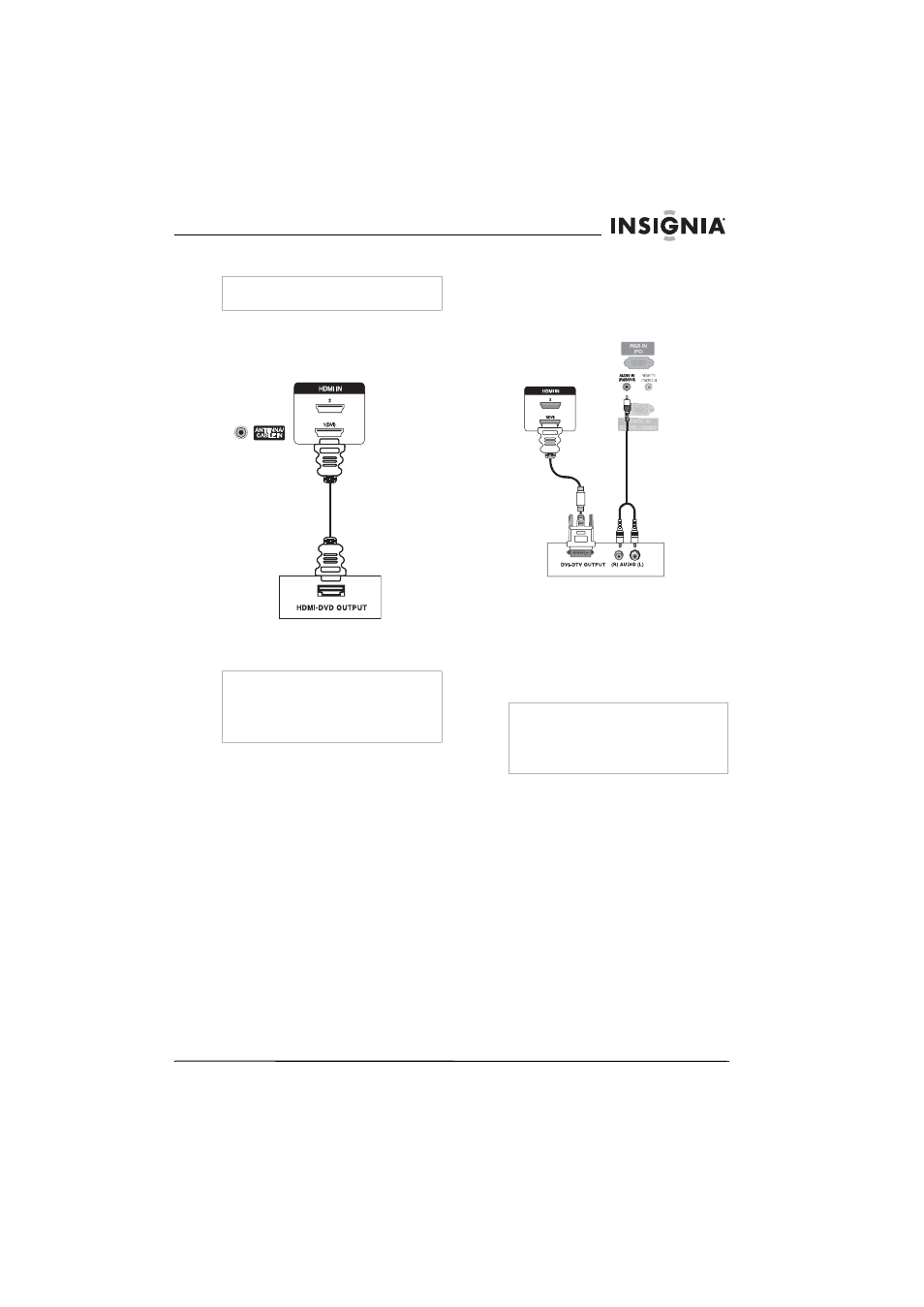
9
Insignia NS-PDP42 42" Plasma TV-720P
www.insignia-products.com
Connecting an HDMI device
To connect an HDMI device:
1 Connect an HDMI cable to the HDMI1/DVI or
HDMI2 jack on the back of your plasma TV,
then connect the other end of the cable to the
HDMI out jack on the external device.
2 Turn on your plasma TV and the device.
3 Press INPUT one or more times to select
HDMI1/DVI or HDMI2.
Connecting a DVI device
To connect a DVI device:
1 Connect an HDMI-to-DVI cable to the
HDMI IN 1/DVI jack on the back of your TV,
then connect the other end of the cable to the
DVI out jack on the external device.
2 Connect the single-plug end of a two-to-one
audio cable to the AUDIO IN (RGB/DVI) jack
on the back of your plasma TV, then connect
the double-plug end of the cable to the right
audio (red) and left audio (white) jacks on the
external device.
3 Turn on your plasma TV and the device.
4 Press INPUT one or more times to select
HDMI1/DVI.
Note
An HDMI cable carries both video and audio. You
do not need to make additional audio connections.
Note
If the external device supports the Auto HDMI
function, the screen resolution is automatically set
to 1280 × 720p.
If the external device does not support the Auto
HDMI function, you need to set the screen
resolution to 1280 × 720p.
Note
If the external device supports the Auto HDMI
function, the screen resolution is automatically set
to 1280 × 720p.
If the external device does not support the Auto
HDMI function, you need to set the screen
resolution to 1280 × 720p.
