Remote control – Insignia NS-PDP42 User Manual
Page 6
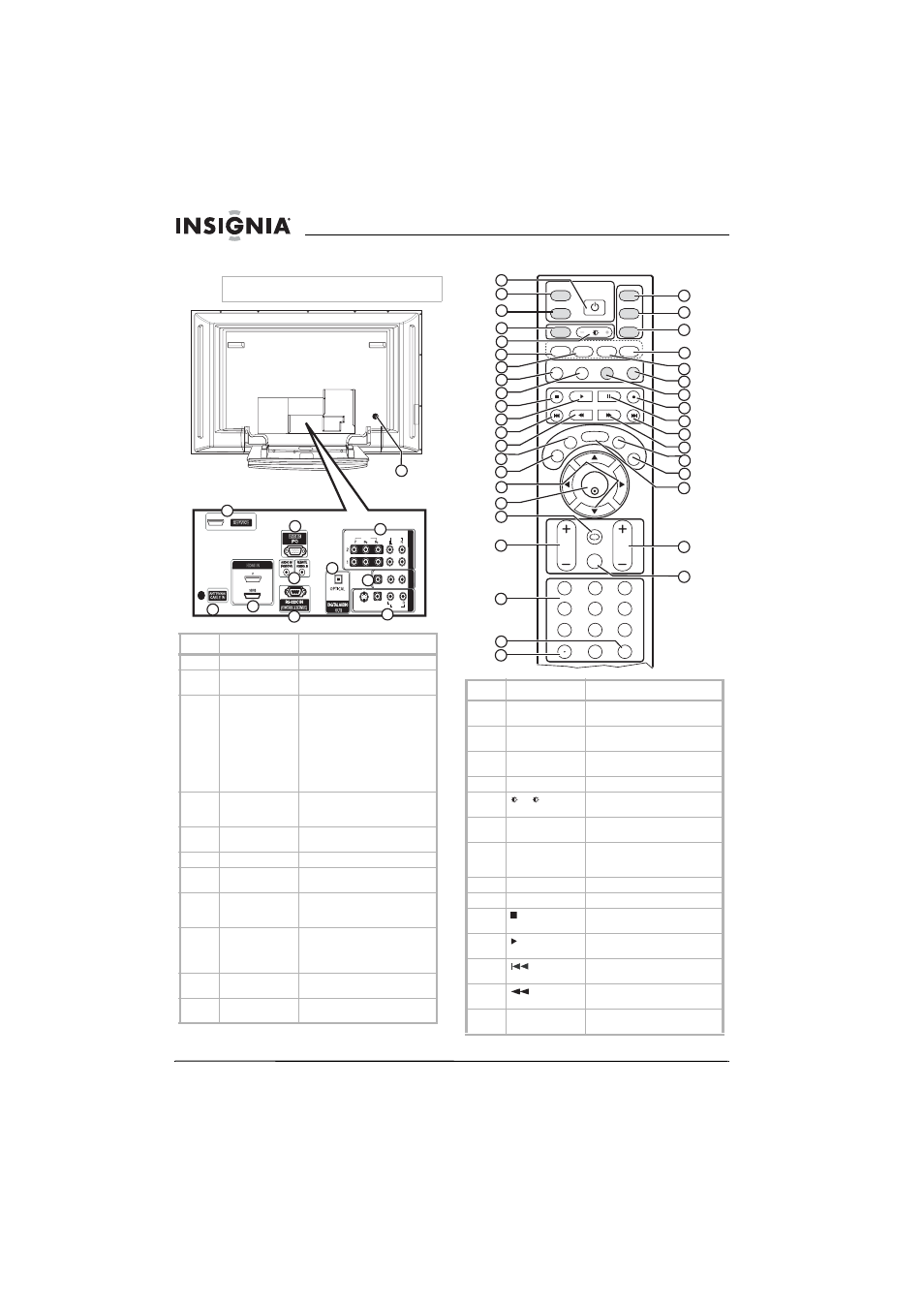
4
Insignia NS-PDP42 42" Plasma TV-720P
www.insignia-products.com
Back jacks
Remote control
Note
To access the back jacks, remove the jack cover.
#
Jack
Description
1
SERVICE
Reserved. Do not use.
2
ANTENNA
/CABLE IN
Connect an antenna, cable TV, or
satellite receiver to this jack.
3
HDMI1/DVI IN 1
/HDMI IN 2
Connect HDMI (DVI) devices to
these jacks. There are two jacks.
Note: An HDMI cable carries
sound, so you do not need to
make any additional audio
connections. A DVI cable does
not carry sound. If you connect a
DVI device, you need to connect
an audio cable.
4
RGB IN
(PC)/AUDIO IN
(RGB/DVI)
Connect a PC to these jacks to
use your plasma TV as a PC
monitor.
5
REMOTE
CONTROL IN
Connect a wired remote control to
this jack.
6
RS-232C IN
Service port. Do not use.
7
DIGITAL AUDIO
OUT
Connect a digital sound system to
this jack.
8
COMPONENT IN
Connect component video
devices to these jacks. There are
two sets on jacks.
9
AV OUT
Connect an external TV or
monitor to these jacks to send the
signal from your plasma TV to the
external device.
10
AV IN 1
Connect a standard AV or S-Video
device to these jacks.
11
Power cord
connector
Plug the power cord into this
connector.
HDMI IN
VIDEO
VIDEO
AUDIO
AUDIO
VIDEO
VIDEO
AUDIO
AUDIO
MONO
(
)
S-VIDEO
S-VIDEO
A
V
IN 1
A
V
IN1
AV
O
U
T
A
V
O
UT
ANTENNA/
CABLE IN
(CONTROL & SERVICE)
RGB IN
COMPONENT
IN
COMPON
E
N
T
IN
OUT
1(DVI)
2
SERVICE
4
5
6
7
8
9
10
11
3
2
1
#
Button
Description
1
POWER
Press to turn your plasma TV on
or off.
2
TUNER
Press to select analog or digital
TV.
3
INPUT
Press to select the video input
source.
4
ZOOM
Press to select the aspect ratio.
5
+/ –
Press to increase or decrease the
brightness.
6
VIDEO
Press to select the video input
source.
7
COMP
Press to select a connected
component device as the video
input source.
8
PICTURE
Press to select the picture mode.
9
AUDIO
Press to select the sound mode.
10
Press to pause videotape or DVD
playback.
11
Press to start videotape or DVD
playback.
12
Press to go the previous chapter
or track on a disc.
13
Press to fast-reverse on a
videotape or DVD.
14
CCD
In analog TV mode, press to
select a closed caption mode.
ENTER
TV
TUNER
INPUT
DVD
ZOOM
EXIT
VOL
AUDIO
DISPLAY
PC ADJ
PICTURE
MUTE
RECALL
CH
SLEEP
CCD
MTS/SAP
MENU
VCR
POWER
1
2
3
4
5
6
7
8
9
0
FAV
MODE
VIDEO
COMP
HDMI
PC
1
2
3
4
5
6
7
8
9
10
11
12
13
14
15
16
17
18
19
20
21
23
24
25
26
27
28
29
30
31
32
33
34
37
35
22
36
38
