Bios setup – Intel AW8D User Manual
Page 59
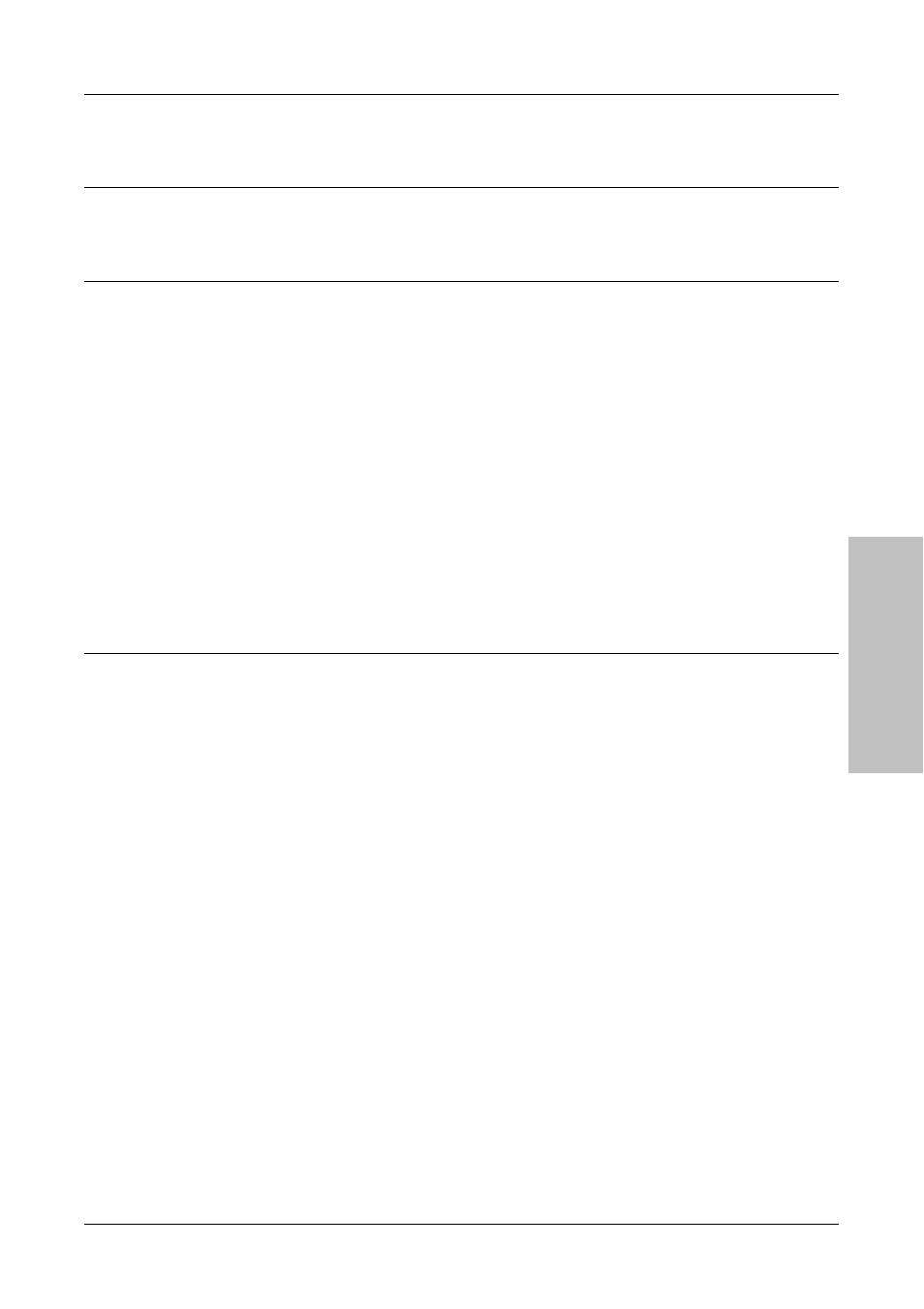
BIOS Setup
AW8D
3-25
Wake Up by Onboard LAN2
When set to [Enabled], access through the onboard LAN2 port can remotely wake up the
system that was in Soft-Off condition.
Wake Up by Onboard 1394
When set to [Enabled], access through the onboard IEEE 1394 device can remotely wake up
the system that was in Soft-Off condition.
Wake Up by Alarm
When set to [Enabled], you can set the date and time you would like the Soft-Off PC to
power-on in the “Date (of Month) Alarm” and “Time (hh:mm:ss) Alarm” items. However,
if the system is being accessed by incoming calls or the network (Resume On Ring/LAN) prior to
the date and time set in these items, the system will give priority to the incoming calls or
network instead.
-
Date (of Month) Alarm
[0]: This option power-on the system everyday according to the time set in the “Time
(hh:mm:ss) Alarm” item.
[1-31]: This option selects a date you would like the system to power-on. The system will
power-on on the date set, and the time set in the “Time (hh:mm:ss) Alarm” item.
-
Time (hh:mm:ss) Alarm
This item sets the time you would like the system to power-on.
Power On Function
This item selects the way you want your system to power on.
[Password]: Use a password to power on the system, select this option then press
Enter your password. You can enter up to 5 characters. Type in exactly the same password to
confirm, and then press
[Hot KEY]: Use any of the function keys between
[Mouse Left]: Double click the mouse left button to power on the system.
[Mouse Right]: Double click the mouse right button to power on the system.
[Any KEY]: Use any keyboard keys to power on the system.
[Button Only]: Use only the power button to power on the system.
[Keyboard 98]: Use the power-on button on the “Keyboard 98” compatible keyboard to power
on the system.
※ To enable this “Power On” function, the wake-up header of [USB-PWR1] and
[USB-PWR2] must be set to [Enabled] position. Please refer to the configuration
of “Wake-up Header” [USB-PWR1] and [USB-PWR2] in section 2.3.2, chapter 2.
