IBM HL-5250DN User Manual
Page 56
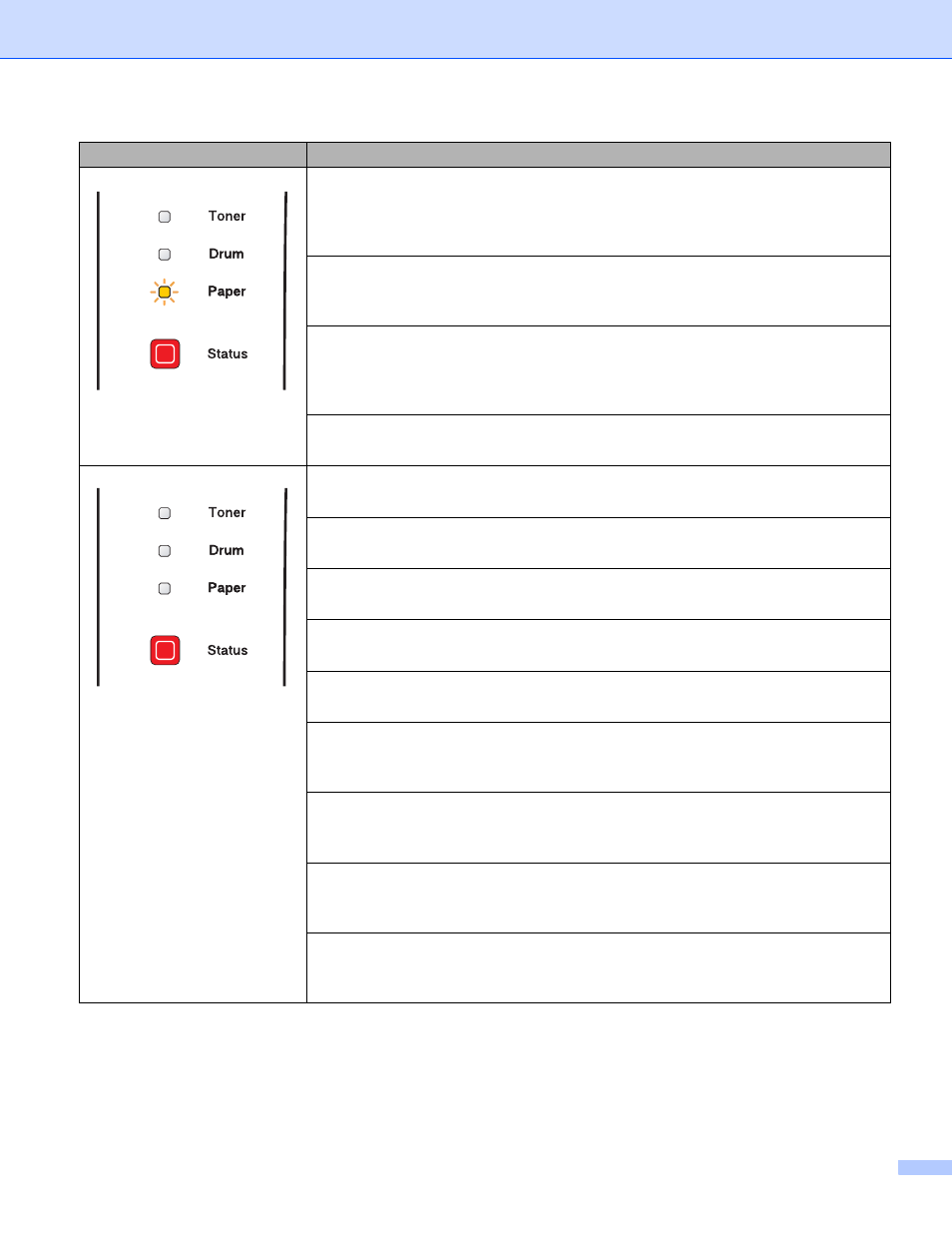
4. Control Panel
48
No paper
Put paper in the tray. Then press Go. See Printing on plain paper, bond paper and
transparencies on page 9 or Printing on thick paper, labels and envelopes on page
15.
Paper jam
Clear the paper jam. See Paper jams and how to clear them on page 84. If the printer
does not start printing, press Go.
Incorrect Paper size for Duplex (For HL-5250DN)
Prees Go or Job Cancel. Set the correct paper that you want to use, or load the
same size paper that you selected in the current driver setting. The paper size you
can use for automatic duplex printing is A4, Letter or Legal.
Duplex disabled
Close the back cover of the printer and put the duplex tray back in.
Front cover is open
Close the front cover of the printer.
Fuser cover is open
Close the fuser cover which can be found behind the back cover of the printer.
Dust on drum
The corona wire needs to be cleaned. See Cleaning the corona wire on page 77.
Too many trays
Maximum number of optional trays is two. Remove additional trays.
Buffer error
Check the cable connection between the PC and printer.
Memory full
The printer memory is full and the printer cannot print full pages of a document.
See Solving print problems on page 97.
Print overrun
A print overrun occurred and the printer cannot print full pages of a document.
See Solving print problems on page 97.
Download full
The download buffer of the printer is full. Add more memory to the printer. See
Installing extra memory on page 58.
Font full
The font memory area is full. Delete fonts or add more memory to the printer. See
Installing extra memory on page 58.
LED
Printer status
