IBM HL-5250DN User Manual
Page 38
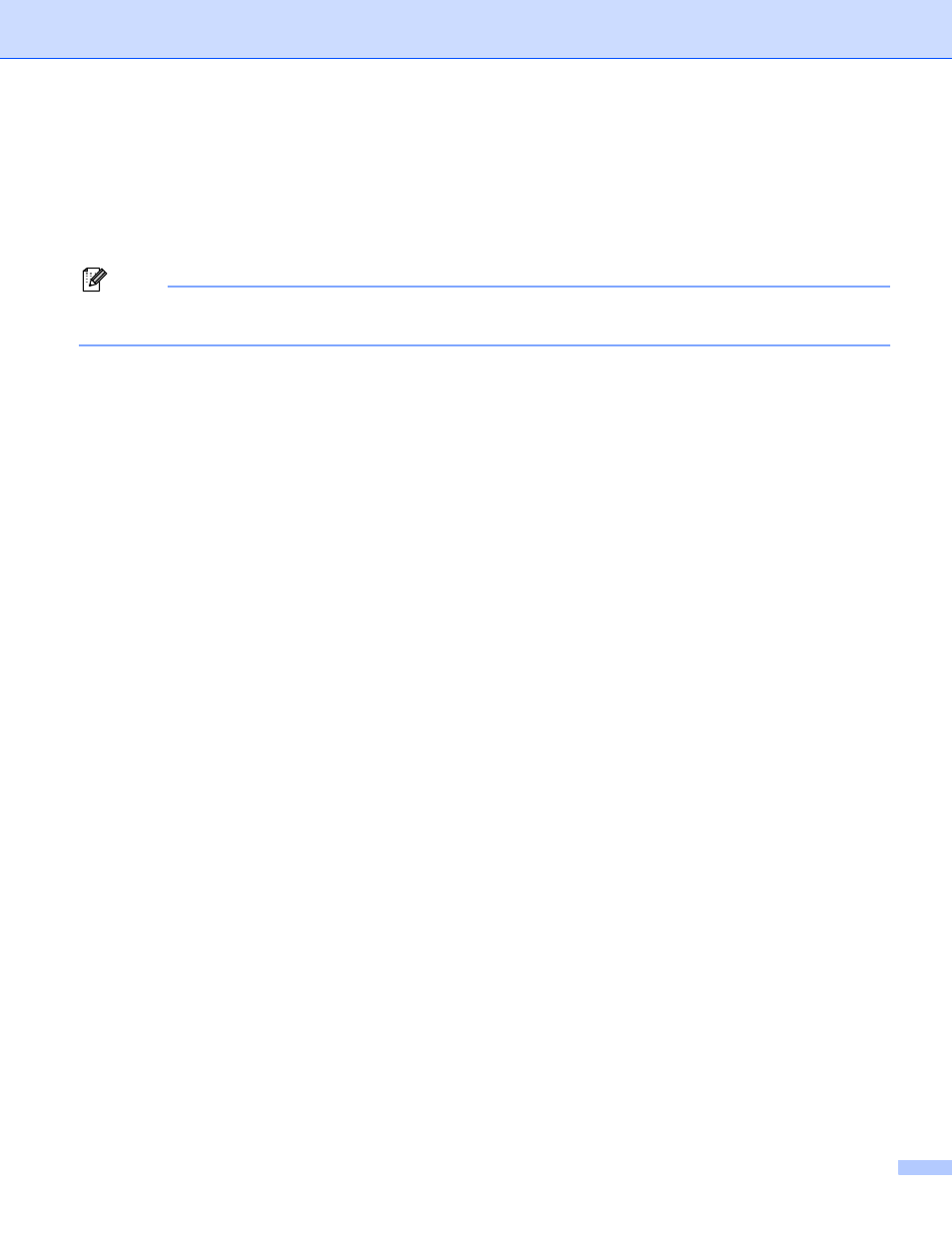
3. Driver and Software
30
Job Spooling
The printer keeps the last print job sent to it in memory.
To reprint the last document, press Go and hold it down for about 4 seconds until all the LEDs light up in
order (Toner, Drum, Paper, Status), and then release Go. Within 2 seconds press Go the number of
times you want to reprint. If you don’t press Go within 2 seconds, a single copy will be printed.
Note
If you want to prevent other people from printing your data using the reprint function, uncheck the
Use Reprint check box in the job spooling settings.
Quick Print Setup
This feature allows you to quickly choose driver settings. To view settings, click the tasktray icon.
You can turn the quick print setup function on or off. A small selection window appears on your PC. This
will then let you make changes to the settings of the following functions:
• Multiple Page
• Duplex Printing
• Toner Save Mode
• Paper Source
• Media Type
Sleep Time
When the printer does not receive data for a certain period of time, it enters sleep mode. In sleep mode,
the printer acts as though it were turned off. When you choose Printer Default the timeout setting will be
5 minutes. Intelligent Sleep Mode automatically adjusts to the most suitable timeout setting depending on
the frequency of your printer use. While the printer is in sleep mode, all the LEDs are off, but the printer
can still receive data. Receiving a print file or document or pressing Go will automatically wake up the
printer to start printing.
To turn sleep mode off, from the Advanced tab, click the Device Options icon and choose Sleep Time.
Double-click the word Sleep Time, and the Sleep Time Off function will appear. Click Off to stop the
printer going into sleep mode. The Sleep Time Off function can be hidden by double-clicking the word
Sleep Time again. We recommend that you keep sleep mode on for power saving.
Status Monitor
This reports the printer status (any errors that may happen with the printer) when printing. The default
setting for the Status Monitor is off. If you want to turn the status monitor on, from the Advanced tab, click
the Device Options icon and then choose Status Monitor.
Macro
You can save a page of a document as a macro to printer memory. You can also execute the saved macro
(you can use the saved macro as an overlay on any documents). This will save time and increase printing
speed for often used information such as forms, company logos, letterhead formats or invoices.
