Duplex printing, Manual duplex printing 2, Manual duplex printing from the paper tray 2 – IBM HL-5250DN User Manual
Page 27: Guidelines for printing on both sides of the paper, Manual duplex printing
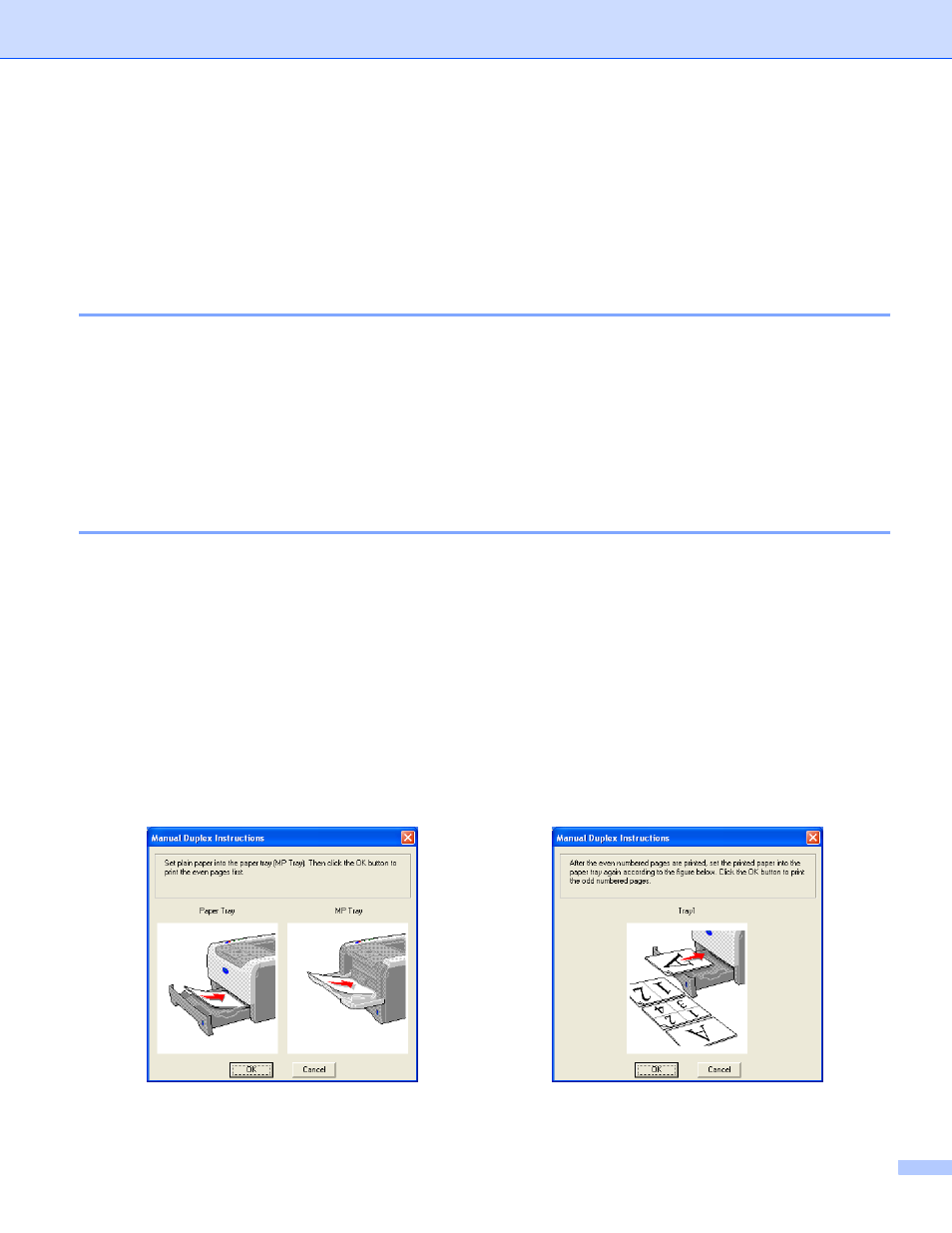
2. Printing Methods
19
Duplex Printing
The supplied printer drivers for Windows
®
95/98/Me/2000/XP and Windows NT
®
4.0, Mac OS
®
9.1 to 9.2 and
Mac OS
®
X 10.2.4 or greater all enable duplex printing. For more information about how to choose the
settings, see the Help text in the printer driver.
Guidelines for printing on both sides of the paper
If the paper is thin, it may wrinkle.
If paper is curled, straighten it and then put it back in the paper tray or the MP tray.
If the paper is not feeding properly, it may be curled. Remove the paper and straighten it.
When you use the manual duplex function, it is possible that there may be paper jams or poor print quality.
If there is a paper jam, see Paper jams and how to clear them on page 84. If you have a print quality
problem, see Improving the print quality on page 91.
Manual duplex printing
The BR-Script printer driver (PostScript
®
3™ emulation) does not support manual duplex printing.
Use plain paper or recycled paper. Do not use bond paper.
Manual duplex printing from the paper tray
a
In the printer driver choose the Advanced tab, then choose the Manual Duplex printing mode, and from
the Basic tab choose the Paper Source to be Tray1.
b
Send the data to the printer.
The printer will automatically print all the even-numbered pages on one side of the paper first.
c
Remove the printed even-numbered pages from the output tray and put them back in the paper tray with
the side to be printed on (blank side) face down. Follow the instructions on the PC screen.
d
The printer will now automatically print all the odd-numbered pages on the other side of the paper.
