Auto setup for the sun workstation – IBM 9516-BXX User Manual
Page 37
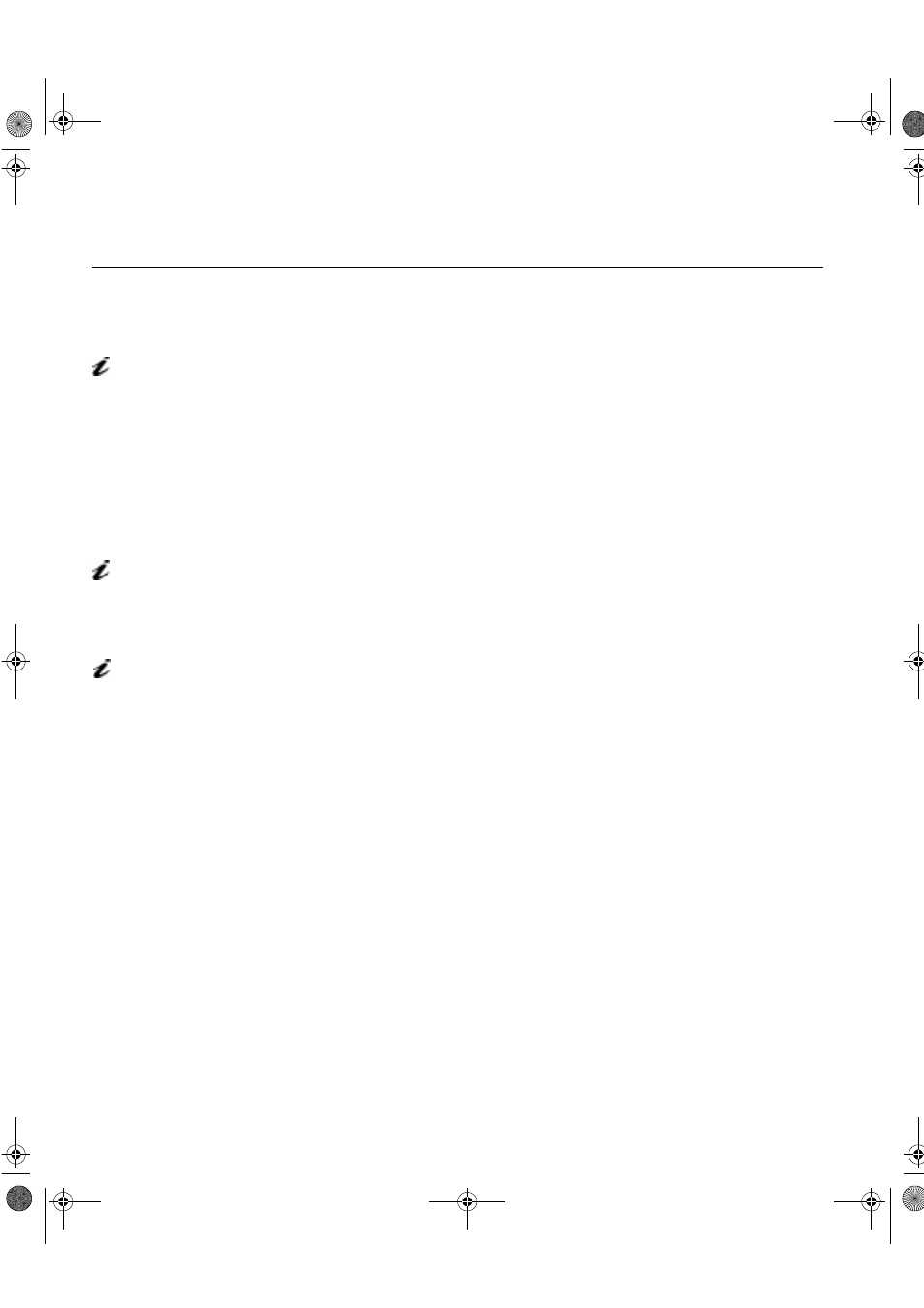
24
Auto Setup for the Sun Workstation
If you use OpenWindows with the screen resolution 1280
×
1024, perform auto
setup as follows. Otherwise, perform
Quick Setup on page 29
1.
Set the screen resolution to 1280×1024. Refer to your Sun workstation
manuals, Open Windows manuals, or online help to set the mode.
2.
Turn on the monitor. Turn on the Sun workstation.
If the message UNSUPPORTED VIDEO is displayed, or if nothing is displayed
•
check that the video interface cable is connected properly.
•
The screen resolution and the vertical frequency of Sun workstation are
within the supported screen resolutions in the table on page Supported
Screen Addressability. If not, refer to your Sun workstation manuals,
Windows manuals, or online help to set the resolution and frequency to the
values of the table.
3.
Log in as the root user. If you start the system from the command
prompt, start the Open Windows after login.
4.
Wait for about 15 minutes, until the monitor warms up.
5.
If the terminal emulator in the command prompt window has not started
yet, start the emulator.
6.
Type ‘cd /’ from the command prompt of the terminal emulator, and
press ENTER.
7.
Insert the diskette labelled ‘Setup Option Diskette (for Solaris)’ into the
Sun workstation's diskette drive A.
8.
Type ‘tar -xvf /dev/fd0’ and press ENTER.
9.
Type ‘./xcolorbar’ and press ENTER.
If ‘CAN’T ALLOCATE COLOR’ is displayed :
•
Stop other programs.
•
Enter the commands in step 7 again.
•
Type ./xcolorbar and press Enter.
The screen resolution 1280
×
1024 is available in some
Sun video cards. When you use
such a card, change the standard
screen resolution from 1152x900
to 1280
×
1024 on the workstation.
If the monitor is in standby
mode (STANDBY ON), it
might automatically turn off while
you are waiting for it to warm up.
It may be necessary to
attach a CRT monitor until
the video adapter has been set
up to a supported video mode.
txteng.book Page 24 Friday, April 3, 1998 3:28 PM
