Options settings, Set directory – ICP DAS USA DB25 User Manual
Page 48
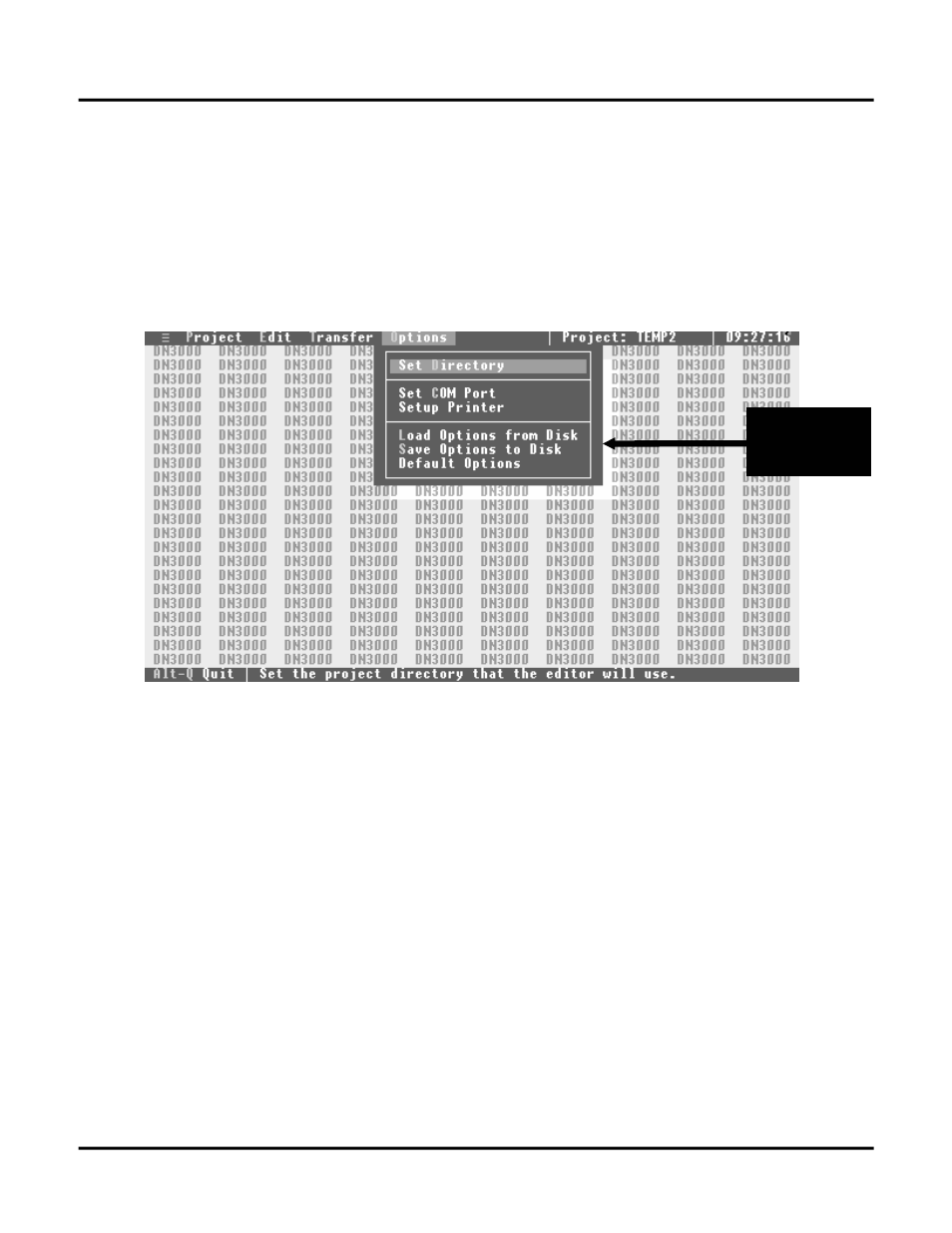
Options Settings
42
O
PTIONS
S
ETTINGS
Use the LEFT/RIGHT arrow keys to highlight the top “OPTIONS” heading and press the ENTER key.
This will open the OPTIONS” menu. From within the “OPTIONS” menu you can change the directory
where project files are stored, select the PC communications port to use, and set up your printer.
Any changes you make will only be effective while you are operating within this software. When you
close the configuration software, all settings for the project directory, communications port and will
return to the default, unless you save the new options to Disk.
OPTIONS
Menu
S
ET
D
IRECTORY
All saved project files will be stored in the selected “PROJECT DIRECTORY”. Changing the directory
setting is not usually required unless you wish to group “like” project types in one directory and other
“like” project types in another directory.
ADDING A DIRECTORY
Before you save your project file, use the UP/DOWN arrow keys to move the highlight bar to the “Set
Directory” sub-heading, press the ENTER key and a directory selection screen (see next page) will
appear.
The computer’s cursor will automatically appear at the “Directory Name.” Type in your new directory
path and press the ENTER key. A small window will appear with the following message, “Directory
does not exist, Make the directory?” Pressing the ENTER key creates the new directory and returns you
to the “OPTIONS” menu.
