Devicenet to motor drives, Mitsubishi drives only) – ICP DAS USA DB25 User Manual
Page 45
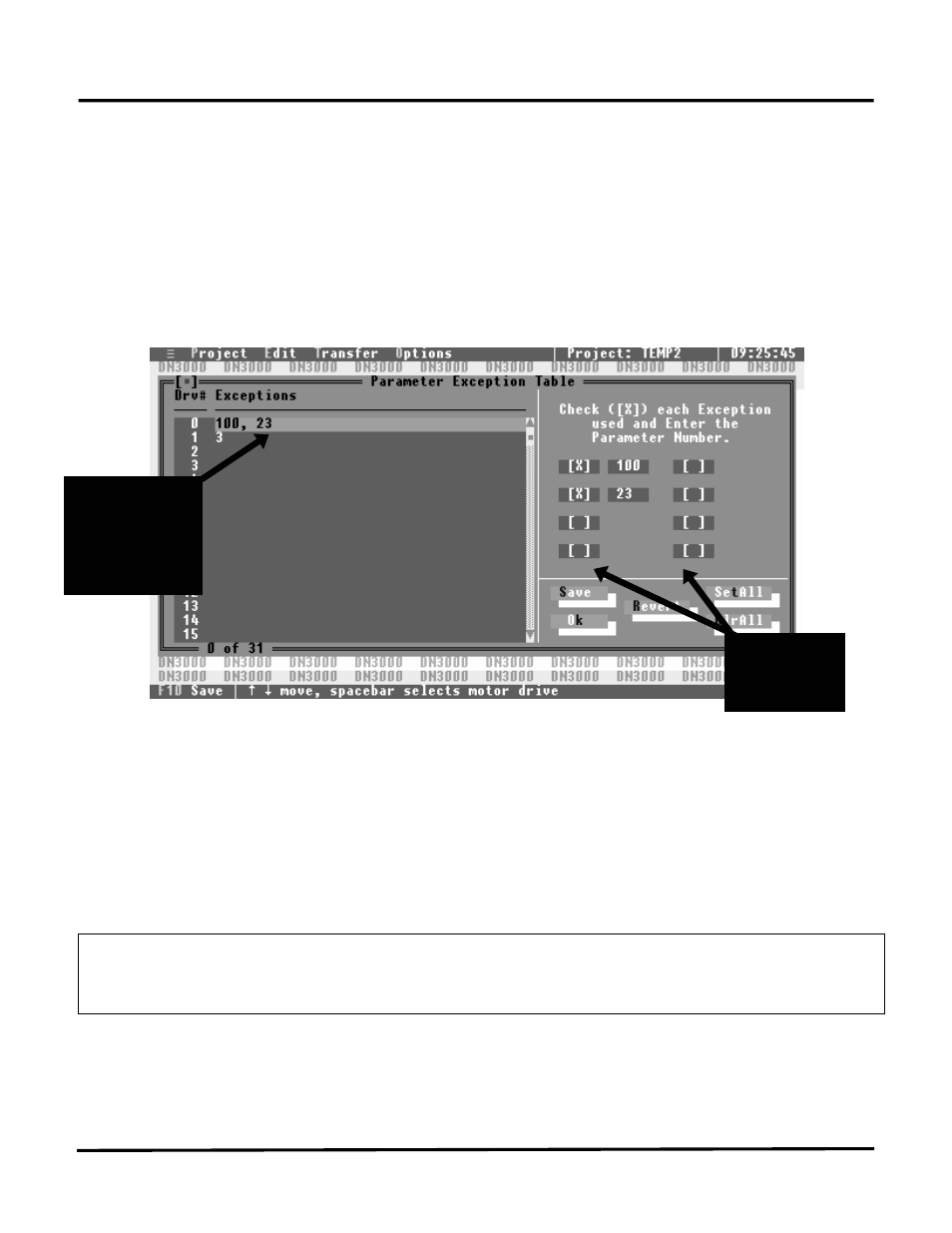
DeviceNet to Motor Drives
39
E
XCEPTION
T
ABLE
(Mitsubishi Drives Only)
There are some parameters within Mitsubishi Drives that must be written to the drive as 2-byte ASCII
numbers instead of the usual 4-byte ASCII numbers. These parameter numbers need to be entered for
each drive that requires these “exceptions” to the usual 4-byte ASCII format. A total of eight (8)
exceptions may be entered for each drive.
To enter the exception numbers, move the highlight bar (while in the “EDIT” menu) to the
“EXCEPTION TABLE” sub-heading and press the ENTER key. The “EXCEPTION TABLE” screen
will open with the highlight bar at motor drive zero (0).
Parameter
Exception
Entry Area
List of
Exceptions for
each Motor
Drive
To enter exceptions, press the ENTER, TAB or RIGHT arrow key(s) to move into the Exception Entry
Area. Press the SPACE BAR and a “X” will be placed between the brackets of the first exception area
and a small shaded area will appear to allow entry of the parameter number. Press the DOWN arrow key
and the system will move to the next exception entry area. Repeat all the steps until all exceptions for this
drive have been entered, then move the highlight to the “SAVE” button and then press the ENTER key.
After the “Information Saved” screen appears, press the ESC key and the highlight returns to the
“Drive/Exception List”. Press the DOWN arrow key once and the highlighted bar will move to the
second drive in the list. Repeat all the steps to enter exceptions for each drive and then save this
information.
NOTE: If all the drives are to have the same exceptions, move the highlight to the “SETALL”
button and press the ENTER key. This will allow you to enter the exceptions that will be set for all
32 drives.
Your next step is to transfer this created project file into the DN-3000. Refer to the section
“TRANSFERRING PROJECT FILES.”
