Devicenet to motor drives – ICP DAS USA DB25 User Manual
Page 35
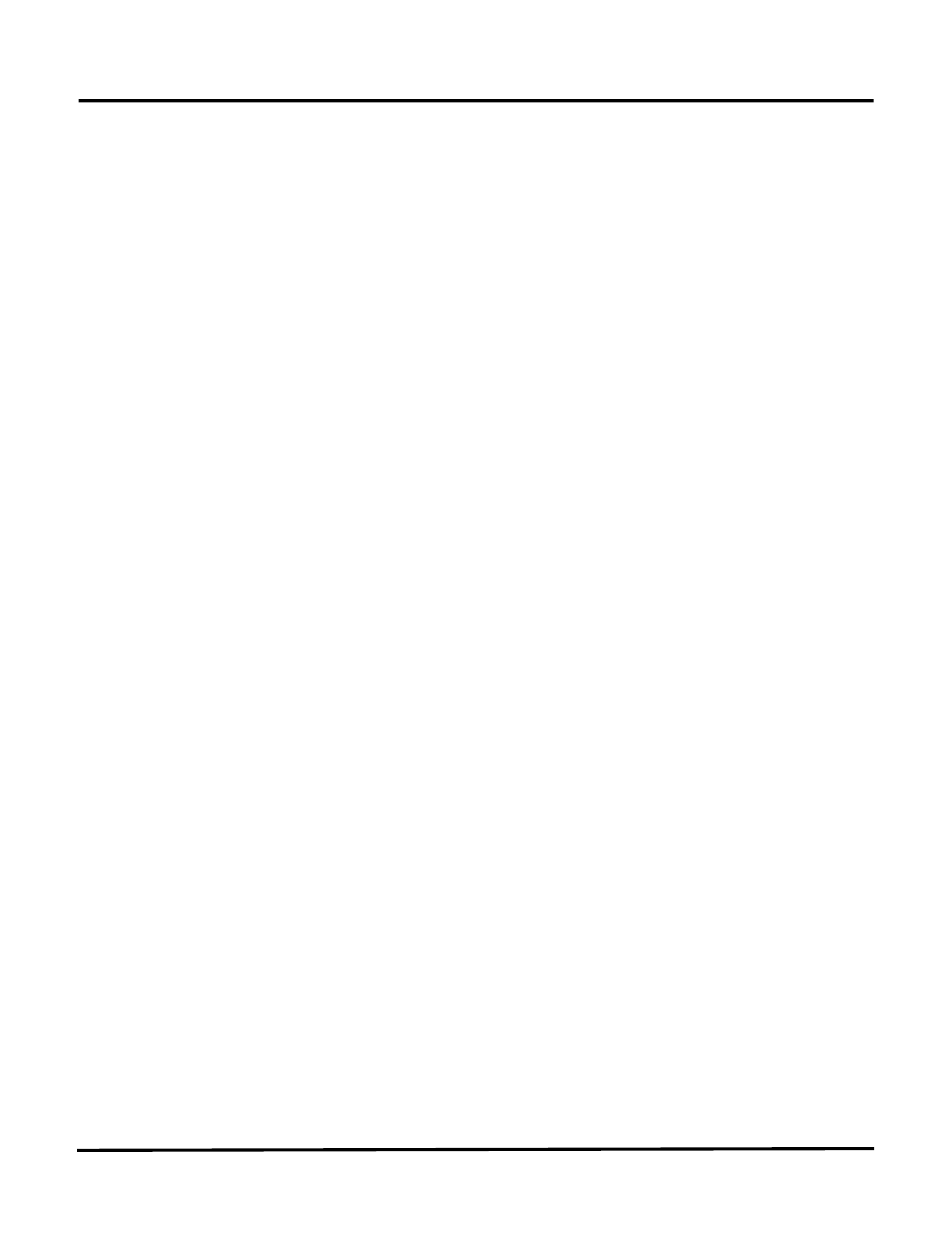
DeviceNet to Motor Drives
29
2-Wire RS422 or RS485 Communications
This box will only need to be checked if the communications with your Motor Drive is a 2-wire RS485 or
RS422 interface. When 2-wire communications are being used, RTS must be looped back to CTS on the
DN-3000 side of the cable. This can be done on the RS232 side by looping pins 4 and 5 or on the
RS422/485 side by looping 16 to 18 and 17 to 19.
Communications Settings
The communications settings are automatically set to the default values for each type of Motor Drive
when the Motor Drive is first selected. Before changing any of these settings, consult your drive manual
for the correct settings. To move between the communications settings, press the TAB or ENTER keys.
To select a setting, use the UP/DOWN arrow keys to move to the desired setting and press the SPACE
BAR to enter or change your selection.
RTS Control (Request to Send Control)
RTS Control selection is an option provided for modems or for Motor Drives that require RTS to be
active only while the DN-3000 is transmitting to the drive. If RTS/CTS is selected, the DN-3000 will
activate RTS and wait until CTS is active before transmitting to the drive. If RTS Delay is selected, the
DN-3000 will activate RTS and wait for the specified delay time to pass before transmitting to the drive.
Response Time-Out
The Response Time-Out is tells the DN-3000 how long to wait after transmitting a request to the Motor
Drive if no response has been received from the drive. After this amount of time (specified in
milliseconds) passes with no response being received, the DN-3000 will assume that no response is
coming and will retry the request.
Minimum Delay Between Messages
The Minimum Delay Between Messages is only needed for Motor Drives that get “confused” when
consecutive requests are sent too close together. The Mitsubishi Z200 Series of Motor Drives is the only
currently known drive that requires this delay (set to 60 ms for Mitsubishi Z200 drives).
Save this information by pressing the Alt+S” or F10 function keys. After the “Information Saved”
window appears, press the ENTER key, then the ESC key to return to the “EDIT” window.
