Monessen Hearth DIRECT VENT GAS FIREPLACE KHLDV400 User Manual
Page 42
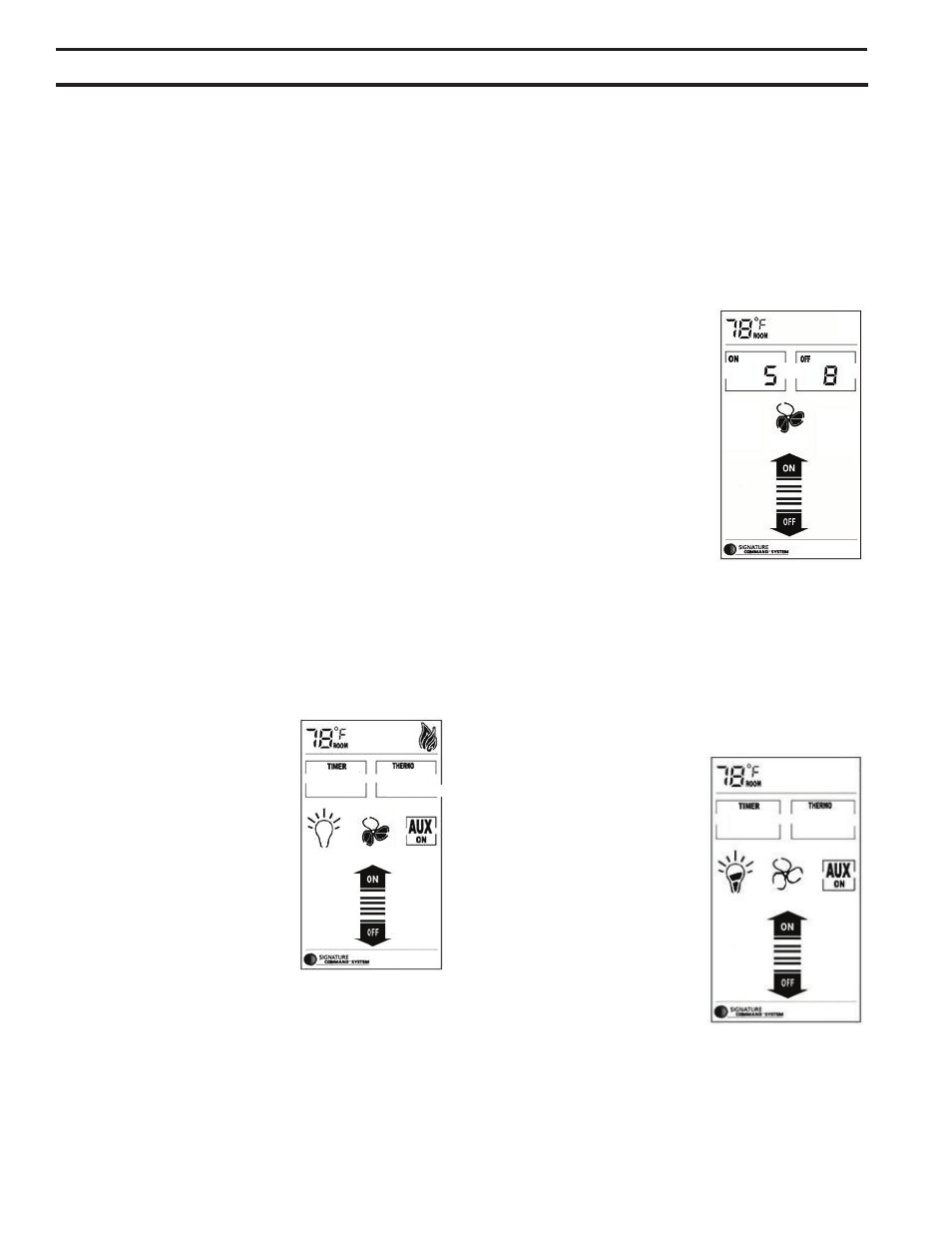
42
73D0024
KHLDV Series Gas Fireplace
toucH Screen reMote controL operatIon
is no manual flame height adjustment. The fan speed will
also automatically adjust if turned on.
note: When entering the Smart Mode function there will
be a 10 second delay for the flame and blower adjust-
ment. When Smart Mode operates automatically there
can be up to a 3 minute delay for flame/blower adjust-
ment. Smart Mode checks temperatures every 3 minutes.
Also see AUX Control.
1. When Set Temp. is 3° F or higher than Room Temp.,
flame height will be on High.
2. When Set Temp. is 2° F higher than Room Temp.,
flame height will be on Medium.
3. When Set Temp. is 1° F higher than Room Temp.,
flame height will be on Low.
4. When Set Temp. is equal to Room Temp., flame height
does not change (stays on low).
5. When Set Temp. is lower than Room Temp., the fire-
place will be shut off.
6. When Set Temp. is 1° F higher than Room Temp.,
again the flame height will be on Low.
7. the fan speed follows the flame height, if the fan is
turned on.
To exit Smart Mode and shut off the fireplace;
a. push and hold the THERMO buttons for 3 sec-
onds, Or
b. press the OFF button, Or
c. slide down on the arrow buttons.
To shut off the Smart Mode option and return to regular
thermostat mode, press and hold the THERMO button
and the ON/UP button at the same time for 3 seconds
again.
Blower Speed control
Figure 58
note: Blower will only work with
flame on.
The blower speed control function
is used to adjust the speed of the
blower connected to the Signature
Command System. There are four
speed levels, Off, Low, Medium,
High.
1. Press the FAN button to enter
the blower speed control mode.
The fan icon will start flashing.
2. Press the ON/up and OFF/down button to increase/de-
crease the blower speed.
3. Press the fan button again to confirm the speed set-
ting. If the fireplace is on, the blower speed will take
effect right away; if the fireplace is off, the receiver will
remember this setting and the blower is still off (see
blower On Delay and Off Delay in the next section).
4. After the signal is sent, the ON/up and OFF/down but-
tons become flame height controller again.
5. When the fan button is flashing, slide up and down on
the arrow buttons will turn the blower speed to High
or Off directly without pressing the fan button again to
confirm.
6. If the blower is turned on using the FAN button, the
blower speed will adjust automatically when using
Smart Mode (See Smart Mode section).
Blower on Delay time and off Delay time Setup
Figure 59
1. Hold the FAN button for 3 sec-
onds until two numbers ap-
pear on the LCD screen. The
left number is blower On Delay
and the right number is blower
Off Delay Time.
2. When the first number is flash-
ing, use the ON/up button to
set the desired On Delay Time
from 0 to 15 min.
3. Press the OFF/down button
to jump to the Off Delay Time
setup.
4. When the second number is
flashing, use the ON/up button again to set the desired
Off Delay Time from 0 to 15 min.
5. Press the OFF/down button again to finish the setup
and the new settings will be transmitted to the receiv-
er.
6. The default settings are 5 minutes for the On Delay
Time and 8 minutes for the Off Delay Time, as shown.
Light Brightness control
Figure 60
The light brightness control func-
tion is used to adjust the bright-
ness of the light bulbs connected
to the AC module on the Signa-
ture Command System. There
are four light brightness levels
defined: Off, Low, Medium, High
1. Press the LIGHT button to en-
ter the light brightness control
mode. The LIGHT icon will
start flashing.
2. Press the On/up and OFF/
down buttons to increase/de-
crease the light brightness
(Off-Low-Medium-High).
3. Press the light button again to confirm the setting. The
new setting will be transmitted to the receiver.
FP2657
Light bright control
Figure 60
FP2656
blower delay setup
Figure 59
FP2655
blower speed control
Figure 58
