Reading information service messages, Using chat, Reading information service messages using chat – Motorola C350 User Manual
Page 7: Messages, Setting up the information services message inbox, Receiving an information services message
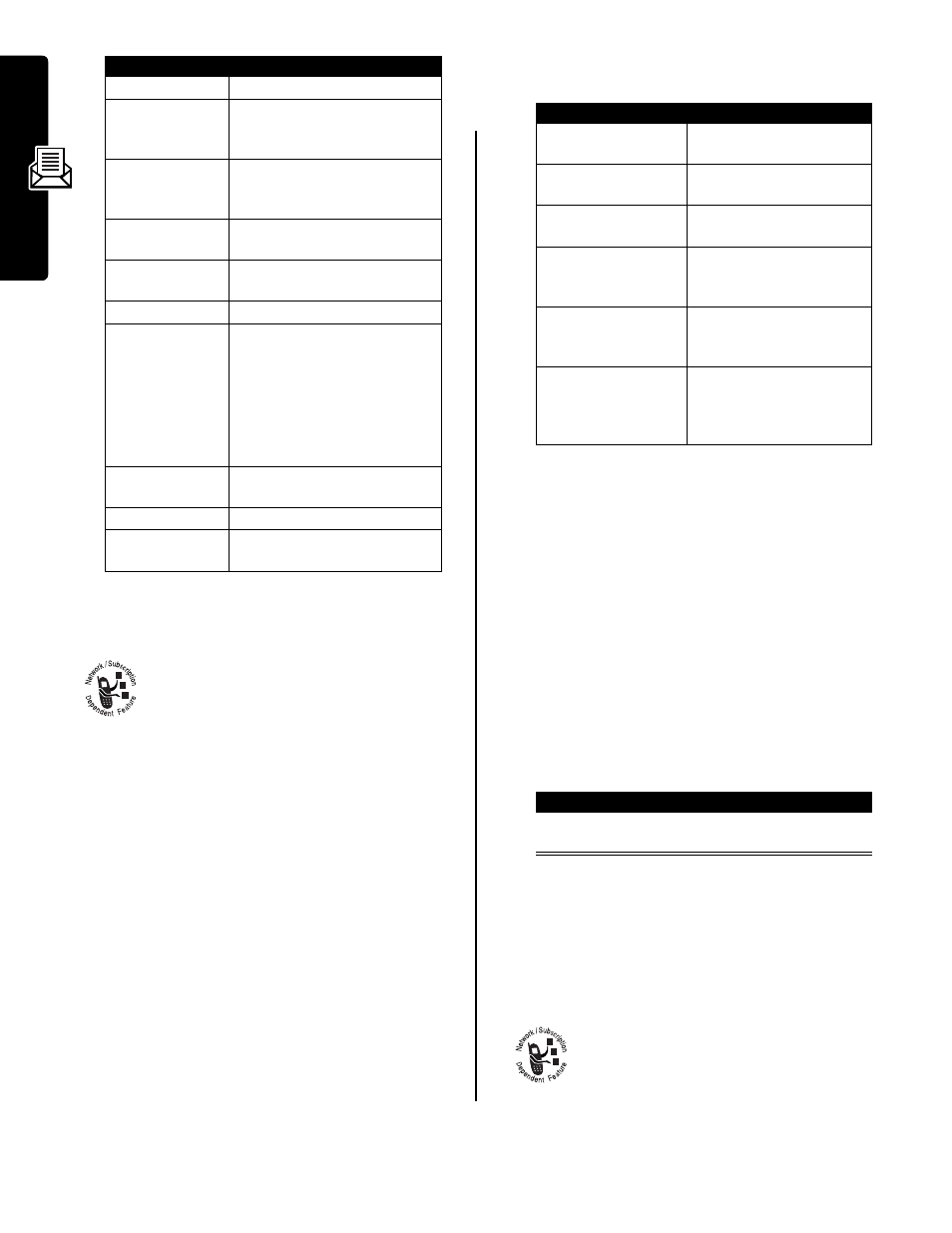
6
Messages
Reading Information Service
Messages
Information service messages are broadcast
messages that you can receive, such as stock
updates or news headlines.
Your information services message inbox must be set up
before you can receive information services messages.
The number of messages the inbox can hold depends on
the length of the messages, and the number of other
messages and drafts stored on your phone.
Setting Up the Information Services
Message Inbox
Note: Your service provider may have already set up the
information services inbox for you.
To set up the information services inbox, you must
configure the following settings. Contact your service
provider to obtain information, if necessary. Actual field
names and values may vary depending on the
technologies available to your service provider. Some
settings may not be available for all phone models.
Receiving an Information Services
Message
Note: Your information services message inbox must be
set up before you can receive information services
messages.
Receiving Long Messages
If the new message is a long information services
message, your phone displays the g (message waiting
indicator) and
New Message,
and sounds an alert. To view
the new message, see page 5. To read, lock, or delete an
existing message, see page 5.
Receiving Quick View Messages
If the new message is a short quick view message, it
appears directly in your display.
If the message is more than 2 lines, you can press
SAVE
(
-
) to save it in your information services inbox. To
automatically save quick view messages, or change the
channels that send messages, change your information
services setup.
Using Chat
You can exchange text messages in real time
with another wireless phone user in a chat
session. The messages you send appear
immediately on your chat partner’s phone.
Option
Description
Delete
Delete the message.
Call Back
Call the number in the message
header or embedded in the
message.
Reply
Open a new text message, with
the sender’s
Reply To
number or
email address in the
To
field.
Forward
Open a copy of the text
message, with an empty
To
field.
Chat
Open a chat session with the
message sender.
Lock/Unlock
Lock or Unlock the message.
Store
Store a message attachment
(picture, animation, or sound
file) or a phone number in the
message.
You can also save some
attachments as your
Wallpaper
,
Screen Saver
, or
Ring Tone
.
Delete All
Delete all unlocked and read
messages.
New Message
Open a new text message.
Setup
Open the text message inbox
setup menu.
Find the Feature
M
>
Messages
M
>
Info Srvc Setup
Setting
Description
Service
select
Yes
or
No
to turn
broadcasts on or off
Active Channels
set the subscription
channels
Quick View
enter or edit the quick view
channel number
Save Q. View
select whether to save
single-line quick view
messages in the inbox
Language
select the language(s) in
which you want to accept
broadcasts
Cleanup
select the number of days
to keep messages in the
inbox, or the number of
messages to keep
Action
To
Read the message
and press
O
read and delete the quick
view message
