Personal organizer features, Using the datebook, Personal orga nizer features – Motorola C350 User Manual
Page 22: Viewing by the week, Viewing by the day, Viewing by the event, Adding a datebook event, Changing event information copying an event
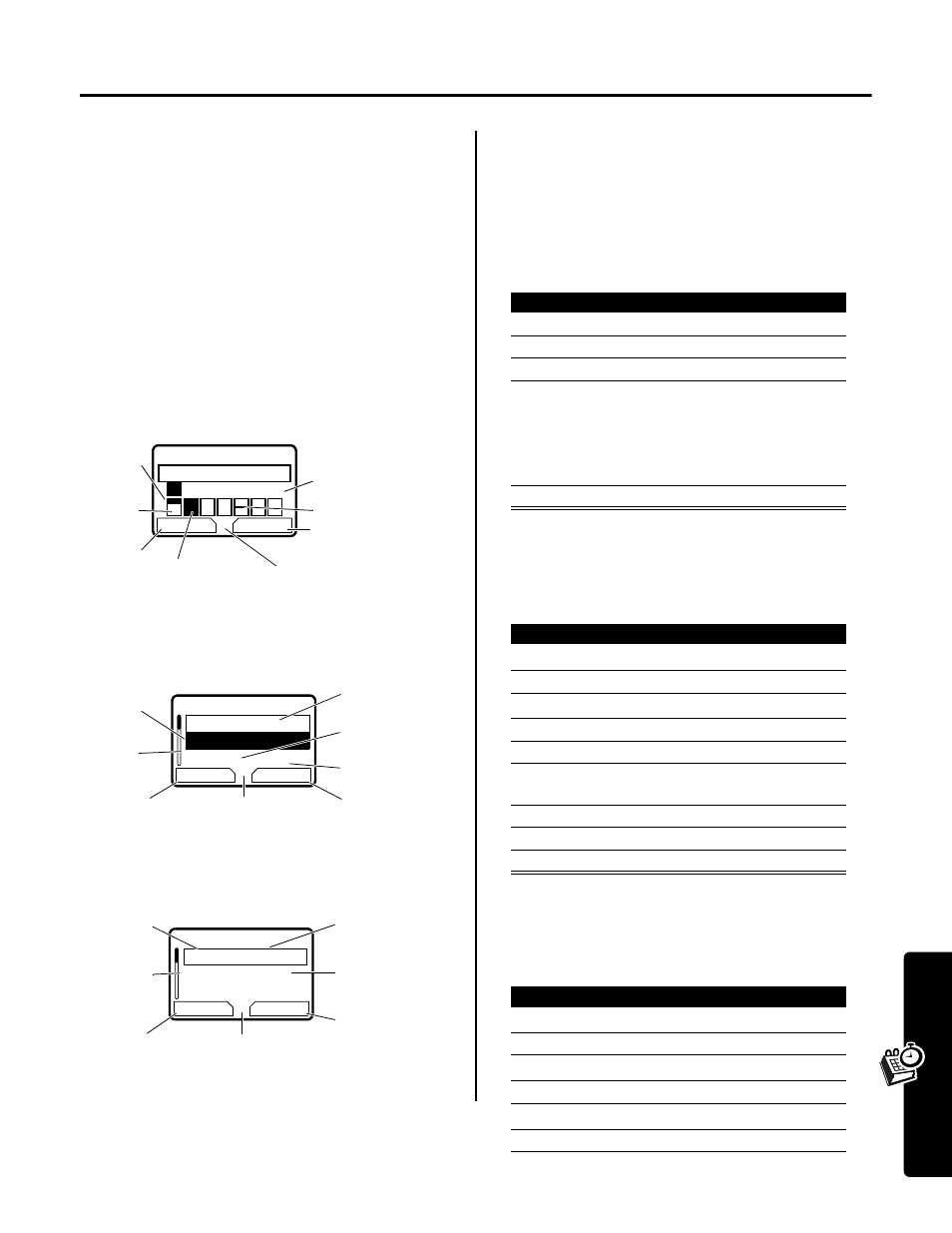
21
Personal
Orga
nizer Features
Personal Organizer Features
Using the Datebook
The datebook is a calendar that lets you schedule and
organize events such as appointments and meetings. You
can set the datebook to play a reminder alarm for specific
events.
Note: You must set the correct time and date on your
phone to use the datebook (see your User Guide).
To schedule or review events in the datebook:
Viewing by the Week
The datebook initially displays a calendar for the week.
Lines or filled boxes indicate scheduled events.
Viewing by the Day
Select a day and press
VIEW
(
+
) to see the day’s
events.
Viewing by the Event
Select an event and press
VIEW
(
+
) to see event details.
Adding a Datebook Event
A title is required for a datebook event. All other
information is optional.
Notes:
• You must create an event to use the reminder alarm.
• Your phone must be turned on for the reminder alarm
to sound.
Changing Event Information
Copying an Event
Find the Feature
M
>
Office Tools
>
Datebook
b
9 JAN-15 JAN
c
EXIT
VIEW
S
M T W T F S
G
5
9
Go to
selected day
Exit the
datebook
Untimed
event
12 hour
window
One-hour event
Days of week
(press
S
to select)
Full day (12-hour)
event scheduled
Press
M
to open
the
Datebook Menu
b
THU 13-JAN
c
y
Joes B-day
9:00
x
Marie,...
BACK
VIEW
G
5
9
Day of week
Show event
details
Return to
previous screen
Untimed
event
Event
Alarm
Down
scroll
Press
M
to open
the
Datebook Menu
x
THU 9:00am
Marie, meeting about
new product
BACK
EDIT
G
5
9
Day and time
Edit event
Return to
previous screen
Event details
Alarm
Down
scroll arrow
Press
M
to open
the
Datebook Menu
Find the Feature
M
>
Office Tools
>
Datebook
> day
M
>
New
Press
To
1
CHANGE
(
+
)
select
Title
2
keypad keys
enter a title for the event
3
OK
(
+
)
store the event title
4
S
scroll to other fields and enter
information as necessary
You can enter start time,
duration, date, repeating
events, and reminder alarm.
5
DONE
(
-
)
store the event
Find the Feature
M
>
Office Tools
>
Datebook
Press
To
1
S
scroll to the day
2
VIEW
(
+
)
display the day view
3
S
scroll to the event
4
VIEW
(
+
)
display the event view
5
EDIT
(
+
)
edit the event
6
S
scroll to the information you
want to change
7
CHANGE
(
+
)
edit the information
8
keypad keys
enter the new information
9
DONE
(
-
)
store the information
Find the Feature
M
>
Office Tools
>
Datebook
Press
To
1
S
scroll to the day
2
VIEW
(
+
)
display the day view
3
S
scroll to the event to copy
4
M
open
the
Datebook Menu
5
S
scroll to
Copy
6
SELECT
(
+
)
copy the event
