Getting more out of your phone, Making a conference call, Forwarding a call – Motorola C350 User Manual
Page 17: Barring calls, Getting m o re out of your phone, Setting up or cancelling call forwarding, Checking call forwarding status
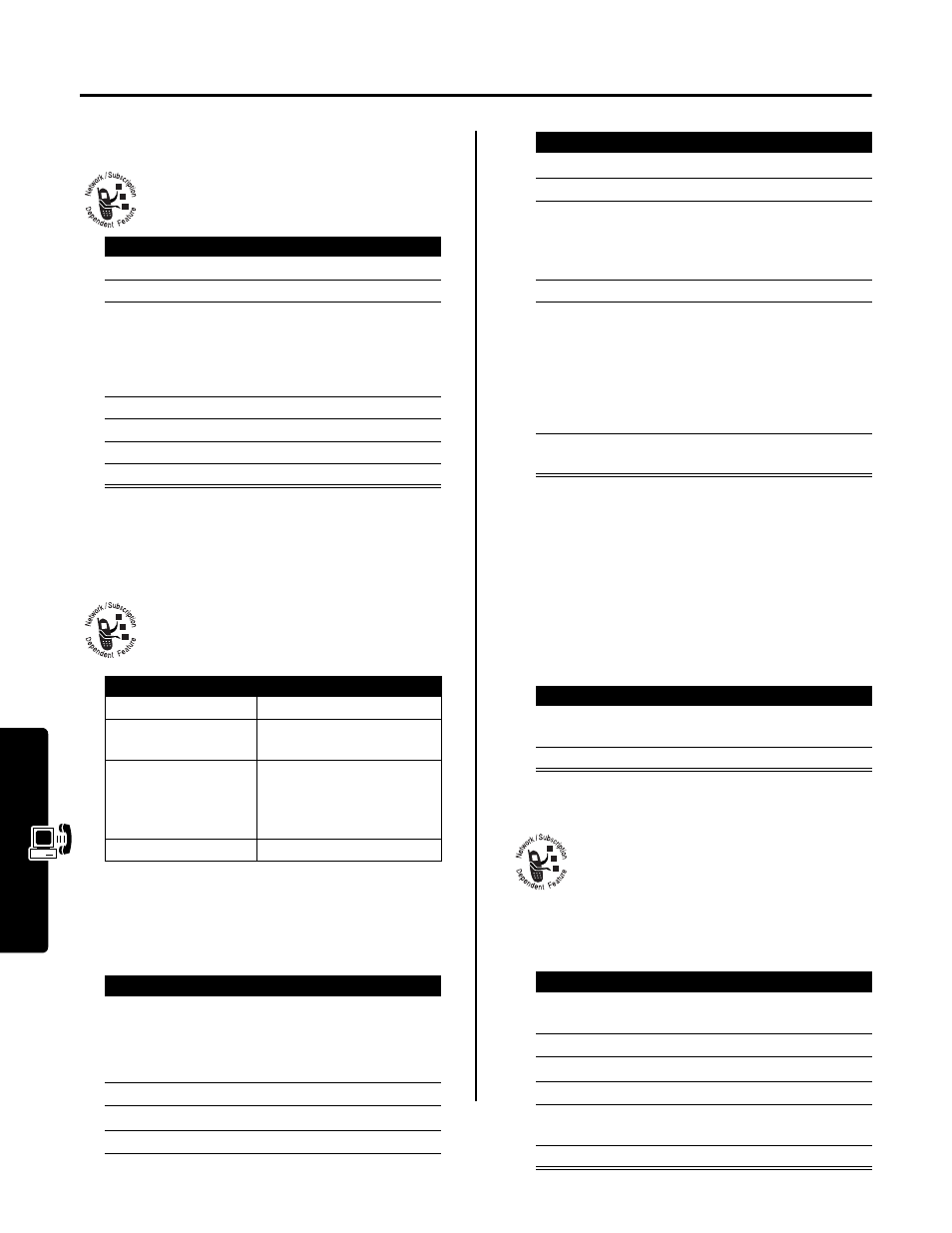
16
Getting M
o
re Out
of Your Phone
Getting More Out of Your Phone
Making a Conference Call
Link an active call and a call on hold together so
that all parties can speak to each other.
Tip: Repeat steps 3-6 to add additional parties to the
conference call.
Forwarding a Call
You can forward your phone’s incoming voice,
fax, and/or data calls directly to another phone
number.
Setting Up or Cancelling Call Forwarding
Note: Repeat this procedure to enter forwarding
information for other call types.
Checking Call Forwarding Status
Your network may store call forwarding status for you. To
confirm the network call forward settings:
Barring Calls
Call barring lets you restrict outgoing or
incoming calls. You can restrict all calls, calls to
international numbers, or calls while roaming, or
all calls but home.
Press
To
1
keypad keys
dial the first person’s number
2
N
call the number
3
HOLD
(
+
)
(if available)
or
M
>
Hold
put the first call on hold
4
keypad keys
dial the next person’s number
5
N
call the number
6
LINK
(
-
)
connect the two calls
7
O
end the entire call
Setting
Description
All Calls
forwards all calls
If Unavailable
forwards calls if your phone
is unavailable
Detailed
uses different forwarding
numbers if you are out of
range, unable to answer, or
busy (voice calls only)
Off
does not forward calls
Find the Feature
M
>
Settings
>
Call Forward
Press
To
1
S
scroll to the type of calls you
want to forward
Scroll to
Cancel All
to cancel
all call forwarding.
2
SELECT
(
+
)
view call forwarding details
3
S
scroll to
Forward
4
CHANGE
(
+
)
select
Forward
5
S
scroll to a forward option
6
SELECT
(
+
)
store the option
7
S
scroll to
To
(same for
If Busy
,
If No Answer
, or
If Unreachable
)
8
CHANGE
(
+
)
change the phone number
9
keypad keys
or
BROWSE
(
+
)
enter the forwarding phone
number
browse through your
phonebook or other lists for
the forwarding phone number
10
OK
(
+
)
store the forwarding phone
number
Find the Feature
M
>
Settings
>
Call Forward
>
Forward Status
Press
To
1
S
scroll to
Voice
,
Fax
, or
Data
calls
2
VIEW
(
-
)
confirm the network settings
Find the Feature
M
>
Settings
>
Security
>
Call Barring
Press
To
1
S
scroll to
Outgoing Calls
or
Incoming Calls
2
CHANGE
(
+
)
select the option
3
S
scroll to a restriction setting
4
SELECT
(
+
)
select the restriction setting
5
keypad keys
enter your call barring
password
6
OK
(
+
)
submit your password
Press
To
