Shortcuts, Creating a shortcut, 3 a key number for the shortcut is displayed – Motorola i285 User Manual
Page 98: Using a shortcut, 1 from the idle screen, press m, 1 from the main menu, select shortcuts, 2 scroll to the shortcut you want to use, Editing a shortcut, 2 with any shortcut highlighted, press m, 3 select reorder
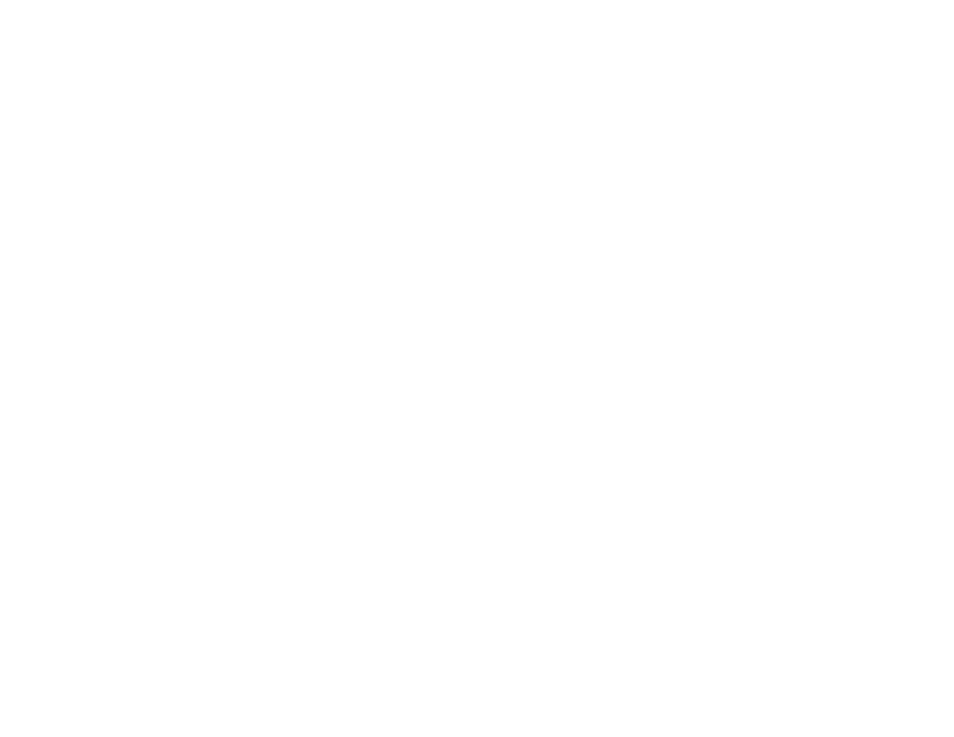
90
Shortcuts
Shortcuts lets you access most menu options by
pressing a number on your keypad or saying the
voice name of the shortcut. You create the shortcut
and then use it to take you to that screen any time.
Creating a Shortcut
1 Go to the menu item you want to create a shortcut
for.
For example, if you want to create a shortcut to
the screen for creating a new Contacts entry:
From the main menu, select Contacts > [New
Contact].
2 Press and hold
m
until a confirmation screen
appears.
3 A key number for the shortcut is displayed.
4 To assign this key number to the shortcut, press
A
under Ok. -or-
To choose another key number:
Press
A
under Delete.
Press the key number you want to assign to the
shortcut.
Press
A
under Ok.
Using a Shortcut
If you know the shortcut number:
1 From the idle screen, press
m
.
2 On your keypad, press the number assigned to
the shortcut.
If you do not know the shortcut number:
1 From the main menu, select Shortcuts.
2 Scroll to the shortcut you want to use.
Editing a Shortcut
To change the number assigned to a shortcut:
1 From the main menu, select Shortcuts.
2 With any shortcut highlighted, press
m
.
3 Select Reorder.
4 Highlight the shortcut you want to move.
5 Press
A
under Grab.
6 Scroll to the place where you want the shortcut to
appear.
7 Press
A
under Insert.
8 Repeat step 4 through step 7 for all the items you
want to move.
9 Press
A
under Done.
