Assigning ring tones to contacts, Ring and vibrate, Viewing ring tone assignments – Motorola i285 User Manual
Page 54
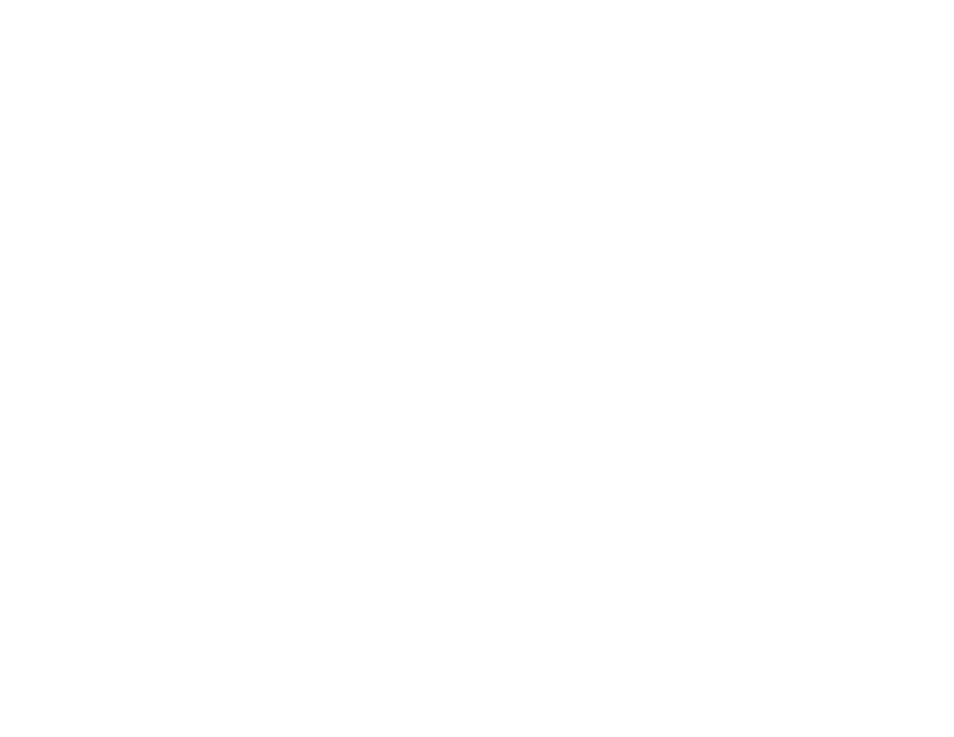
46
Ring Tones
8 When you are finished, press
A
under Done.
These icons indicate how the ringer is set.
These icons may appear at the same time.
Assigning Ring Tones to
Contacts
You can set the ring tone your phone makes when
you receive phone calls or call alerts from
someone you have stored in Contacts.
1 From the main menu, select Ring Tones.
2 Make sure VibeAll is set to Off.
3 Scroll through the list of ring tones to the one
you want to assign. Highlighting a ring tone lets
you hear it.
4 Press
A
under Assign.
5 Select A Contact.
6 Scroll to the Contacts entry you want to assign
the ring tone to.
7 Press
A
under Select.
Ring and Vibrate
To set a your phone to ring and vibrate when you
receive phone calls or call alerts:
1 From the main menu, select Ring Tones.
2 Make sure VibeAll is set to Off.
3 Scroll through the list of ring tones and select the
one you want to assign.
4 Press
m
.
5 Select Assign w/Vibe.
6 Select the feature you want to set to ring and
vibrate.
7 When you are finished, press
A
under Done.
This icon
S
appears on the display.
Viewing Ring Tone
Assignments
1 From the main menu, select Ring Tones.
2 Make sure VibeAll is set to Off.
3 Highlight any ring tone.
4 Press
m
.
5 Select Overview.
6 Scroll to view ring tones assigned to features
and Contact entries.
u
DC/GC speaker set to off.
v
The phone always vibrates instead of ringing.
M
The phone does not ring for phone calls.
