Creating entries – Motorola i285 User Manual
Page 41
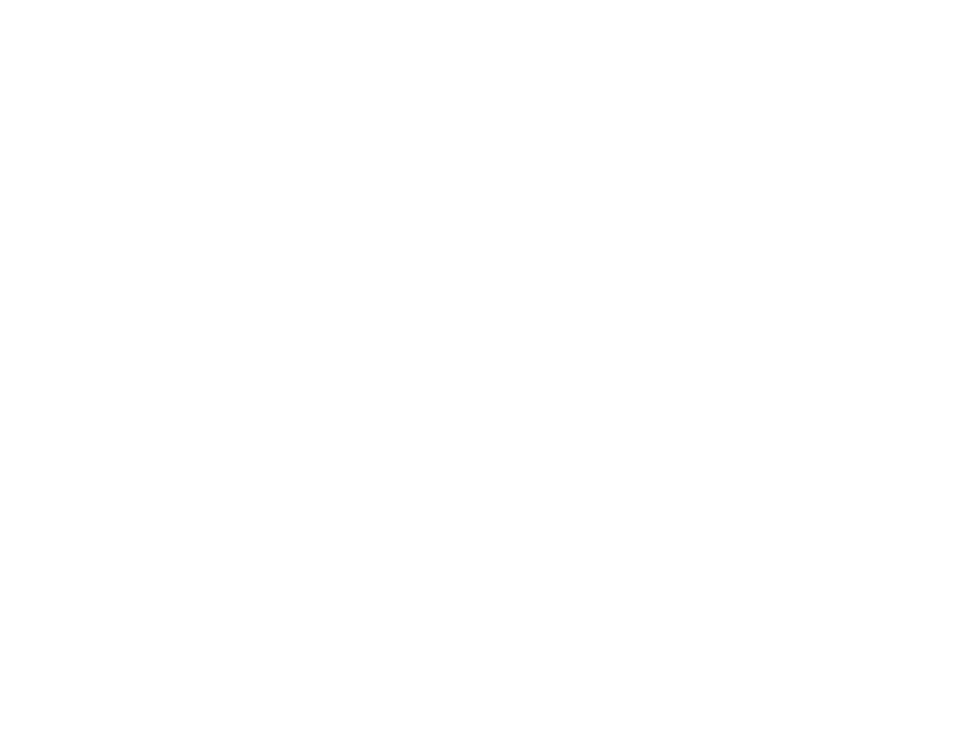
33
Creating Entries
3 With Show DC highlighted, press
A
under
Select.
To set Contacts to show all entries:
1 From the Contacts list, press
m
.
2 Select Filter.
3 Scroll to Show All.
4 Press
A
under Select.
Creating Entries
A number or address and a Contacts type are
required for all Contacts entries. Other information
is optional. You may enter the information in any
order by scrolling through the entry details.
After you have entered the number or address,
Contacts type, and any other information you want,
you can press
A
under Done to save the entry to
Contacts.
To cancel a Contacts entry at any time press,
e
to return to the idle screen.
Tip: In some fields that require you to enter
information, you can begin entering the
information from the keypad instead of
pressing
A
under Change.
To create a Contacts entry:
1 To access the entry details screen:
Select Contacts > [New Contact]. -or-
From the Contacts list, press
m
. Scroll to New.
Press
A
under Select.
2 If you want to assign a name to the entry:
With the Name field highlighted, press
A
under
Change.
Enter the name. See “Entering Text” on page
28. When you are finished, press
A
under Ok.
3 If you want to assign a ring tone to the name:
With the Ringer field highlighted, press
A
under
Change.
Scroll to the ring tone you want to assign. Press
A
under Select.
4 To assign a Contacts type to the number or
address being stored:
With the Contacts type field highlighted, press
A
under Change.
Scroll to the Contacts type you want to assign.
Press
A
under Select.
5 To store a number or address:
With the # field (or ID for an email address, or IP
for an IP address) highlighted, press
A
under
Change.
