From the recent calls list, From contacts, Calling from the contacts list – Motorola i285 User Manual
Page 29: Calling from a contacts entry
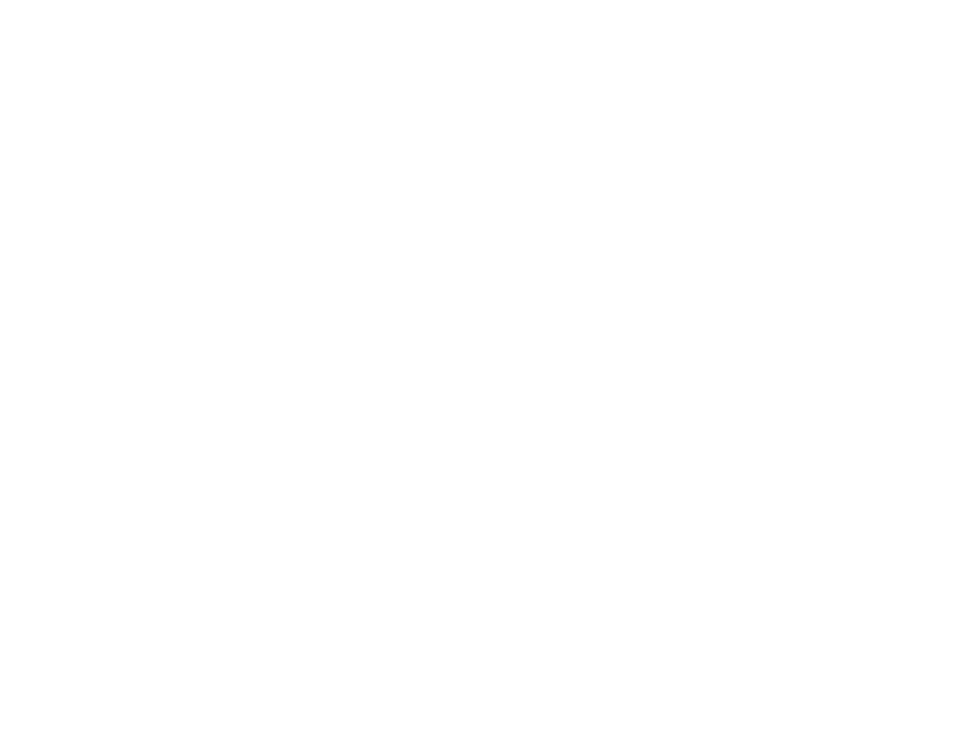
21
Entering the Number to Call
• To clear all digits, press and hold
A
under
Delete.
• To insert or delete a digit anywhere in the string
of digits you have entered, scroll left or right.
• To cancel, press
e
.
From the Recent Calls List
The recent calls list stores the last 20 calls you
made or received.
To select a number from the recent calls list as the
number you want to call:
1 From the idle screen, scroll down. -or-
From the main menu, select Recent Calls.
2 Scroll to the name or number you want to call.
From Contacts
If you have numbers stored in Contacts, you can
use these numbers to make calls. For information
on entering numbers into Contacts, see “Creating
Entries” on page 33.
Calling from the Contacts List
1 From the main menu, select Contacts.
2 Scroll to the name or number you want to call.
Tip: To find Contacts entries faster, use the
keypad to enter the first letter of the name.
3 Place the call now. -or-
Scroll left or right to display the Contacts type for
the number you want to call.
If you are making a Boost
TM
Walkie-Talkie call,
your phone places the call to the Boost
TM
Walkie-Talkie number stored in the Contacts entry,
even if the Boost
TM
Walkie-Talkie icon is not
displayed.
If you are making a phone call:
• Your phone places the call to the phone number
assigned to the Contacts type displayed.
• If the Contacts type displayed is not a phone
number, your phone places the call to the phone
number stored in the Contacts entry.
• If the Contacts type displayed is not a phone
number and you have more than one phone
number stored in the Contacts entry, your phone
prompts you to select the phone number you
want to place the call to.
Calling from a Contacts Entry
1 From the main menu, select Contacts.
2 Scroll to the name or number you want to call.
3 Press
A
under View. -or-
If View is not one of your options: Press
m
.
Select View.
