Ending applications, 1 from the main menu, select java apps, 3 scroll to the application you want to end – Motorola i285 User Manual
Page 76: 4 press m, 5 select end, 2 scroll to suspended apps, 3 press m, 4 select end all, Downloading applications, Installing applications
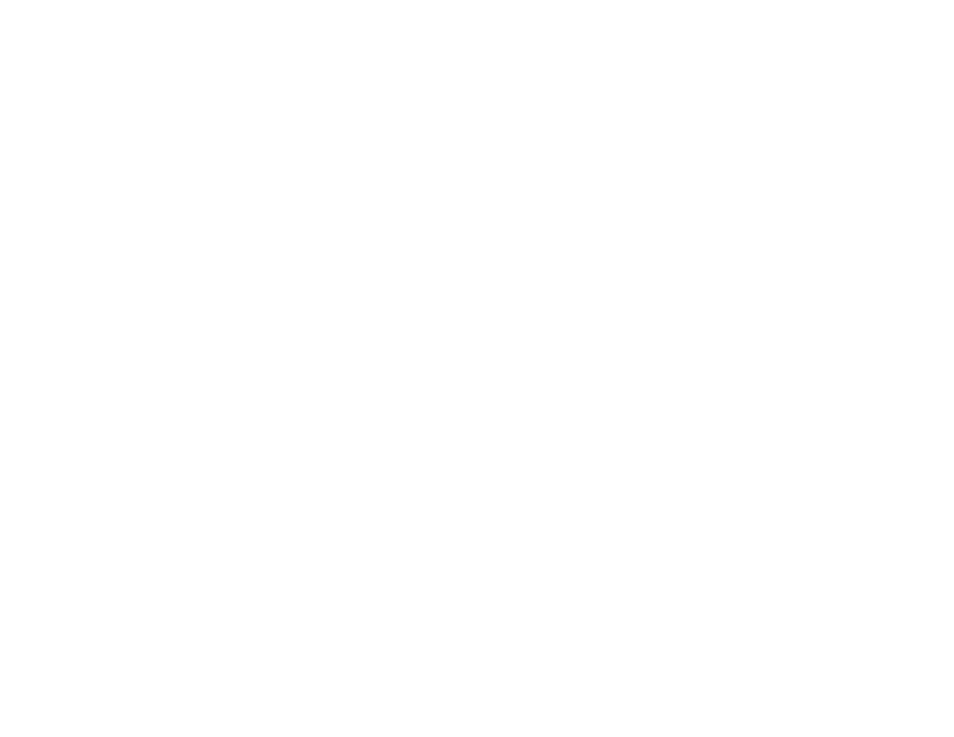
68
Java
®
Applications
Ending Applications
To end an application:
1 From the main menu, select Java Apps.
2 If the application you want to end is part of a suite
of applications, select the suite.
3 Scroll to the application you want to end.
4 Press
m
.
5 Select End.
To end all applications:
1 From the main menu, select Java Apps.
2 Scroll to Suspended Apps.
3 Press
m
.
4 Select End All.
5 If you want to end all applications without letting
them exit, press
A
under EndNow.
Tip: You can also end applications from the
Suspended Apps screen.
Downloading Applications
If you want to run more Java applications, you can
download them into your phone. Go to
www.boostmoblie.com update for a selection of
Java applications and downloading instructions.
Installing Applications
Before running most application you have
downloaded, you must install them.
1 From the main menu, select Java Apps.
2 Select the application or suite of applications you
want to install.
3 If you want to create a shortcut to the Java
application on the main menu: Press
A
under
Next. Press
A
under Yes.
4 Press
A
under Done.
Deleting Applications
To delete an application:
1 From the main menu, select Java Apps.
2 Scroll to the application you want to delete.
3 Press
m
.
4 Select Deinstall.
5 Press
A
under Yes to confirm.
6 When your phone has finished deleting the
application, press
A
under Done.
To delete all Java applications:
1 From the main menu, select Java Apps.
2 Scroll to Java System.
3 Press
m
.
