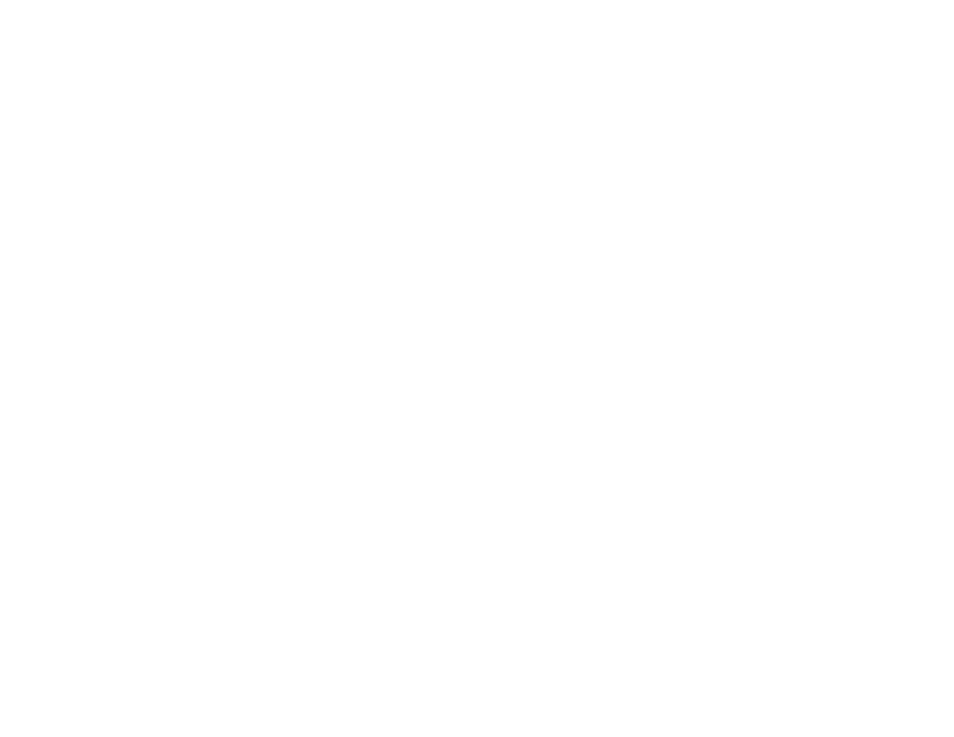Motorola i285 User Manual
Motorola Mobile Phones
Table of contents
Document Outline
- Contents
- Introduction 1
- Getting Started 2
- Making Calls 19
- Call Alerts 24
- Recent Calls 26
- Entering Text 28
- Contacts 31
- Memo 37
- Advanced Calling Features 38
- Boost MobileTM Phone Services 43
- Ring Tones 45
- Message Center 48
- Receiving Messages 49
- Voice Mail Messages 51
- Boost MobileTM Voice Mail 52
- SMS and Boost MobileTM Text and Numeric Messages 59
- Boost MobileTM Wireless Web Services 63
- Call Forwarding 65
- Java® Applications 67
- Customizing Your Phone 72
- GPS Enabled 77
- Profiles 86
- Shortcuts 90
- Boost MobileTM Customer Care 92
- Understanding Status Messages 93
- Boost MobileTM Terms and Conditions of Prepaid Service 95
- Safety and General Information 105
- MOTOROLA LIMITED WARRANTY 113
- Patent and Trademark Information 117
- Index 118
- DECLARATION OF CONFORMITY
- Introduction
- Getting Started
- Making Calls
- Call Alerts
- Recent Calls
- Entering Text
- Contacts
- Memo
- Advanced Calling Features
- Boost MobileTM Phone Services
- Ring Tones
- Message Center
- Receiving Messages
- Voice Mail Messages
- Boost MobileTM Voice Mail
- SMS and Boost MobileTM Text and Numeric Messages
- Boost MobileTM Wireless Web Services
- Call Forwarding
- Java® Applications
- Running Applications
- 1 From the main menu, select the application or suite of applications you want to run.
- 2 If you have selected a suite of applications, select the application you want to run.
- 1 From the main menu, select Java Apps.
- 2 Select the application or suite of applications you want to run.
- 3 If you have selected a suite of applications, select the application you want to run.
- Suspending Applications
- Resuming Applications
- Ending Applications
- 1 From the main menu, select Java Apps.
- 2 If the application you want to end is part of a suite of applications, select the suite.
- 3 Scroll to the application you want to end.
- 4 Press m.
- 5 Select End.
- 1 From the main menu, select Java Apps.
- 2 Scroll to Suspended Apps.
- 3 Press m.
- 4 Select End All.
- 5 If you want to end all applications without letting them exit, press A under EndNow.
- Downloading Applications
- Installing Applications
- Deleting Applications
- 1 From the main menu, select Java Apps.
- 2 Scroll to the application you want to delete.
- 3 Press m.
- 4 Select Deinstall.
- 5 Press A under Yes to confirm.
- 6 When your phone has finished deleting the application, press A under Done.
- 1 From the main menu, select Java Apps.
- 2 Scroll to Java System.
- 3 Press m.
- 4 Select Delete All.
- 5 Press A under Yes to confirm.
- Managing Memory
- Shortcuts on the Main Menu
- 1 From the main menu, select Settings > Personalize > Menu Options > Add/Remove Apps. or
- 2 Scroll to view the list of Java applications. Any application that has a shortcut on the main m...
- 3 Scroll to the application you want to create a shortcut for.
- 4 Press A under Done.
- 1 From the main menu, select Settings > Personalize > Menu Options > Add/Remove Apps. or
- 2 Scroll to view the list of Java applications. Any application that has a shortcut on the main m...
- 3 Select the application you want to remove the shortcut for.
- 4 Press A under Done.
- Java Applications and GPS Enabled
- Running Applications
- Customizing Your Phone
- GPS Enabled
- Profiles
- Viewing Profiles
- Switching Profiles
- How Changing Settings Affects Profiles
- Temporary Profiles
- Creating Profiles
- 1 From the main menu, select Profiles.
- 2 Select [New Profile]. or
- 3 Enter the name you want to give the profile. See “Entering Text” on page 28.
- 4 If you want to base this profile on an existing profile: Select Copy from. Select the profile y...
- 5 Press A under Create.
- 6 Scroll through the list of options and set their values.
- 7 Press A under Done.
- Editing Profiles
- Deleting Profiles
- Setting Call Filtering
- 1 While setting options for a profile, select Call Filter.
- 2 To set filtering options for phone calls, select Phone.
- 3 If you set the Phone option to Some Cntcs, select up to 5 Contacts entries that contain phone n...
- 4 To set filtering options for BoostTM Walkie-Talkie calls, select DC/GC.
- 5 To set filtering options for call alerts, select Alerts.
- 6 To set filtering options for message notifications, select Notifications.
- 7 Press A under Done.
- Shortcuts
- Creating a Shortcut
- Using a Shortcut
- Editing a Shortcut
- 1 From the main menu, select Shortcuts.
- 2 With any shortcut highlighted, press m.
- 3 Select Reorder.
- 4 Highlight the shortcut you want to move.
- 5 Press A under Grab.
- 6 Scroll to the place where you want the shortcut to appear.
- 7 Press A under Insert.
- 8 Repeat step4 through step7 for all the items you want to move.
- 9 Press A under Done.
- 1 From the main menu, select Shortcuts.
- 2 Scroll to any shortcut.
- 3 Press m.
- 4 Select Edit.
- Deleting Shortcuts
- Boost MobileTM Customer Care
- Understanding Status Messages
- Boost MobileTM Terms and Conditions of Prepaid Service
- Safety and General Information
- MOTOROLA LIMITED WARRANTY
- Patent and Trademark Information
- Index