New quick notes and reply phrases, Setting the clean-up option – Motorola i265 User Manual
Page 95
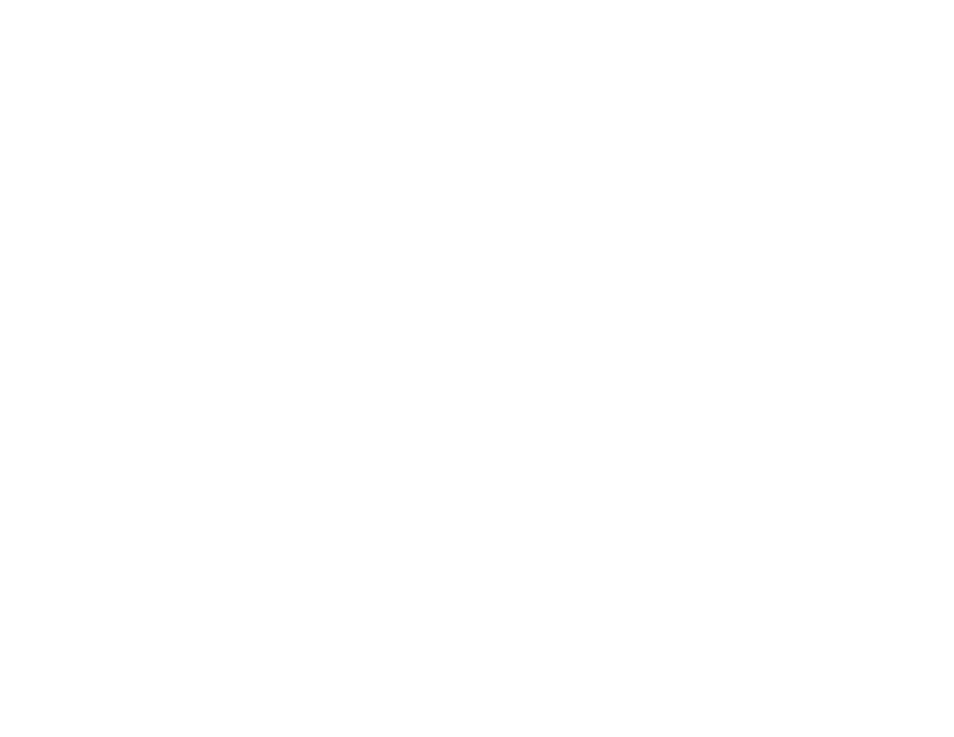
85
Customizing MMS
2 With [Create Mesg] highlight, press
m.
3 Select Setup.
Tip: This option is available from many
context-sensitive menus when you are
using MMS.
New Quick Notes and Reply Phrases
Creating
1 From the Setup menu, select Quick Notes or
Replies.
2 Select [New Note] or [New Reply]. -or-
Press
A under New.
3 Enter text from the keypad.
4 When you are finished, press
O.
Editing
You can edit only Quick Notes and reply phrases
you have created.
1 From the Setup menu, select Quick Notes or
Replies.
2 Select the Quick Note or reply phrase you want
to edit.
3 Edit the text.
4 When you are finished, press
O.
Deleting
You can delete only Quick Notes and reply phrases
you have created.
To delete a Quick Note or reply phrase:
1 From the Setup menu, select Quick Notes or
Replies.
2 Scroll to the Quick Note or reply phrase you
want to delete.
3 Press press
A under Delete.
4 Press
O or press A under Yes to confirm.
To delete all Quick Note or all reply phrase:
1 From the Setup menu, select Quick Notes or
Replies.
2 Press
m.
3 Select Delete All.
4 Press
O or press A under Yes to confirm.
Setting the Clean-up Option
The clean-up option controls how long messages
remain in the Inbox and Sent Items before they are
deleted. You set the clean-up option for the Inbox
and Sent Items separately.
The clean-up option deletes only read, unlocked
messages.
