Editing events – Motorola i265 User Manual
Page 124
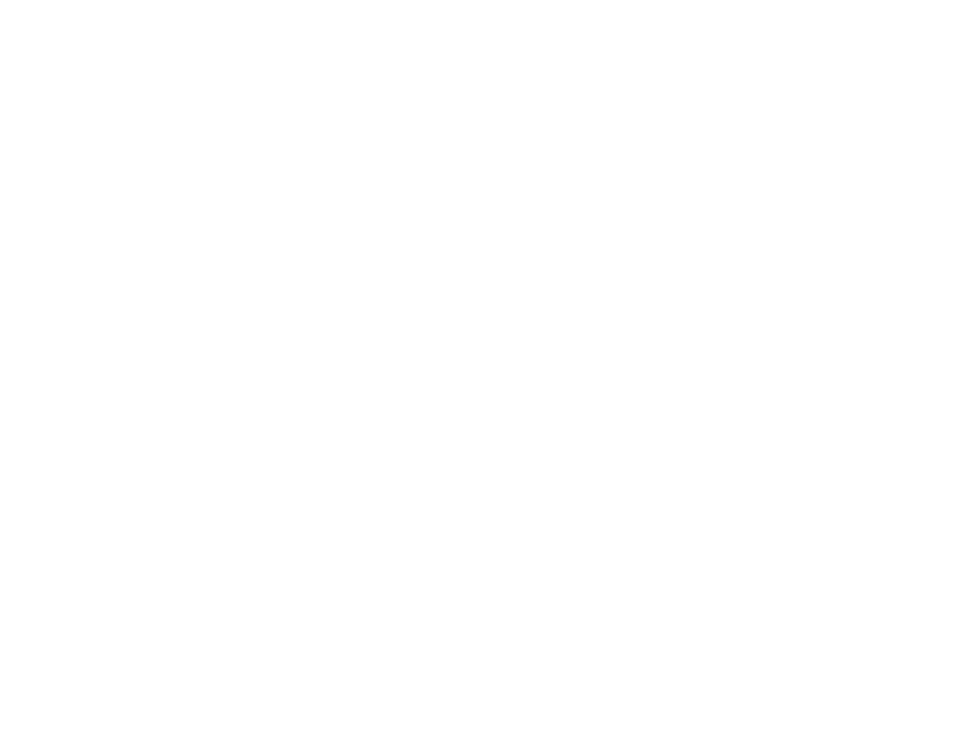
114
Datebook
If you want to assign a ring tone, a profile, or a
Java application to the event, see “Assigning
More Options”.
Assigning More Options
To assign more options before storing an event:
1 If you have created a reminder for the event and
want to set the ring tone for that reminder:
Select Ring Tone.
Select the ring tone you want from the ring tones
stored in your phone.
2 If you want to assign a profile that your phone is
switched to while the event is occurring:
Select Profile.
Select the profile you want from the profiles
stored in your phone.
Your phone switches to this profile when the
event starts and switches back to the previous
profile when the event ends.
3 If you want to assign a Java application to start
when the event starts:
Select App.
Select the application you want from the Java
applications stored in your phone.
If you created a reminder for this event, your
phone prompts you to start the Java application
when you get the reminder.
Editing Events
To change the details of an event:
1 Select the day the event occurs.
2 Select the event.
3 Press
A under Edit.
4 Follow the applicable instructions in “Creating
Events” on page 112 to edit the various fields.
To copy an event to another date:
1 Select the day the event occurs.
2 Select the event.
3 Press
m.
4 Select Copy.
5 Press
A under Yes to confirm.
6 Enter the date you want.
7 Press
O.
8 If you want to change more information, follow
the applicable instructions in “Creating Events”
on page 112 to edit the various fields.
9 Press
A under Done to store the event.
