Storing message information to contacts, Going to a website, Saving an embedded picture or voice record – Motorola i265 User Manual
Page 93
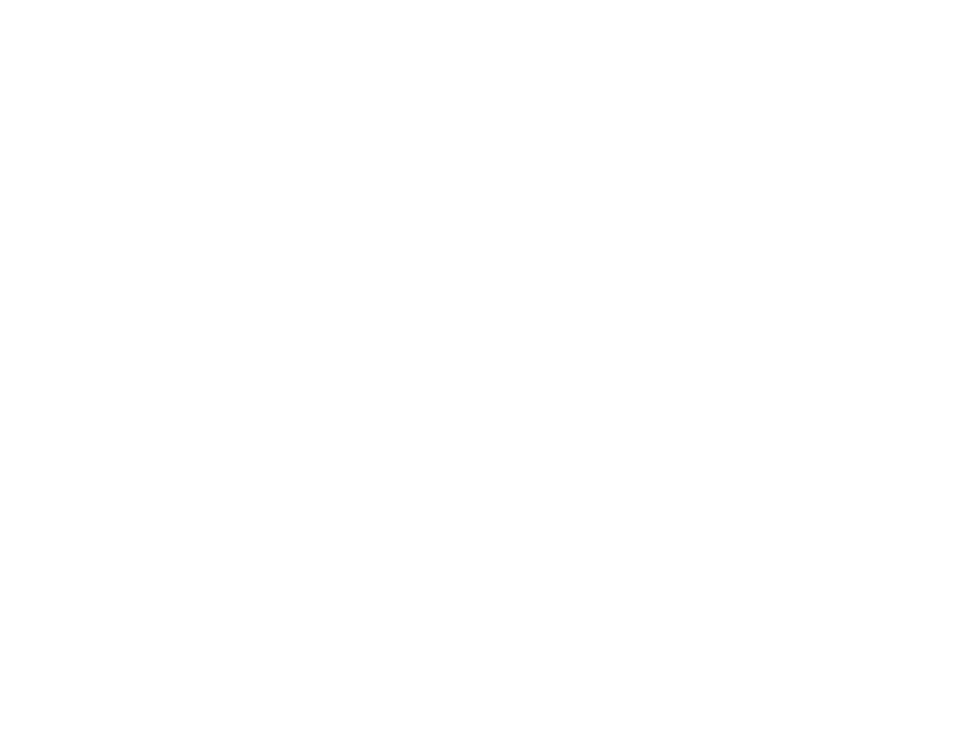
83
Actions for Received Messages
Storing Message Information To
Contacts
If a message you receive contains a phone
number, Direct Connect number, Talkgroup ID, or
an email address, you can store this information to
Contacts.
These numbers may appear in the From field, the
To field, the Cc field, the subject line, or the body
of the message.
1 View the message.
2 Highlight the number or email address you want
to save.
3 Press
m.
4 Select Save Number or Save Email.
5 To store the number or email address as a new
entry, select [New Contact]. -or-
To store the number or email address to an
existing entry, select the entry.
6 With the Contacts type field highlighted, scroll
left or right to display the Contacts type you want
to assign the number or email address.
7 If you want to add more information to the entry,
follow the applicable instructions in “Creating
Entries” on page 34.
8 Press
A under Done.
Going to a Website
If a message contains one or more website URLs,
you can go to the website.
1 View the message.
2 Highlight the website URL you want to go to.
3 Press
m.
4 Select Go To Website.
Note: The entire URL must appear in the
message. Otherwise, you cannot go to the
website.
Saving an Embedded Picture or Voice
Record
To save a picture or voice record that is part of the
body of a message you receive:
1 View the message.
2 Highlight the picture, voice record, or ring tone
you want to save.
3 Press
m.
4 Select Save Picture or Save Audio.
Pictures are saved to My Pictures. Voice records
are saved to your voice records.
