Creating a message – Motorola i265 User Manual
Page 80
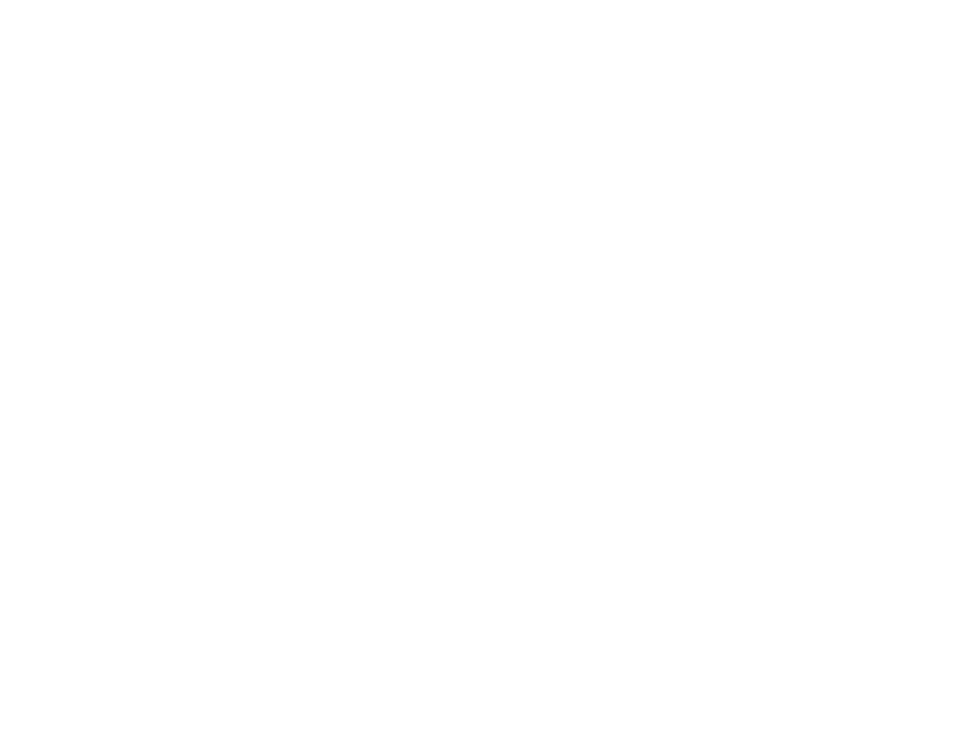
70
Multimedia Messages
Creating a Message
1 To begin creating a message:
From the main menu, select Messages >
[Create Mesg]. -or-
Select [Create Mesg] from Inbox, Drafts, or
Sent Items. -or-
Begin creating a message from Contacts, the
recent calls list, or the idle screen. See “More
Ways to Begin a Message” on page 72. -or-
Reply to a received message. See “Replying to
a Message” on page 72.
2 To address the message:
Select To.
Enter the phone number or email address from
the keypad and press
O. Repeat this action to
enter more phone numbers or email addresses.
-or-
Select recipients from Contacts or the recent
calls list. See “More Ways to Address a
Message” on page 73.
Tip: To remove a phone number or email
address from the list of message recipients,
scroll to the phone number or email
address and press
A under Remove.
When you are finished addressing the message,
press
A under Back.
3 To enter or edit the body of the message:
Select Mesg.
Note: If you have created a signature, the
signature automatically appears in this
field. Text you enter appears before your
signature. See “Customizing MMS” on
page 84.
Enter text from the keypad. -or-
Use a Quick Note. See “Quick Notes” on page
74. -or-
Insert a picture, a ring tone, or a voice record.
See “Inserting Pictures, Ring Tones, and Voice
Records” on page 75.
When you are finished, press
O.
4 If you want to send the message now, press
A
under Send. -or-
If Send is not one of your options: Press
m.
Select Send. -or-
To fill in more message fields, see “Adding More
Message Options” on page 71.
