Drafts, Saving a message in drafts, Sending a draft – Motorola i265 User Manual
Page 88: Editing a draft, Deleting, Drafts icons, Sent items
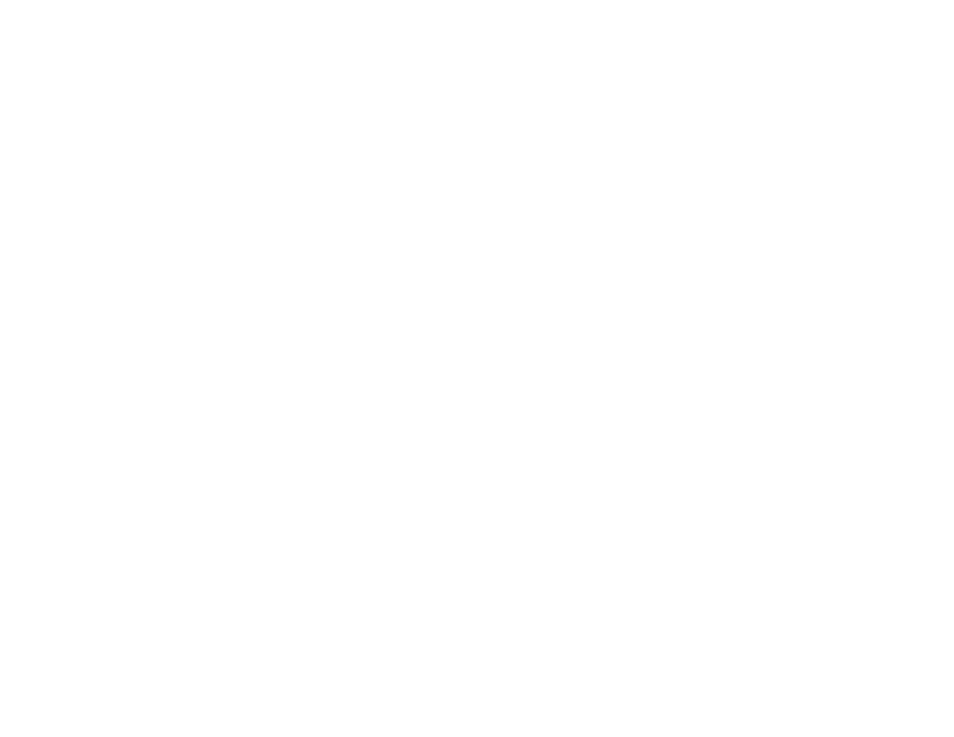
78
Multimedia Messages
7 When you are finished, press
A under Done if
Done is one of your options.
The voice record is attached to the message and
the list of voice records.
Drafts
While you are creating a message, you can save it
in Drafts before you send it.
You can view, edit, send, or delete saved drafts.
Saving a Message in Drafts
1 While you are creating a message, press
m.
2 Select Save In Drafts.
You can continue to create the message. The
version you saved in Drafts will not change.
Sending a Draft
1 From the main menu, select Messages >
Drafts.
2 Scroll to the draft you want to send.
3 Press
m.
4 Select Send.
Editing a Draft
1 From the main menu, select Messages >
Drafts.
2 Select the draft you want to edit.
3 Continue as you would when creating a
message.
Deleting
When you send a draft, it is deleted from Drafts.
To delete a message in Drafts without sending it:
1 Scroll to the message you want to delete.
2 Press
A under Delete..
3 Press
O or press A under Yes to confirm.
Drafts Icons
Sent Items
Messages you have sent or tried to send are
stored in Sent Items.
M
Draft.
w
High priority.
L
Attachment.
y
High priority with an attachment.
