McIntosh MVP851 User Manual
Page 38
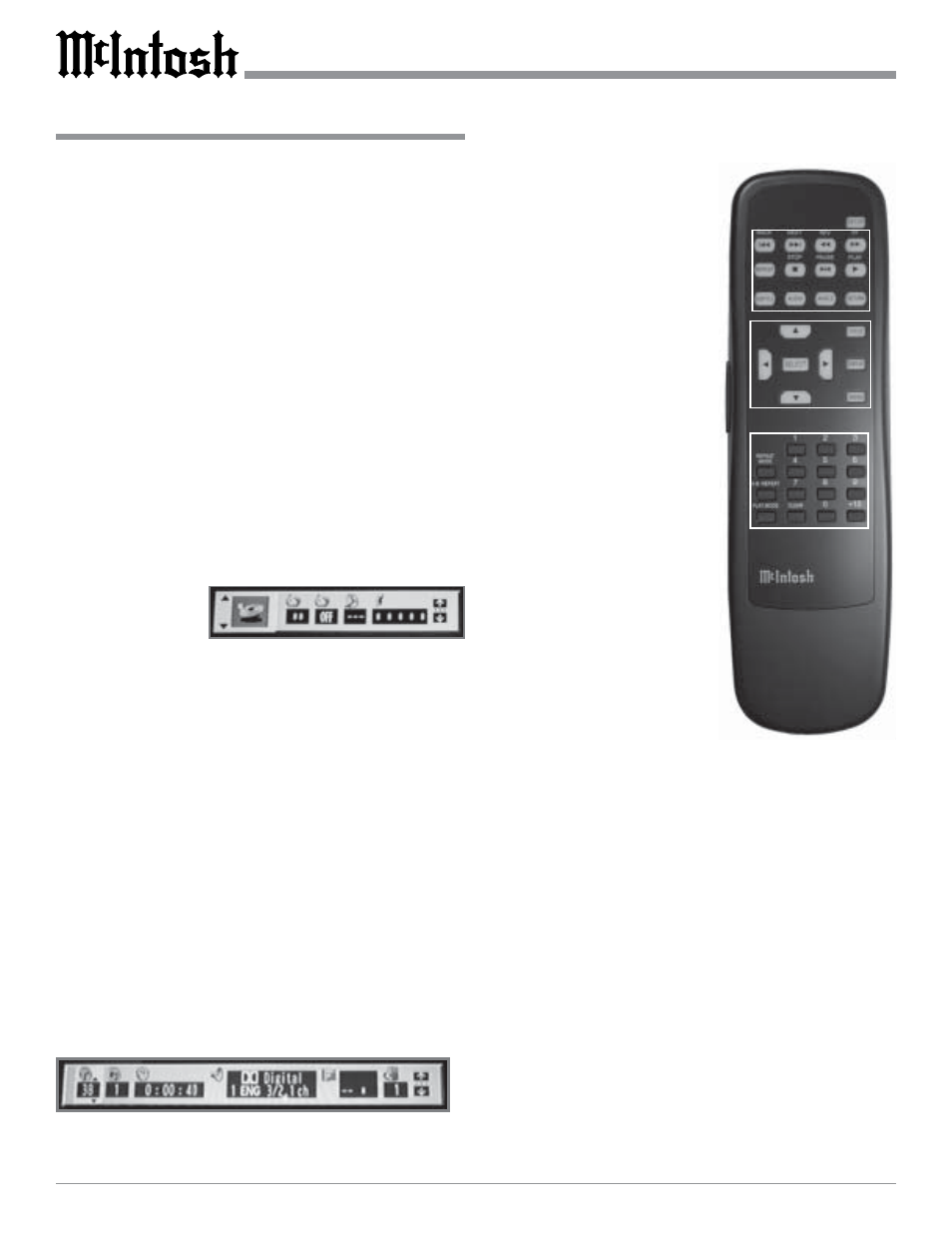
38
How to Operate the MVP851, con’t
Figure 70
all the Tracks on a continuous basis. Refer to figures 68
and 69.
1. Press the DISPLAY Push-button twice to access the
second On Screen Icon.
2. Press the Right directional Push-button to highlight
the Third Icon from the left (Loop).
3. Press the Up
or Down
directional Push-buttons to
select the desired Repeat Mode A (All the Track) or T
(Track Repeat).
Note: A scrolling text message of the repeat mode status
will appear on the Front Panel Alphanumeric
Display.
4. Press the DISPLAY Push-button twice to exit the On-
Screen Icon.
Note: An optional method to activate the Repeat Mode is
to press the REPEAT MODE Push-button on the
Remote Control. Refer to figure 72.
Disc A-B Repeat
This feature allows the repeating of a specfic disc segment
on a continuous basis. Refer to figures 70 and 72.
1. Press the DISPLAY Push-button twice to access the
second On
Screen Icon.
2. Press the Right
directional Push-
button to highlight the Second Icon from the left
(Loop).
3. Press the SELECT Push-button once to enter the A
(starting point) and press the same push-button a sec-
ond time B (ending point).
Note: A scrolling text message of the repeat mode status
will appear on the Front Panel Alphanumeric
Display.
4. To cancel A-B REPEAT function press the SELECT
Push-button once again.
Note: An optional method to activate the A-B Repeat
Mode is to press the A-B REPEAT Push-button on
the Remote Control.
DVD-Video Disc Language
This allows the changing of the Audio Sound Track Lan-
guage of a DVD-Video after starting the disc. Refer to fig-
ures 71 and 72.
1. Press the DISPLAY Push-button once to access the
first On Screen Icon.
Figure 72
2. Press the Right directional Push-button to highlight
the fourth Icon from the left
(Speaker) and up/down ar-
rows will appear on the
icon.
3. Press the Up
or Down
directional Push-buttons to
select the desired language
that is available from
choices on the disc.
Note: A given language may
appear more than
once as several
different Surround
Sound Modes (number
of channels) are on
the disc and displayed
in the same icon
window.
4. Press the DISPLAY Push-
button three times to exit the
On-Screen Icon.
Note: A optional method is
to press the AUDIO
Push-button and Up
or Down
directional
Push-buttons.
DVD-Video Subtitle Language
This allows the starting/stopping
and/or changing of the Subtitle
Language of a DVD-Video after
starting the disc. Refer to figures 71 and 72.
1. Press the DISPLAY Push-button once to access the
first On Screen Icon.
2. Press the Right directional Push-button to highlight
the fifth Icon from the left (Screen) and up/down ar-
rows will appear on the icon.
3. Press the Up
or Down
directional Push-buttons to
select the desired language that is available from
choices on the disc.
4. Press the Right directional Push-button to highlight
the right side of the Screen Window and up/down ar-
rows will appear on the icon.
5. Press the Up
or Down
directional Push-buttons to
select On or Off for displaying the On-Screen Sub-
titles.
6. Press the DISPLAY Push-button three times to exit the
On-Screen Icon.
Note: An optional method is to press the SUBTITLE
Push-button and directional Push-buttons.
Figure 71
