McIntosh MVP851 User Manual
Page 36
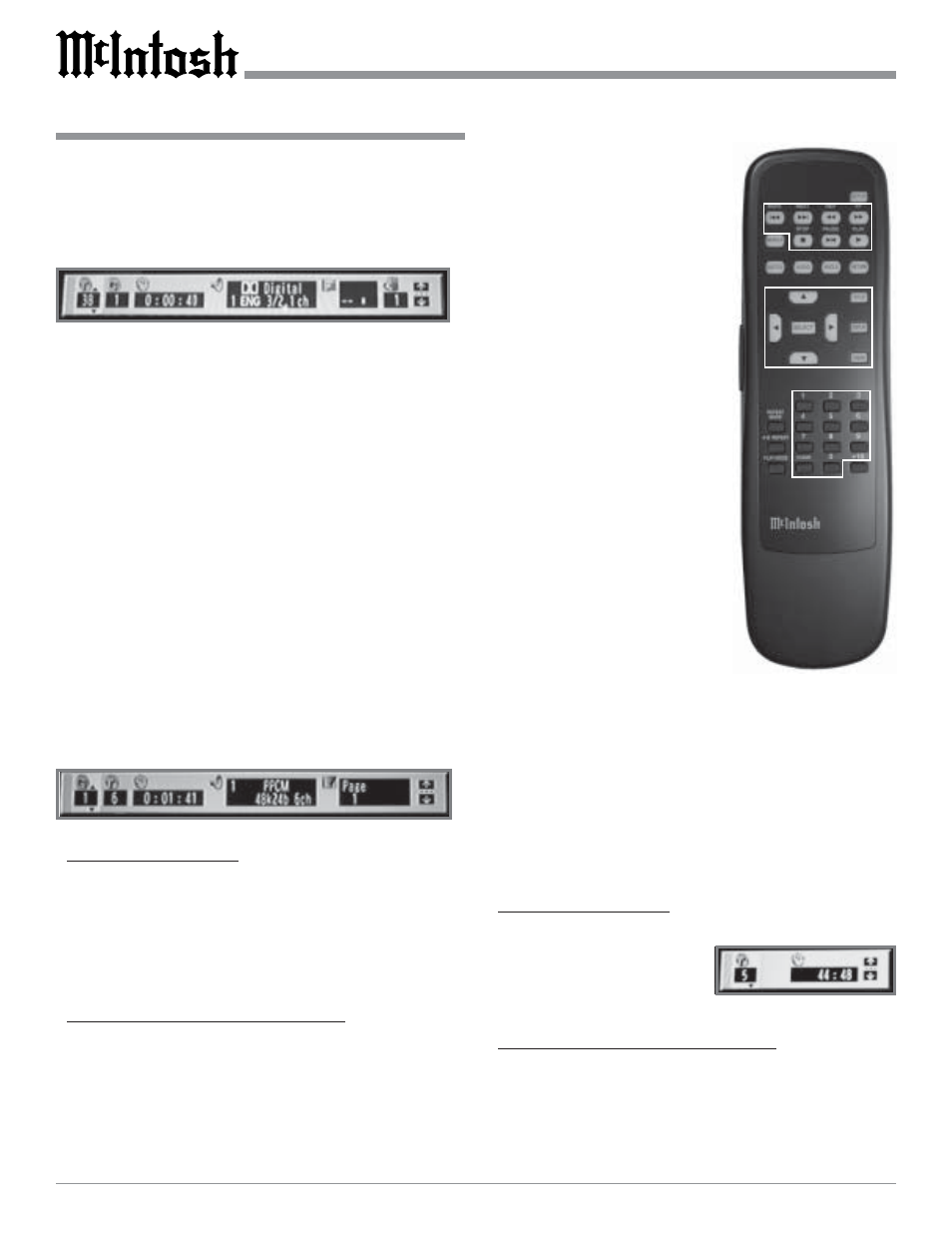
36
DVD-Video Direct Chapter Selection
The MVP851 Front Panel Display indicates the Disc Chap-
ter currently playing. An On Screen Icon also indicates the
DVD Chapter Number currently being played, with the
ability to select a different Chapter. Refer to figures 65 and
68.
1. Press the DISPLAY Push-button to access the DVD-
Video On Screen Icons.
2. Press the Right directional Push-button to highlight
the Second Icon from the left (C), which indicates the
Chapter Number.
3. Press the Up
or Down
directional Push-buttons to
select the desired Chapter, then press the SELECT
Push-button.
Note: The On-Screen Icon may be repositioned from the
default location. Use the Left or Right
directional Push-buttons to highlighting the Icon on
the far right side and then use the Up
or Down
directional Push-buttons to select the desired
location.
DVD-Audio Direct Track Selection
Selecting a desired Track from a DVD-Audio Disc on the
MVP851 can be acomplished in two different ways. One
way is to use the Remote Control and the other is to use the
On-Screen Icons together with the Remote Control. Refer
to figure 66 and 68.
Remote Control Method:
1. Press a Number Push-button for the DVD-Audio Track
you wish to play.
2. Press the SELECT Push-button. To display the track
number currently being played, press DISPLAY to ac-
cess the first group of On Screen Icons for CD.
Note: To display the current track information press the
DISPLAY Push-button for the On Screen Icon.
Remote Control and On-Screen Method:
1. Press the DISPLAY Push-button to access the DVD-
Audio On Screen Icons.
2. Press the Right directional Push-button to highlight
the Second Icon from the left (T), which indicates the
Track Number.
3. Press the Up
or Down
directional Push-buttons to
How to Operate the MVP851, con’t
Figure 65
Figure 66
Figure 67
Figure 68
select the desired Track, then
press the SELECT Push-but-
ton.
Note: Press the Right
directional Push-button
to highlight the Third
Icon from the left,
indicating the Elapsed
Track Time. Use the
Up
or Down
directional Push-buttons
to select the remaining
track or disc time.
DVD-Audio Direct Group
Selection
To select a desired Group from a
DVD-Audio Disc on the MVP851
perform the following steps. Refer
to figure 66 and 68.
1. Press the DISPLAY Push-but-
ton to access the DVD-Audio
On Screen Icons.
2. Press the Right directional
Push-button to highlight the
First Icon from the left (T),
which indicates the Group
Number.
3. Press the Up
or Down
directional Push-buttons to
select the desired Group, then press the SELECT Push-
button twice.
CD Direct Track Selection
Selecting a desired track from a CD Audio Disc on the
MVP851 can be accomplished in two different ways. One
way is to use the Remote Control and the other is to use the
On-Screen Icons together with the Remote Control. Refer
to figure 67 and 68.
Remote Control Method:
1. Press a Number Push-button for the CD Audio Track
you wish to play.
Note: To display the
current track
information press
the DISPLAY Push-button for the On Screen Icon.
Remote Control and On-Screen Method:
1. Press the DISPLAY Push-button to access the CD Au-
dio On Screen Icons.
2. Press the Up
or Down
directional Push-buttons to
select the desired Track, then press the SELECT Push-
button.
