McIntosh MVP851 User Manual
Page 29
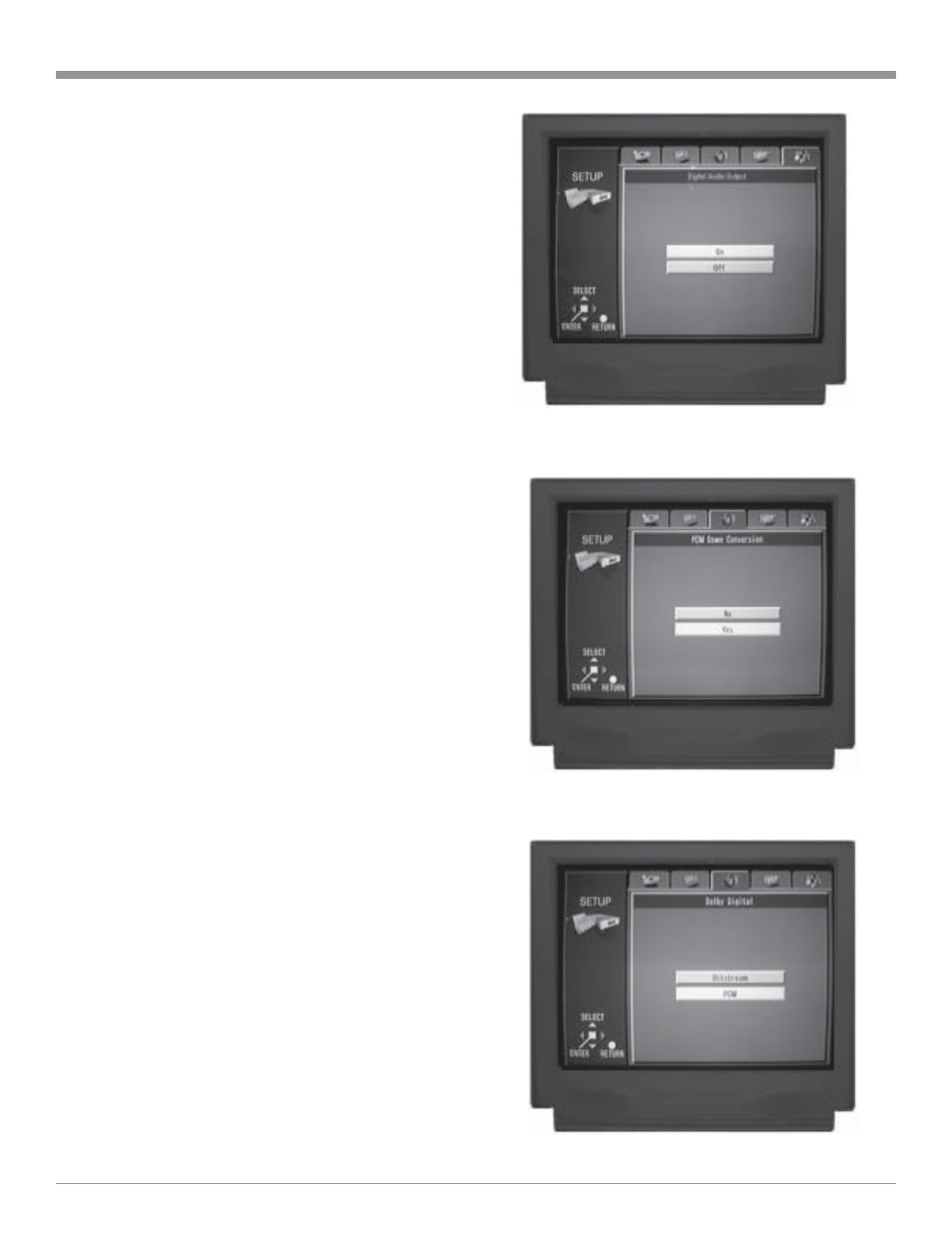
29
SETUP, con’t
4. Use the Up
or Down
directional Push-buttons and
choose the Off Button Icon followed by the SELECT
Push-button. Refer to figure 36.
5. Continue next to Dolby Digital or exit the Setup Mode
by pressing the RETURN Push-button and the
MVP851 will return to normal operation.
Dolby Digital
This feature allows configuring the MVP851 to match the
Digital Decoding capability of the A/V Control Center or
Surround Sound Processor. The default setting allows the
Dolby Digital Signal to be available at the Digital Audio
Outputs. If the MVP851 is connected to an A/V Control
Center or Surround Sound Processor without Dolby Digital
Decoding capability perform the following steps below.
1. Press the SETUP Push-button on the Remote Control
to access the Setup Disc Menu. Refer to figure 4 on
page 18 and figure 8 on page 19.
2. Use the Right or Left directional Push-buttons to
select the Audio Menu Icon Tab.
3. Select the Dolby Digital Button Icon by using the
Up
or Down
directional Push-buttons followed by
the SELECT Push-button. Refer to figure 22 on page
24.
4. Use the Up
or Down
directional Push-buttons and
choose the PCM Button Icon followed by the SELECT
Push-button. Refer to figure 37.
5. Continue next to DTS Digital Surround or exit the
Setup Mode by pressing the RETURN Push-button and
the MVP851 will return to normal operation.
DTS Digital Surround
This feature allows configuring the MVP851 to match the
Digital Decoding capability of the A/V Control Center or
Surround Sound Processor. The default setting allows the
DTS Digital Signal to be available at the Digital Audio
Outputs. If the MVP851 is connected to an A/V Control
Center or Surround Sound Processor without DTS Digital
Decoding capability perform the following steps below.
1. Press the SETUP Push-button on the Remote Control
to access the Setup Disc Menu. Refer to figure 4 on
page 18 and figure 8 on page 19.
2. Use the Right or Left directional Push-buttons to
select the Audio Menu Icon Tab.
3. Select the DTS Digital Surround Button Icon by using
the Up
or Down
directional Push-buttons followed
by the SELECT Push-button. Refer to figure 22 on
page 24.
Figure 37
Figure 36
Figure 35
