Setting v-chip (continued), Changing the password – Memorex MLT1522 User Manual
Page 29
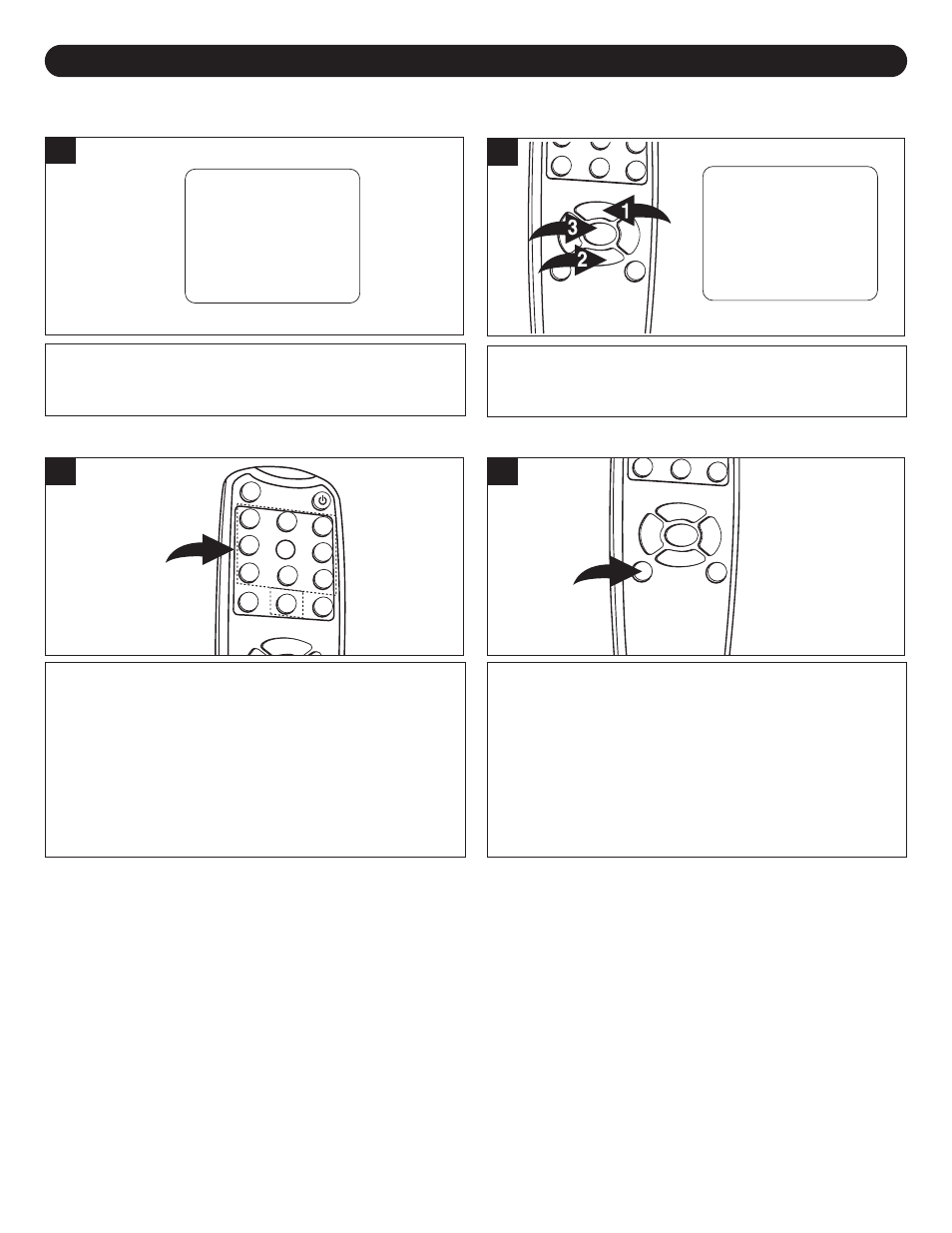
28
Press the CHANNEL/Navigation UP 1 or DOWN 2 button
until Set Password Option is selected and press the
ENTER button 3
VChip Control
Set Password
VChip Lock
Class Optons
MPAA Options
Return
MPAA Options
G Blocked
PG Blocked
PG13 Blocked
R Blocked
NC17 Blocked
X Blocked
Return
Class Options
Set Password
- - - -
TV Y Unblocked
TY Y7 Unblocked
TV G Unblocked
TV PG Unblocked
TV 14 Unblocked
TV MA Unblocked
Return
VChip Lock
Off On
2
Use the Direct Channel Selection/Number Buttons (0-9) to
enter the new (4-digit) password. After you have enter the 4
digit password, the password will be changed and it will
return to the VChip Control menu.
NOTE: Once you have enter the password, the password
will be changed, make sure to write down the password in a
safe place.
To Exit the VChip Control menu, press the MENU button..
4
CHANGING THE PASSWORD
SETTING V-CHIP (CONTINUED)
3
Enter the V-CHIP menu screen as described on page 25
(Steps 1 & 2).
Main Menu
Main Disp
Image Setup
Audio Setup
PC Setup
TV Setup
Language
Recall
Quit
Image Setup
Brightness
Contrast
Sharpness
Tint
Color
Return
Audio Setup
Treble
Bass
Balance
Return
PC Setup
Treble
Bass
Balance
Return
TV Setup
AIR CATV
Auto Program
Add Erase CH
Close Caption
VChip Control
System Setup
Return
Language
English
PC Setup
Color
H Position
V Position
Phase
Clock
Auto Adjust
Feature
Return
System Setup
STD
HRC
IRC
Auto
Return
Main Disp
TV
AV
S-Video
PC
CVI
Return
1
