Setting the menu (continued), Pc setup (must be set to pc mode), Continued on the next page – Memorex MLT1522 User Manual
Page 18
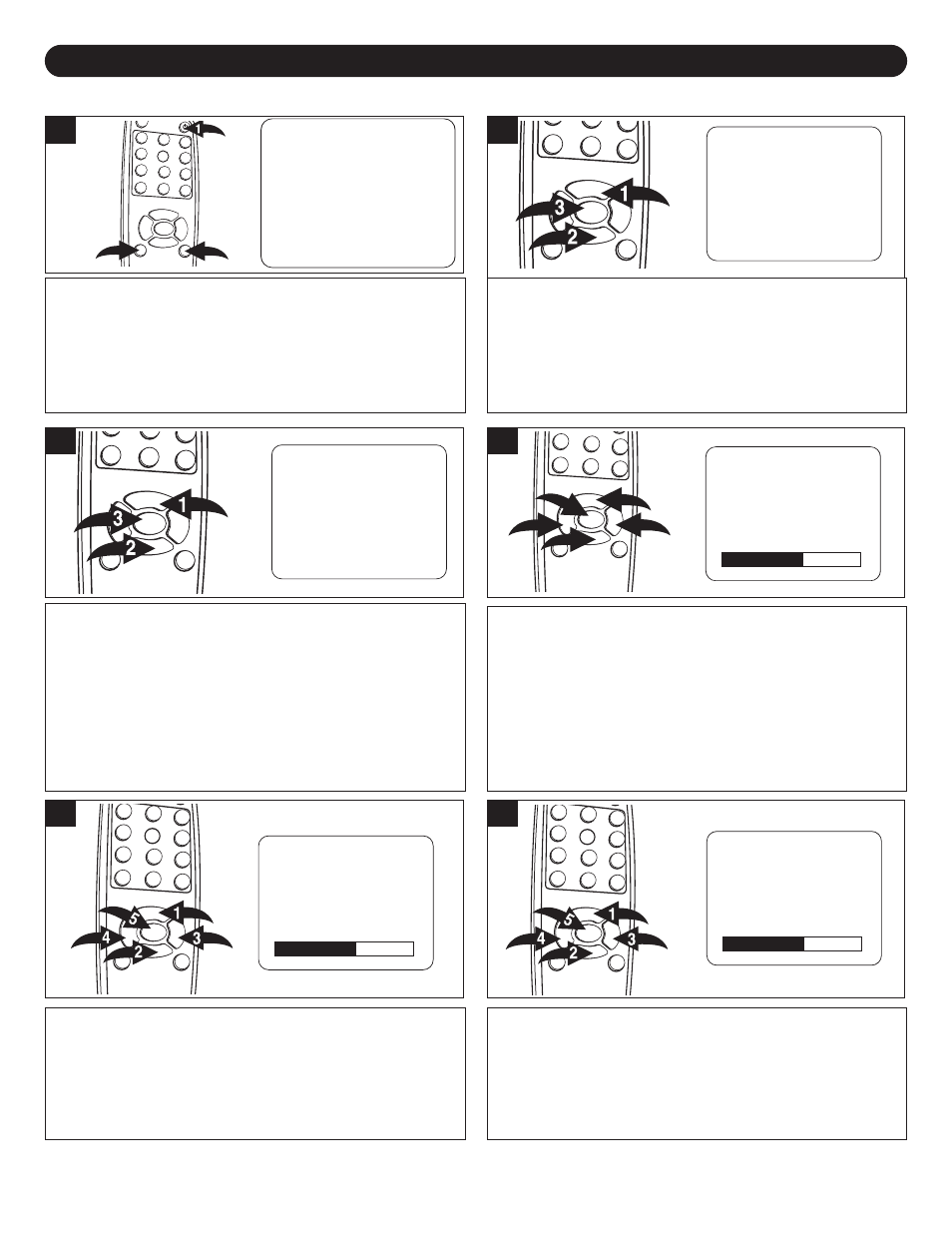
17
SETTING THE MENU (CONTINUED)
PC SETUP (MUST BE SET TO PC MODE)
Press the POWER button 1 to turn on the TV; the POWER
indicator will light orange. Press the TV/VIDEO button 2
repeatedly to select PC mode. Press the MENU button 3;
the Main Menu screen will appear.
Main Menu
Main Disp
Image Setup
Audio Setup
PC Setup
TV Setup
Language
Recall
Quit
Image Setup
Brightness
Contrast
Sharpness
Tint
Color
Return
Audio Setup
Treble
Bass
Balance
Return
PC Setup
Treble
Bass
Balance
Return
TV Setup
AIR CATV
Auto Program
Add Erase CH
Close Caption
VChip Control
System Setup
Return
Language
English
PC Setup
Color
H Position
V Position
Phase
Clock
Auto Adjust
Feature
Return
System Setup
STD
HRC
IRC
Auto
Return
Main Disp
TV
AV
S-Video
PC
CVI
Return
1
3
Press the CHANNEL/Navigation UP 1 or DOWN 2 button
to select PC SETUP, then press the ENTER button 3 to
select it.
PC Setup
Color
H Position
V Position
Phase
Clock
Auto Adjust
Feature
Return
Color
6500K
7500K
9300K
User Color
Return
H Position
50
H : 00. 0KHz
V : 00. 0KHz
V Position
50
Clock
50
Phase
50
2
Press the CHANNEL/Navigation UP 1 or DOWN 2 button
until COLOR is selected, then press the ENTER button 3
to select it. Select the desired color (6500K, 7500K, 9300K
or User color) using the CHANNEL/Navigation UP 1 or
DOWN 2 button. Press the ENTER button 3 to confirm the
Color setting.
PC Setup
Color
H Position
V Position
Phase
Clock
Auto Adjust
Feature
Return
Color
6500K
7500K
9300K
User Color
Return
H Position
50
H : 00. 0KHz
V : 00. 0KHz
V Position
50
Clock
50
Phase
50
If you selected User Color, then you can adjust the Red,
Green or Blue color as desired using CHANNEL/Navigation
UP 1 or DOWN 2 button, then press the ENTER button 3
to select. Set the desired blue, green or red color as
desired using the VOLUME UP/Navigation Right 4 or
VOLUME DOWN/Navigation Left 5 button. When done
press the ENTER button 3. To return to the PC SETUP
menu, select Return using the CHANNEL/Navigation UP 1
or DOWN 2 button; then press the ENTER button 3.
Red
126
4
Press the CHANNEL/Navigation UP 1 or DOWN 2 button
until H-Position is selected, then press the ENTER button 5
to select it.
Adjust the window's horizontal position using the
VOLUME UP/Navigation Right 3 or VOLUME
DOWN/Navigation Left 4 button. When done, press the
ENTER button 5.
PC Setup
Color
H Position
V Position
Phase
Clock
Auto Adjust
Feature
Return
Color
6500K
7500K
9300K
User Color
Return
H Position
50
H : 00. 0KHz
V : 00. 0KHz
V Position
50
Clock
50
Phase
50
5
Press the CHANNEL/Navigation UP 1 or DOWN 2 button
until V-Position is selected, then press the ENTER button 5
to select it.
Adjust the window's Vertical position using the
VOLUME UP/Navigation Right 3 or VOLUME
DOWN/Navigation Left 4 button. When done, press the
ENTER button 5.
PC Setup
Color
H Position
V Position
Phase
Clock
Auto Adjust
Feature
Return
Color
6500K
7500K
9300K
User Color
Return
H Position
50
H : 00. 0KHz
V : 00. 0KHz
V Position
50
Clock
50
Phase
50
6
3
CONTINUED ON THE NEXT PAGE
2
3
5
2
1
4
