Setting the menu (continued), Pc setup (continued) – Memorex MLT1522 User Manual
Page 19
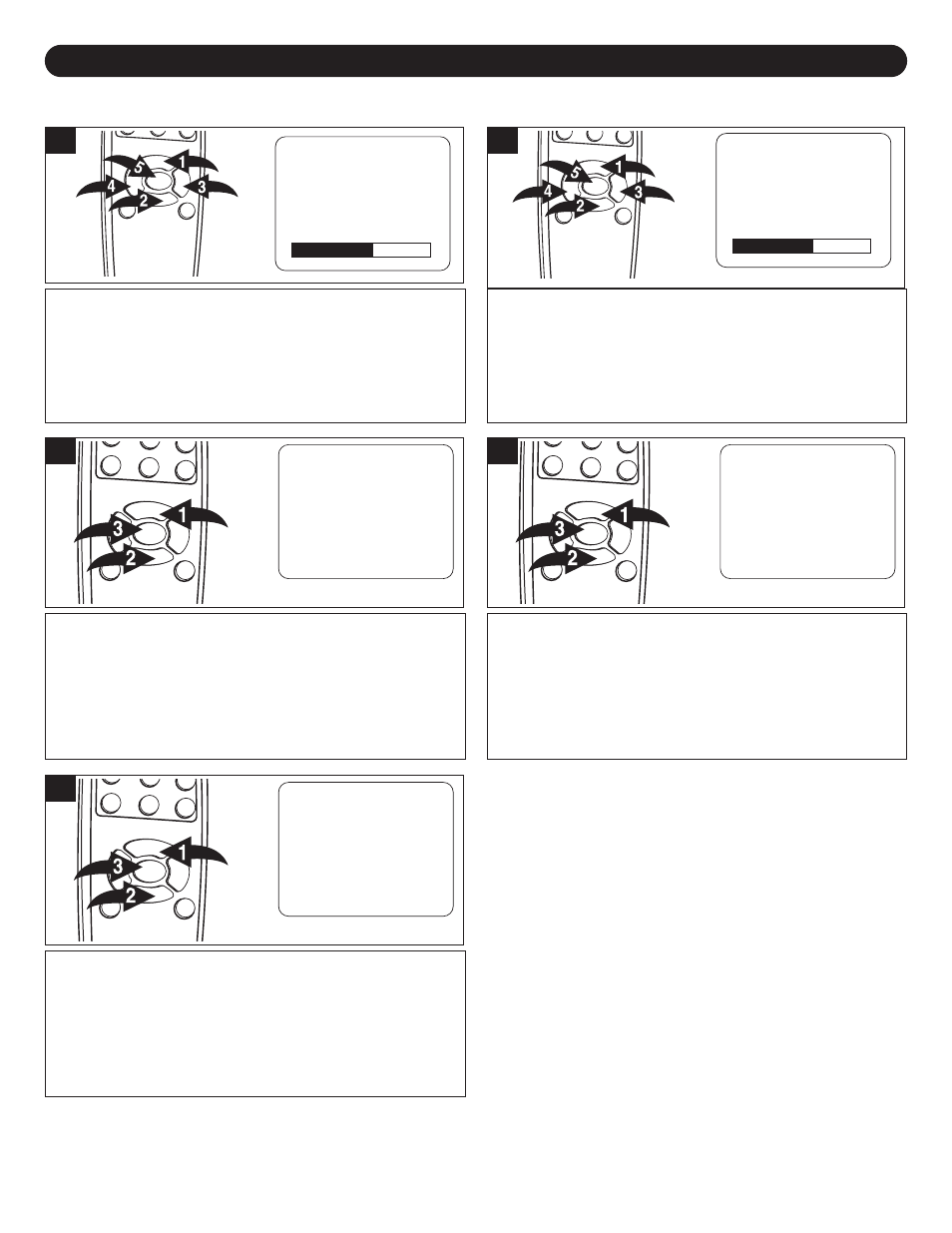
18
SETTING THE MENU (CONTINUED)
PC SETUP (CONTINUED)
Press the CHANNEL/Navigation UP 1 or DOWN 2 button
until Phase is selected, then press the ENTER button 5 to
select it.
Set the desired phase using the VOLUME
UP/Navigation Right 3 or VOLUME DOWN/Navigation Left
4
button. When done, press the ENTER button 5.
PC Setup
Color
H Position
V Position
Phase
Clock
Auto Adjust
Feature
Return
Color
6500K
7500K
9300K
User Color
Return
H Position
50
H : 00. 0KHz
V : 00. 0KHz
V Position
50
Clock
50
Phase
50
7
Press the CHANNEL/Navigation UP 1 or DOWN 2 button
until Clock is selected, then press the ENTER button 5 to
select it.
Adjust the window's width using the VOLUME
UP/Navigation Right 3 or VOLUME DOWN/Navigation Left
4
button. When done, press the ENTER button 5.
PC Setup
Color
H Position
V Position
Phase
Clock
Auto Adjust
Feature
Return
Color
6500K
7500K
9300K
User Color
Return
H Position
50
H : 00. 0KHz
V : 00. 0KHz
V Position
50
Clock
50
Phase
50
8
Press the CHANNEL/Navigation UP 1 or DOWN 2 button
until Auto Adjust is selected. Press the ENTER button 3,
then the unit will automatically adjust the PC window to
fully fit with the display screen.
PC Setup
Color
H Position
V Position
Phase
Clock
Auto Adjust
Feature
Return
Color
6500K
7500K
9300K
User Color
Return
H Position
50
H : 00. 0KHz
V : 00. 0KHz
V Position
50
Clock
50
Phase
50
9
Press the CHANNEL/Navigation UP 1 or DOWN 2 button
until Feature is selected; the Horizontal and Vertical
settings will appear. When done, press the ENTER
button 3.
PC Setup
Color
H Position
V Position
Phase
Clock
Auto Adjust
Feature
Return
Color
6500K
7500K
9300K
User Color
Return
H Position
50
H : 00. 0KHz
V : 00. 0KHz
V Position
50
Clock
50
Phase
50
11
Press the CHANNEL/Navigation UP 1 or DOWN 2 button
until Feature is selected; the PC screen resolution, PC
screen refresh rate, Horizontal and Vertical settings will
appear. (NOTE: You can only view for these information)
Press the ENTER button 3 to return to PC Setup menu.
PC Setup
Color
H Position
V Position
Phase
Clock
Auto Adjust
Feature
Return
Color
6500K
7500K
9300K
User Color
Return
H Position
50
H : 00. 0KHz
V : 00. 0KHz
V Position
50
Clock
50
Phase
50
10
NOTES:
• To return to the Main Menu, select Return using the
CHANNEL/Navigation Up/Down button, then press the
ENTER button to select another menu option.
• To Exit the menu, press the MENU button.
