Then press the enter button to select it – Memorex MLT1522 User Manual
Page 20
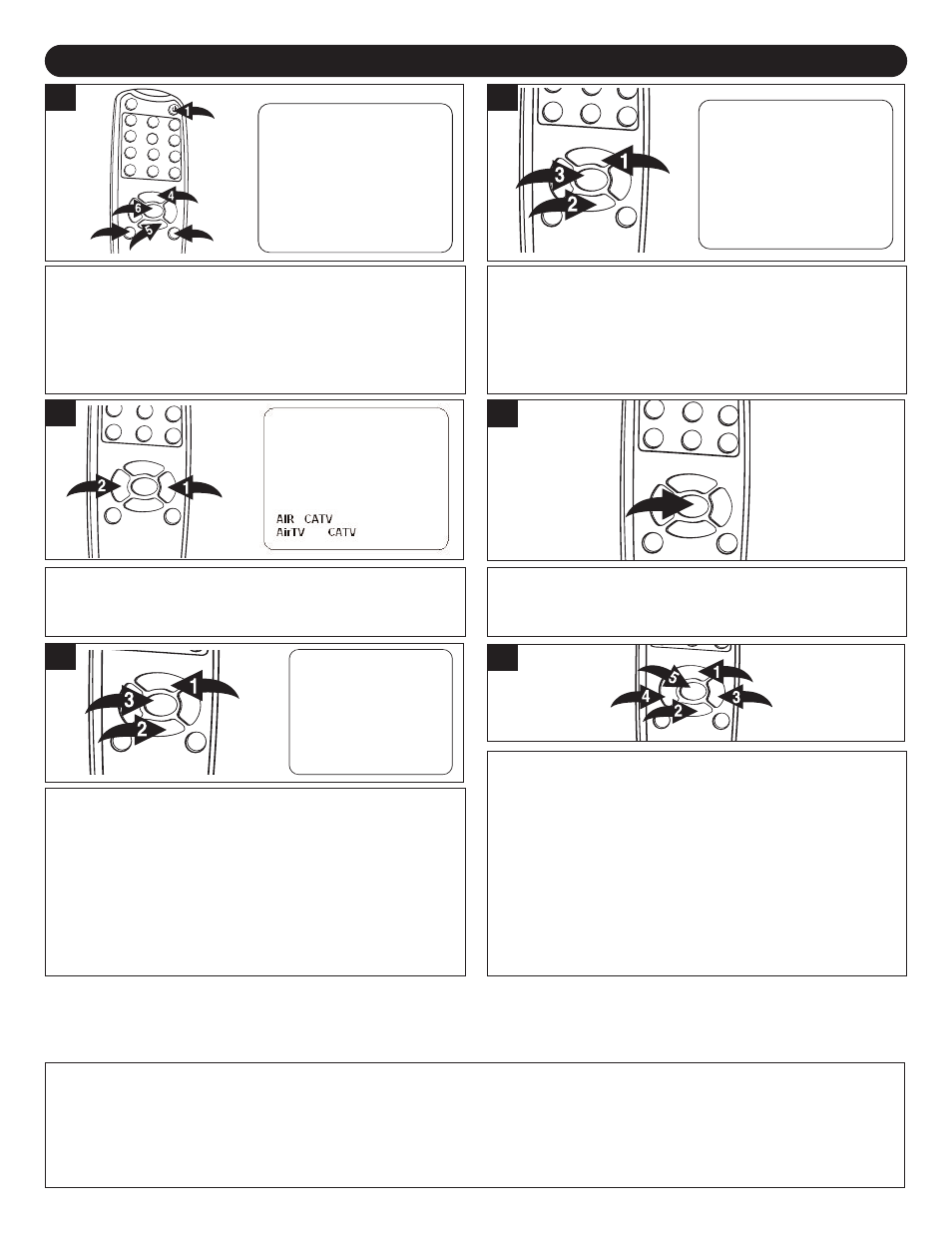
19
SETTING THE SYSTEM AND SETTING THE CHANNELS INTO MEMORY
Press the POWER button 1 to turn on the TV; the POWER
indicator will light orange. Press the TV/VIDEO button 2
repeatedly to select TV mode. Press the MENU button 3;
the Main Menu screen will appear. Press the
CHANNEL/Navigation UP 4 or DOWN 5 button to select
TV SETUP, then press the ENTER button 6 to select it.
Main Menu
Main Disp
Image Setup
Audio Setup
PC Setup
TV Setup
Language
Recall
Quit
Image Setup
Brightness
Contrast
Sharpness
Tint
Color
Return
Audio Setup
Treble
Bass
Balance
Return
PC Setup
Treble
Bass
Balance
Return
TV Setup
AIR CATV
Auto Program
Add Erase CH
Close Caption
VChip Control
System Setup
Return
Language
English
PC Setup
Color
H Position
V Position
Phase
Clock
Auto Adjust
Feature
Return
System Setup
STD
HRC
IRC
Auto
Return
Main Disp
TV
AV
S-Video
PC
CVI
Return
1
Press the CHANNEL/Navigation UP 1 or DOWN 2 button
until AIR CATV is selected, then press the ENTER button 3
to select it.
Main Menu
Main Disp
Image Setup
Audio Setup
PC Setup
TV Setup
Language
Recall
Quit
Image Setup
Brightness
Contrast
Sharpness
Tint
Color
Return
Audio Setup
Treble
Bass
Balance
Return
PC Setup
Treble
Bass
Balance
Return
TV Setup
AIR CATV
Auto Program
Add Erase CH
Close Caption
VChip Control
System Setup
Return
Language
English
PC Setup
Color
H Position
V Position
Phase
Clock
Auto Adjust
Feature
Return
System Setup
STD
HRC
IRC
Auto
Return
Main Disp
TV
AV
S-Video
PC
CVI
Return
2
3
Press the VOLUME UP/Navigation Right 1 or VOLUME
DOWN/Navigation Left 2 button to select between AirTV
and CATV (Cable TV).
3
Then press the ENTER button to select it.
4
Enter the TV SETUP menu as described in step 1 above. If
you select cable, press the CHANNEL/Navigation UP 1 or
DOWN 2 button until SYSTEM SETUP is selected, then press
the ENTER button 3 to select it. Press the
CHANNEL/Navigation UP 1 or DOWN 2 button to select the
cable system (STD, HRC, IRC or Auto) in your area, then
press the ENTER button 3 to select it. To return to the TV
SETUP Menu, select Return using the CHANNEL/Navigation
UP 1 or DOWN 2, then press the ENTER button 3.
Main Menu
Main Disp
Image Setup
Audio Setup
PC Setup
TV Setup
Language
Recall
Quit
Image Setup
Brightness
Contrast
Sharpness
Tint
Color
Return
Audio Setup
Treble
Bass
Balance
Return
PC Setup
Treble
Bass
Balance
Return
TV Setup
AIR CATV
Auto Program
Add Erase CH
Close Caption
VChip Control
System Setup
Return
Language
English
PC Setup
Color
H Position
V Position
Phase
Clock
Auto Adjust
Feature
Return
System Setup
STD
HRC
IRC
Auto
Return
Main Disp
TV
AV
S-Video
PC
CVI
Return
5
6
FAQs:
How many channels will I actually receive?
The actual number of channels that can be received depends on how many channels your cable or satellite company, or
local area, provides. Contact your company to determine the number of channels in your area.
Do channels need to be set into memory before using the CHANNEL/Navigation UP or DOWN button?
Yes, the channels must be programmed into memory.
Enter the TV SETUP menu as described in step 1 above.
Press the CHANNEL/Navigation UP 1 or DOWN 2 button
until Auto Program is selected, then press the ENTER
button 5. To start automatic scanning (the TV will
automatically cycle through all the channels and store
active channels into memory) select “YES” using the
VOLUME UP/Navigation Right 3 or VOLUME DOWN/
Navigation Left 4 button, then pressing the ENTER button
5
. (Otherwise, select "NO" to cancel Auto Program function
and return to the TV SETUP menu.) When completed, the
TV will be on the first available channel.
NOTES:
• To return to the Main Menu, select Return using the CHANNEL/Navigation Up/Down button, then press the ENTER
button to select another menu option.
• To Exit the menu, press the MENU button.
2
