Setting the menu (continued), Image setup – Memorex MLT1522 User Manual
Page 16
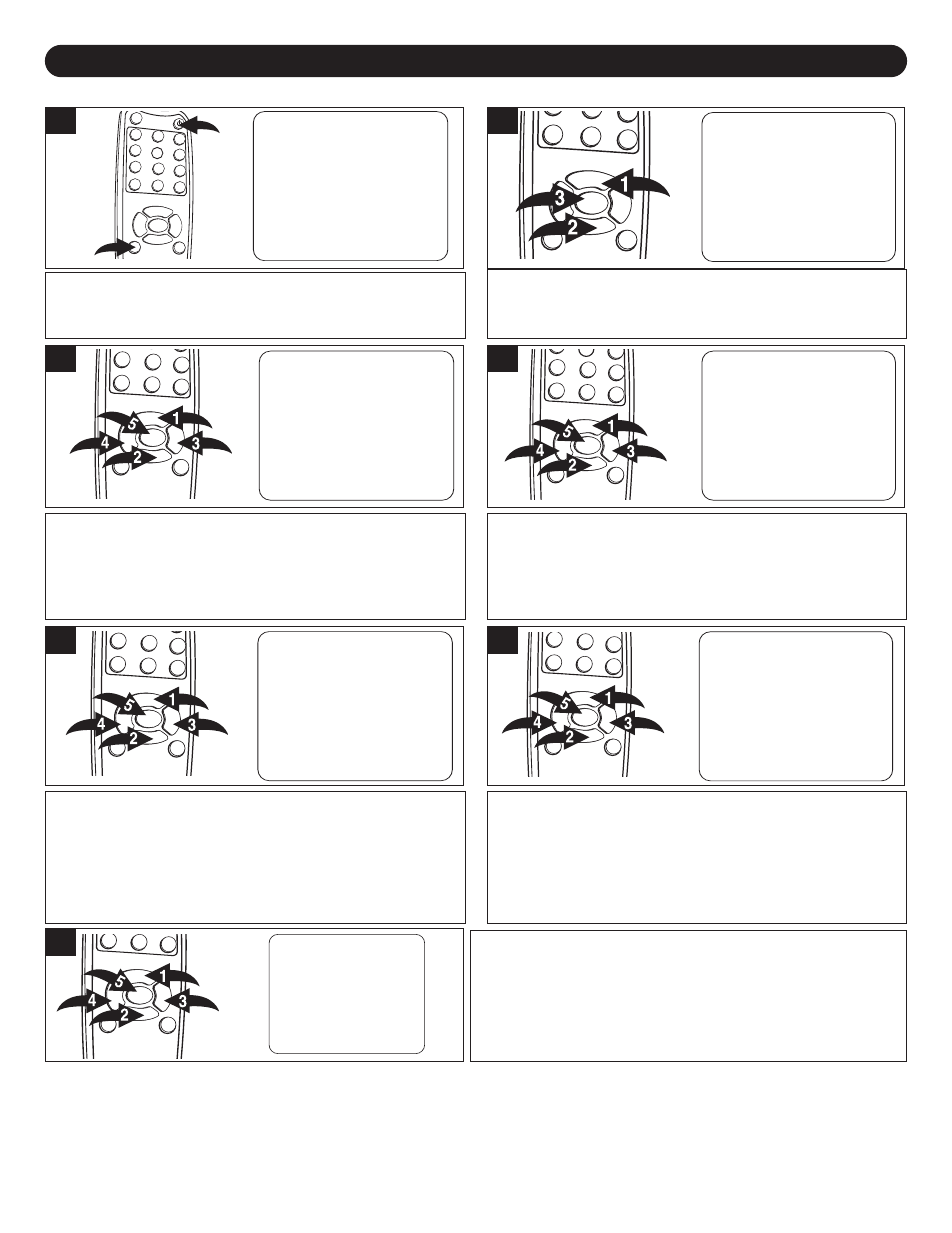
15
SETTING THE MENU (CONTINUED)
IMAGE SETUP
Press the POWER button 1 to turn on the TV; the POWER
indicator will light orange. Press the MENU button 2; the
Main Menu screen will appear.
Main Menu
Main Disp
Image Setup
Audio Setup
PC Setup
TV Setup
Language
Recall
Quit
Image Setup
Brightness
Contrast
Sharpness
Tint
Color
Return
Audio Setup
Treble
Bass
Balance
Return
PC Setup
Treble
Bass
Balance
Return
TV Setup
AIR CATV
Auto Program
Add Erase CH
Close Caption
VChip Control
System Setup
Return
Language
English
PC Setup
Color
H Position
V Position
Phase
Clock
Auto Adjust
Feature
Return
System Setup
STD
HRC
IRC
Auto
Return
Main Disp
TV
AV
S-Video
PC
CVI
Return
1
1
2
Press the CHANNEL/Navigation UP 1 or DOWN 2 button
to select IMAGE SETUP, then press the ENTER button 3
to select it.
Main Menu
Main Disp
Image Setup
Audio Setup
PC Setup
TV Setup
Language
Recall
Quit
Image Setup
Brightness
Contrast
Sharpness
Tint
Color
Return
Audio Setup
Treble
Bass
Balance
Return
PC Setup
Treble
Bass
Balance
Return
TV Setup
AIR CATV
Auto Program
Add Erase CH
Close Caption
VChip Control
System Setup
Return
Language
English
PC Setup
Color
H Position
V Position
Phase
Clock
Auto Adjust
Feature
Return
System Setup
STD
HRC
IRC
Auto
Return
Main Disp
TV
AV
S-Video
PC
CVI
Return
2
Press the CHANNEL/Navigation UP 1 or DOWN 2 button until
BRIGHTNESS is selected, then press the ENTER button 5 to
select it. Set the desired brightness using the VOLUME
UP/Navigation Right 3 or VOLUME DOWN/Navigation Left 4
button. When done, press the ENTER button 5.
Main Menu
Main Disp
Image Setup
Audio Setup
PC Setup
TV Setup
Language
Recall
Quit
Image Setup
Brightness
Contrast
Sharpness
Tint
Color
Return
Audio Setup
Treble
Bass
Balance
Return
PC Setup
Treble
Bass
Balance
Return
TV Setup
AIR CATV
Auto Program
Add Erase CH
Close Caption
VChip Control
System Setup
Return
Language
English
PC Setup
Color
H Position
V Position
Phase
Clock
Auto Adjust
Feature
Return
System Setup
STD
HRC
IRC
Auto
Return
Main Disp
TV
AV
S-Video
PC
CVI
Return
Press the CHANNEL/Navigation UP 1 or DOWN 2 button until
CONTRAST is selected, then press the ENTER button 5 to
select it. Set the desired contrast using the VOLUME
UP/Navigation Right 3 or VOLUME DOWN/Navigation Left 4
button. When done, press the ENTER button 5.
Main Menu
Main Disp
Image Setup
Audio Setup
PC Setup
TV Setup
Language
Recall
Quit
Image Setup
Brightness
Contrast
Sharpness
Tint
Color
Return
Audio Setup
Treble
Bass
Balance
Return
PC Setup
Treble
Bass
Balance
Return
TV Setup
AIR CATV
Auto Program
Add Erase CH
Close Caption
VChip Control
System Setup
Return
Language
English
PC Setup
Color
H Position
V Position
Phase
Clock
Auto Adjust
Feature
Return
System Setup
STD
HRC
IRC
Auto
Return
Main Disp
TV
AV
S-Video
PC
CVI
Return
4
Press the CHANNEL/Navigation UP 1 or DOWN 2 button
until SHARPNESS is selected, then press the ENTER button
5
to select it.
Set the desired sharpness using the
VOLUME UP/Navigation Right 3 or VOLUME
DOWN/Navigation Left 4 button. When done, press the
ENTER button 5.
Main Menu
Main Disp
Image Setup
Audio Setup
PC Setup
TV Setup
Language
Recall
Quit
Image Setup
Brightness
Contrast
Sharpness
Tint
Color
Return
Audio Setup
Treble
Bass
Balance
Return
PC Setup
Treble
Bass
Balance
Return
TV Setup
AIR CATV
Auto Program
Add Erase CH
Close Caption
VChip Control
System Setup
Return
Language
English
PC Setup
Color
H Position
V Position
Phase
Clock
Auto Adjust
Feature
Return
System Setup
STD
HRC
IRC
Auto
Return
Main Disp
TV
AV
S-Video
PC
CVI
Return
5
Press the CHANNEL/Navigation UP 1 or DOWN 2 button
until TINT is selected, then press the ENTER button 5 to
select it.
Set the desired tint using the VOLUME
UP/Navigation Right 3 or VOLUME DOWN/Navigation Left
4
button. When done, press the ENTER button 5.
Main Menu
Main Disp
Image Setup
Audio Setup
PC Setup
TV Setup
Language
Recall
Quit
Image Setup
Brightness
Contrast
Sharpness
Tint
Color
Return
Audio Setup
Treble
Bass
Balance
Return
PC Setup
Treble
Bass
Balance
Return
TV Setup
AIR CATV
Auto Program
Add Erase CH
Close Caption
VChip Control
System Setup
Return
Language
English
PC Setup
Color
H Position
V Position
Phase
Clock
Auto Adjust
Feature
Return
System Setup
STD
HRC
IRC
Auto
Return
Main Disp
TV
AV
S-Video
PC
CVI
Return
6
3
Press the CHANNEL/Navigation UP 1 or DOWN 2 button
until COLOR is selected, then press the ENTER button 5 to
select it.
Set the desired color using the VOLUME
UP/Navigation Right 3 or VOLUME DOWN/Navigation Left 4
button. When done, press the ENTER button 5.
Main Menu
Main Disp
Image Setup
Audio Setup
PC Setup
TV Setup
Language
Recall
Quit
Image Setup
Brightness
Contrast
Sharpness
Tint
Color
Return
Audio Setup
Treble
Bass
Balance
Return
PC Setup
Treble
Bass
Balance
Return
TV Setup
AIR CATV
Auto Program
Add Erase CH
Close Caption
VChip Control
System Setup
Return
Language
English
PC Setup
Color
H Position
V Position
Phase
Clock
Auto Adjust
Feature
Return
System Setup
STD
HRC
IRC
Auto
Return
Main Disp
TV
AV
S-Video
PC
CVI
Return
6
NOTES:
• The SHARPNESS, TINT and COLOR settings are not available for PC or CVI mode.
• The TINT setting is not available for TV mode.
• To return to the Main Menu, select Return using the CHANNEL/Navigation Up/Down button, then press the ENTER
button to select another menu option. To Exit the menu, press the MENU button.
