Reset, Lost, stolen, broken, cleared – Motorola Devour 68000202479-A User Manual
Page 59
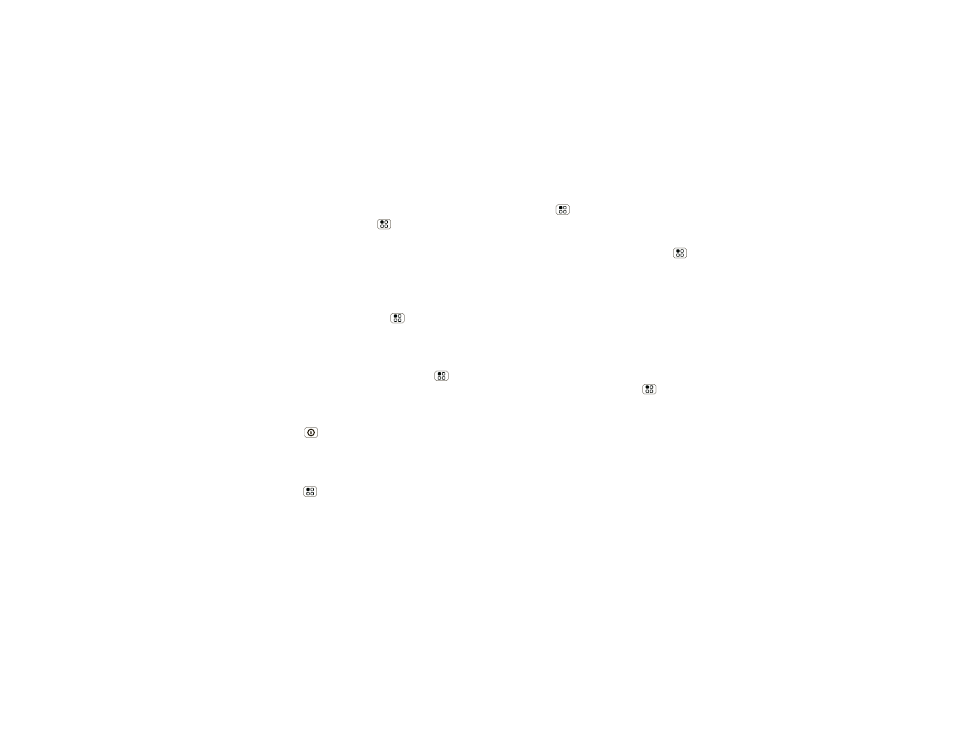
57
Security
Passcode lock
To set the passcode, touch Menu
>
Settings
>
Display & security > Security lock > Security lock
type > Passcode lock.
Enter a passcode, then confirm it.
When prompted, enter the passcode to unlock the
phone.
Personalize your lock screen
To change your timeout, touch Menu
>
Settings
>
Display & security > Screen timeout. If you don't
touch the screen or press any keys for this amount of
time, the screen locks automatically. To unlock, see
“Lock & unlock” on page 57.
To change your lock screen picture, touch Menu
>
Settings > Display & security > Wallpaper settings.
Lock & unlock
To lock the screen/phone:
•
Press Power
.
•
Let the screen time out (don’t touch anything).
•
Switch the power off.
To unlock the screen/phone:
•
Touch Menu
or switch the phone on to display
the lock screen.
•
Touch Menu
to unlock—if you've set a lock
pattern or passcode, you'll be asked to enter it.
Forgot your pattern or passcode?
In the
passcode
unlock screen, touch Menu
>
Forgot passcode? to unlock your phone with your
MOTOBLUR email address and MOTOBLUR
password.
In the
pattern
unlock screen, after you enter an
incorrect pattern five times, you can touch
Forgot passcode? to unlock your phone with your
MOTOBLUR email address and MOTOBLUR
password.
Reset
To reset your phone to factory settings and erase all
the data on your phone, touch Menu
>
Settings
>
SD card & storage > Factory data reset > Reset
phone.
Warning:
All downloaded apps and user data on your
phone will be deleted. Data on your memory card will
not be deleted.
Lost, stolen, broken, cleared
Don't you just hate it when your life is on your phone
and it all goes wrong. Lose it, break it, reset it, or even
worse - stolen! Relax, MOTOBLUR can help find your
