Security, Quick start: security, Screen lock – Motorola Devour 68000202479-A User Manual
Page 58
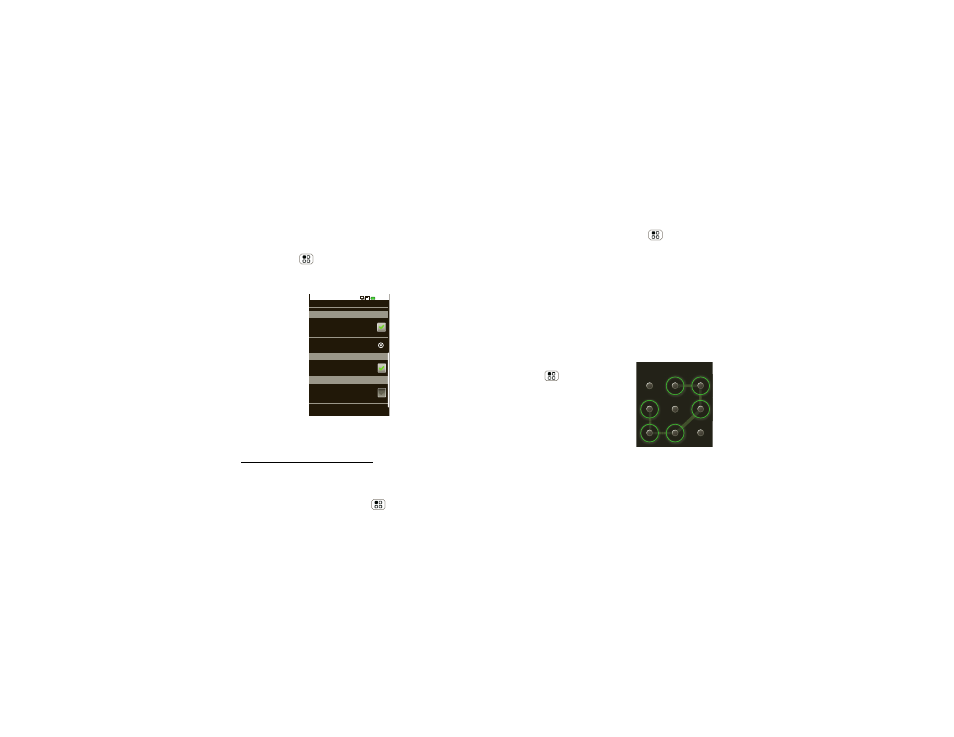
56
Security
Security
help keep your phone safe
Quick start: Security
Find it:
Menu
>
Settings > Display & security
You have lots of ways to keep your phone safe.
If you lose your phone, you can log into your
MOTOBLUR account from a computer to locate your
phone or clear the data on it:
www.motorola.com/mymotoblur.
Screen lock
Set your phone to display a lock screen, and prevent
accidental touches, touch Menu
>
Settings
Display & security
Security
Passwords
Credential storage
Display a screen preventing accidental
touches
Screen lock
Show password as you type
Visible passwords
Allow applications to access secure
certificates and other credentials
Use secure credentials
Set password
Security lock
2:55 PM
>
Display & security > Screen lock. You can also set a
security lock to prevent others from using your phone.
To set your security level, touch Menu
>
Settings
>
Display & security > Security lock > Security lock
type:
•
Pattern lock - draw a pattern to unlock.
•
Passcode lock - enter a code to unlock.
Note:
You can make emergency calls on a locked
phone (“Emergency calls” on page 15). A locked
phone still rings,
but you need to unlock it to
answer
.
Lock pattern
To set the lock pattern,
touch Menu
>
Settings
>
Display & security > Security
lock > Security lock type
>
Pattern lock.
Follow the instructions to draw
your lock pattern.
When prompted, draw the
pattern to unlock the phone.
Draw an unlock pattern
