Memory card & file management, Memory card, Manage files without wires – Motorola Devour 68000202479-A User Manual
Page 53: Manage files with a usb connection
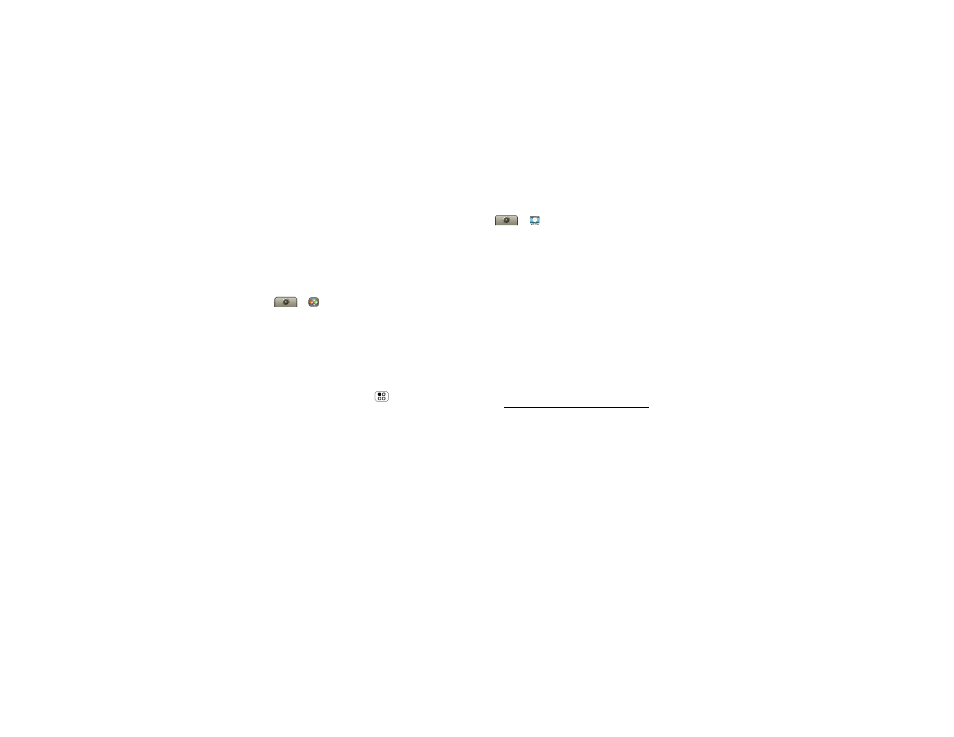
51
Memory card & file management
Memory card & file management
copy photos, music, and more to your phone
Memory card
Note:
You need the memory card installed for some
features on your phone, like
Camera.
Manage files on your phone
Find it:
>
Quickoffice > Memory card
Touch a file or folder to open, touch and hold a file to
Delete or Share.
Remove or format your memory card
Note:
Do not remove your memory card while your
phone is using it or writing files on it.
Before you remove or format your memory card you
need to unmount it. Touch Menu
>
Settings > SD
card & storage > Unmount SD card.
To format your memory card, touch
Format SD card.
Warning:
All data on your memory card will be
deleted.
Manage files without wires
When you connect your phone to a Wi-Fi network,
Moto Phone Portal lets you use another computer on
the network to access your phone's files.
Connect your phone to a Wi-Fi network, then touch
>
Phone Tools > Wi-Fi enable computer
>
WiFi enabled and follow the instructions on the
screen to find your Moto Phone Portal URL. Enter the
URL in the browser on another computer on the Wi-Fi
network to see your phone’s files.
Manage files with a USB connection
There are two ways to transfer files with a USB
connection:
•
Use Motorola Media Link (MML) on your computer
to manage, sync, and back up files, or quickly upload
files to the Web. MML supports iTunes® and
Windows Media® Player song lists.
To use MML, install it on your computer (use a CD
that came with your phone, or downloaded MML).
To download MML or get more information, visit
http://www.motorola.com/medialink).
•
You can use the “My Computer” program on a PC
to drag and drop files between your phone and
computer.
On your computer, open MML or “My Computer,”
then:
1
With a memory card inserted, and your phone
showing the home screen, connect a Motorola
micro USB data cable from your phone’s micro USB
