Find a location, Get directions – Motorola Devour 68000202479-A User Manual
Page 48
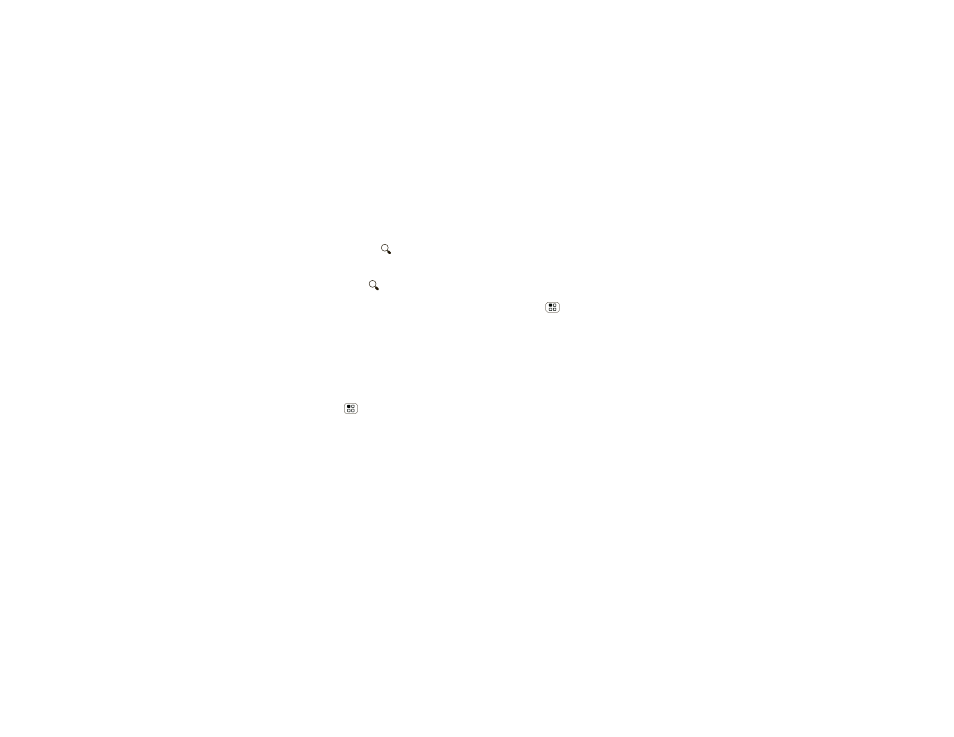
46
VZ Navigator®
Find a location
1
From the main
VZ Navigator screen, touch Find.
2
Select a location from
Places, Movies, Events,
Address, or Airport, then touch
. View all the
results and touch the one you want
Or, enter text in the search box, like an address,
business, or city, then touch
.
Tip:
If it’s an address you have visited before, select
it from the list shown.
When VZ Navigator finds the location your want, touch
the icons at the bottom of the screen to:
•
get directions to the location
•
see the location on a map
•
share the location with a friend
•
mark the location as a favorite for easy retrieval later
You can also touch Menu
for more useful options.
Get directions
1
From the main
VZ Navigator screen, touch
Navigate.
2
Enter a starting point address and touch
Find, or
touch
Current location, Recents, Favorites,
Contacts, or Airport, and select from the list shown.
3
Enter an end point address and touch
Find, or touch
Current location, Recents, Favorites, Contacts, or
Airport, and select from the list shown.
4
Touch
Navigate.
VZ Navigator now gives you voice-prompted
turn-by-turn directions in a map view. You also see
Arrival Time, Distance Traveled, and the length of any
delays.
Touch Menu
to see these useful options:
•
3d View gives you an enhanced map view of your
route.
•
Touch
Detour to display information about traffic
congestion on your route, or enter information about
any detour you will take intentionally.
•
Trip Summary shows a map of the entire route and
lists other information about the trip.
•
List displays turn-by-turn directions as addresses
and highway numbers, with no map view.
•
Incidents lists occurrences along the route such as
lane closures and traffic accidents.
•
Find lets you see points of interest along your route.
•
Touch
More, then touch Share to send your location
or destination in an email message.
