Personalize, Widgets, Ringtones – Motorola Devour 68000202479-A User Manual
Page 29
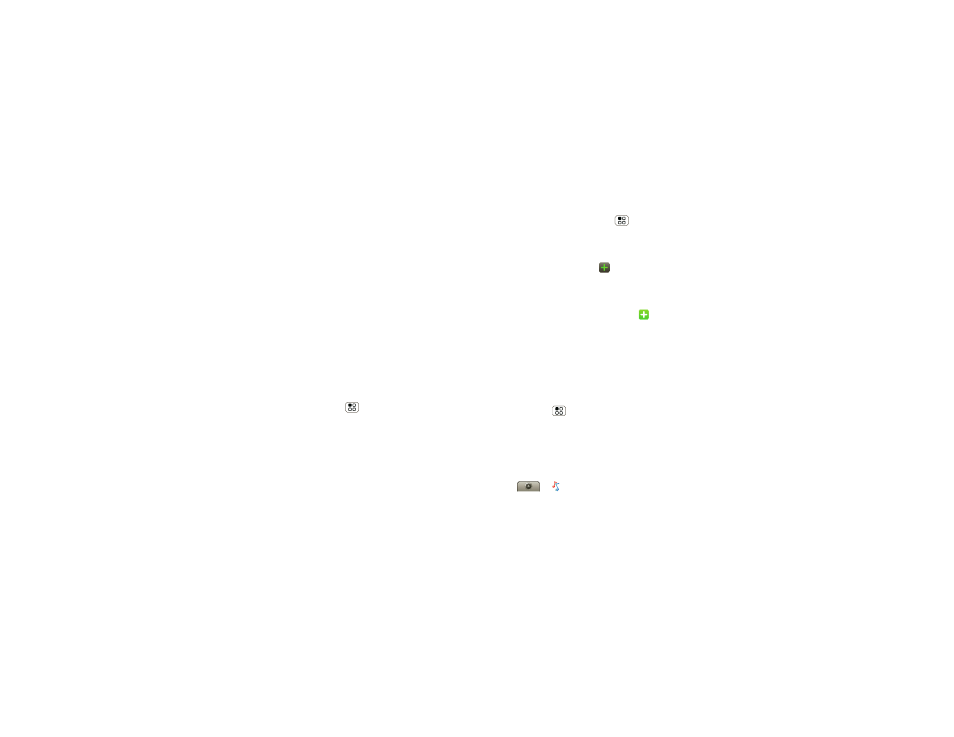
27
Personalize
Personalize
add your personal touch
Widgets
Create widgets
1
Find an empty spot on your home screen where you
want to add a widget. You can flick left or right to
open other panels on your home screen.
2
Touch and hold the empty spot until you see the
Add to Home screen menu.
3
Touch
Widgets.
4
Touch the type of widget. If necessary, enter the
widget settings.
Set up widgets
You can customize some widgets. Touch a widget to
open it, then touch Menu
:
•
Happenings: Update your status, choose which
accounts appear in this widget, or manage your
accounts (the same as “Add accounts” on page 12).
•
Messages: Change the widget name or choose how
long it shows new messages. To add email
accounts, “Set up messaging” on page 20.
•
Music: Set this widget to an artist, album, song,
playlist, or just touch Menu
>
Party shuffle.
There’s more about “Music” on page 33.
•
News: Change the widget name, choose how long it
shows new stories, or choose a news source. To
choose a source, touch
, then choose preset
Bundles or Channels, or choose Custom to enter a
URL for a
Webpage or an RSS feed.
•
Weather: Change temperature units or add
locations. To add locations, touch
, enter a city,
and touch
Search. When you open the weather
widget, flick left to see other locations you added.
Note:
Some apps have custom widget types that you
can add and set up after you install the app.
Ringtones
To personalize your ringtones:
Find it:
Menu
>
Settings > Sound & ringtones
>
Phone ringtone or Notification ringtone
To set your ringer and vibrate options:
To change your ringtone to silent, slide the ringer off
switch down.
Tip:
To use a song as a ringtone,
touch
>
Music > Songs, touch and hold the
song name, then touch
Use as phone ringtone.
