Maps, Quick start: maps, Set your location sources – Motorola Devour 68000202479-A User Manual
Page 45: Find your location, Find any location
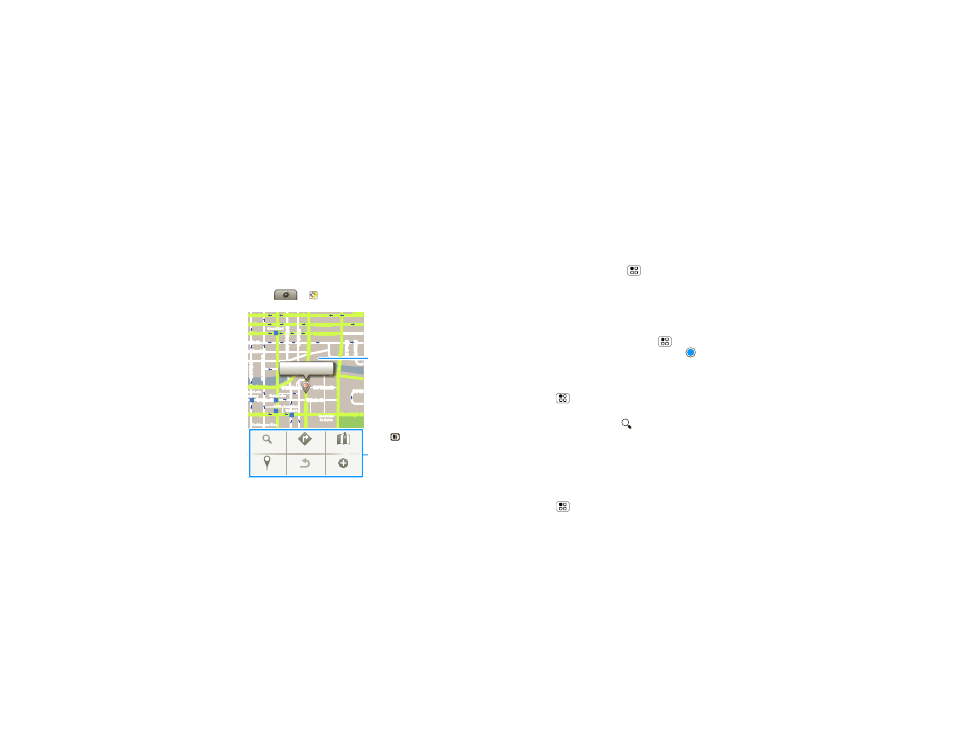
43
Maps
Maps
where you are, where you’re going
Quick start: Maps
Where am I? What’s around here? Don’t worry—let
Maps help you explore your surroundings and find
what you’re looking for.
Find it:
>
Maps
44 West Street
A
E Ontario St
E Onta
Ontario St
E Ohio St
N R
u
sh S
t
N P
a
rk S
t
N Ne
w S
t
N W
a
ba
sh
A
v
e
N De
a
rb
o
rn S
t
N C
la
rk S
t
hio St
E Grand Ave
nd Ave
nois St
ubbard St
Wacker Dr
Randolph St
E Randolph St
N Mi
c
ig
a
n A
v
e
N Mi
c
ig
a
n A
v
e
r
D
s
u
b
m
ul
o
C
N
W Lake St
W Lake St
E Wacker Pl
State/Lake
Grand Red
Lake
Randolph
St Metra
Randolph/
Wabash
Washington-Blue
ark/Lake
ubway
E S WaterSt
Water St
M
M
M
M
M
E S Wa
Search
Directions
Map mode
My Location
Clear map
More
Map View
Drag or flick to scroll.
Tap to show zoom.
Touch to open a menu
where you can open a Web
page, your bookmarks, a
new window, and more.
Set your location sources
Set your phone to determine your location using GPS
satellite signals (highly accurate, but uses battery
power) or using the mobile network (less accurate, but
conserves battery power).
To set your location, touch Menu
>
Settings
>
Location & security > Use GPS satellites and/or Use
wireless networks.
Find your location
Note:
Don’t forget to set your location sources.
From the main Map screen, touch Menu
>
My
Location. Your location is shown on the map as
.
The bigger the circle, the less accurate the location.
Find any location
1
Touch Menu
>
Search.
2
Enter text in the search box, like an address,
business, or city, then touch
.
Tip:
If it’s an address you have visited before, select
from the list shown.
3
Touch the search box to view all the results, then
touch the one you want.
Get directions
1
Touch Menu
>
Directions.
