General picture settings, Opening the menu, Opening the picture settings menu – Metz Slim TV User Manual
Page 18
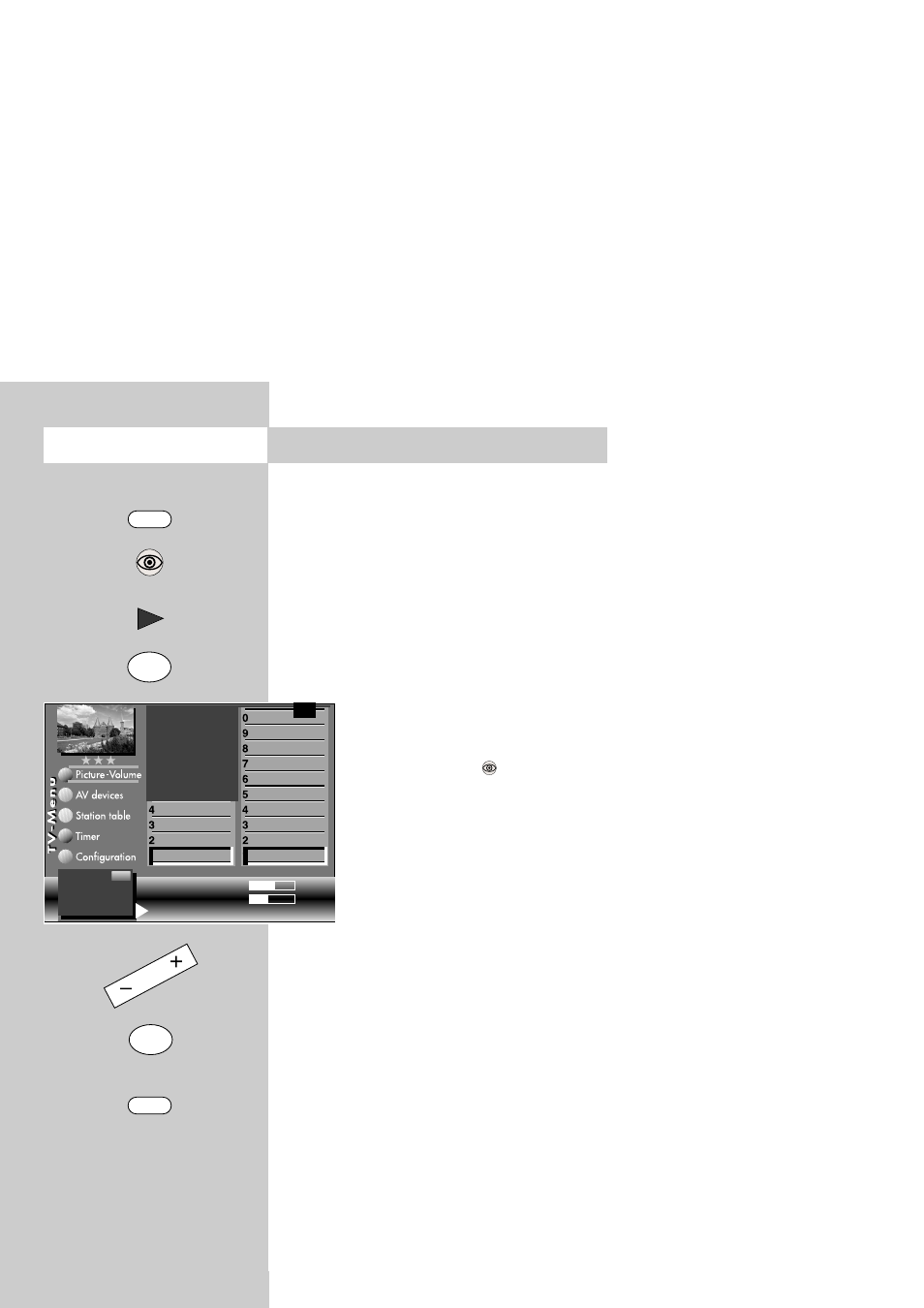
18
11. General Picture Settings
Some of the menu items are not available
in a 2 ** menu.
The picture settings brightness, contrast, colour
intensity, sharpness and noise reduction can be set
generally for all programme positions and saved
as standard values which can be recalled at any
time by pressing the "OK" key.
Opening the picture settings menu:
This example describes how the brightness is
adjusted. The other picture settings can be adjus-
ted in a similar manner.
• Press the "MENU" key.
The TV menu appears on the screen.
• Press the blue key
. The menu
"Picture and sound" and the menu
item "General picture settings" are
pre-selected.
• Use the cursor control key
̈ to select
the menu item "Brightness".
• The various menu items can be selec-
ted with the aid of the numeric keys.
• In the setting window, use the - + key to change
the setting.
• Use the cursor control key
̄ to select the third
line "Save as standard values".
• If you wish to save the new setting, use the
- + key to select "Yes".
• Press the "OK" key to save the changed setting
as a standard value.
• Press the "EXIT" key to close the TV menu.
If the standard values do not provide a
satisfactory picture in some programme
positions, you can make settings for these
positions which differ from the standard
values. See the next sections. 11.1 and
11.2.
☞
☞
Opening the menu
MENU
Rotation
2)3)
Progressive
2)3)
Comb filter
2)3)
Zoom/Panorama
2)3)
CTI
3)
Noise reduction
3)
Picture sharpness
Colour intensity
Contrast
Brightness
Sound set,.prog.pos
Sound settings, gen.
Pict.set.,prog.posn.
Pict. settings, gen.
Brightness
61
Standard value
50
Use as default value: Yes
Change with
Accept current
value as default
value.
F1
➔
OK
EXIT
The number of subjects and sections depends
on the selected scope of operation. Depending
on the configuration of the TV set, the various
menu items may be displayed in a different
order and numbered differently.
2) Possible only on sets equipped with this
function.
3) See glossary for an explanation.
– +
OK
