Opening the menu, General picture settings, Rotation – Metz Slim TV User Manual
Page 21: Adjusting the rotation
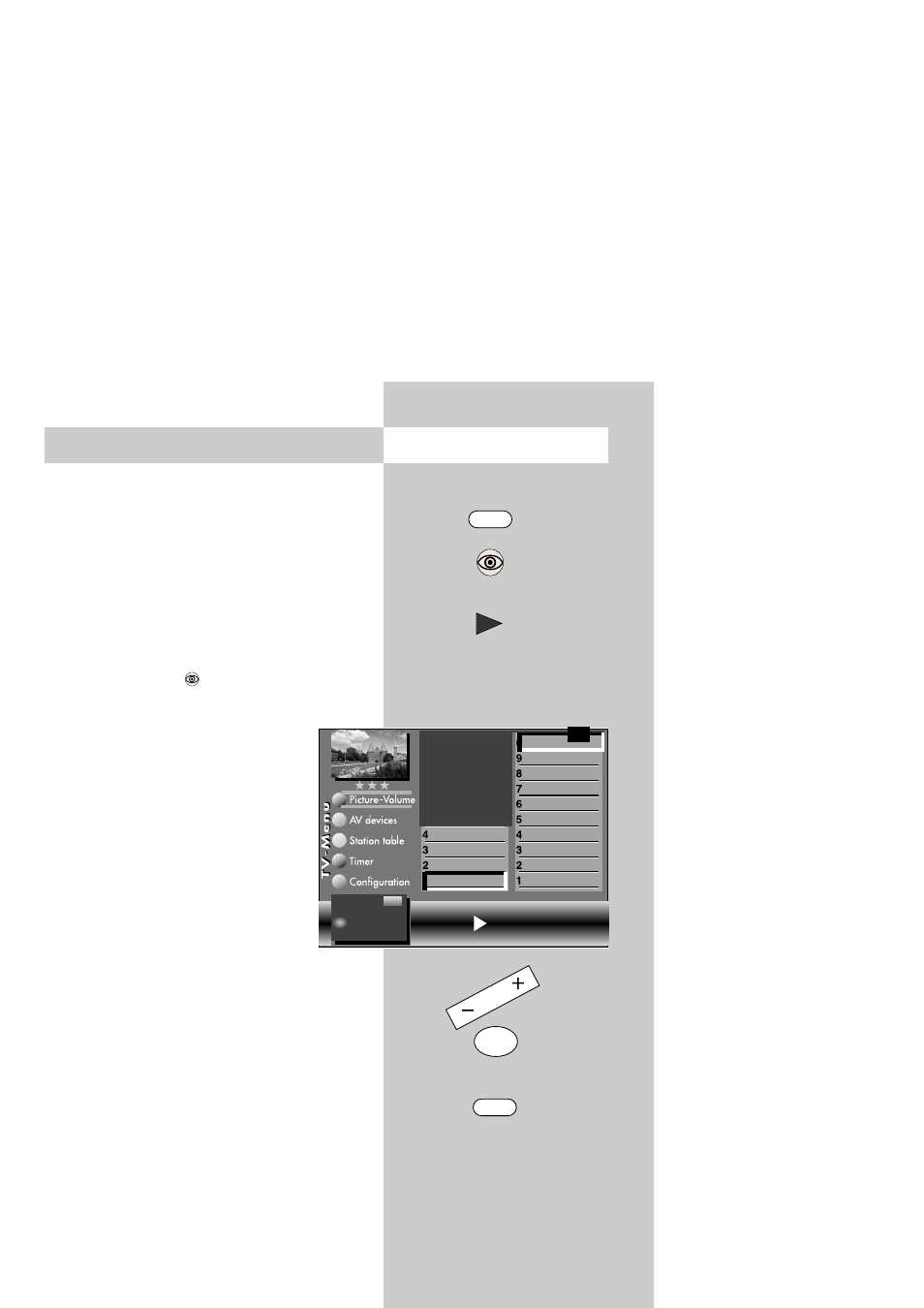
21
Opening the menu
MENU
11. General Picture Settings
Some of the menu items are not available
in a 2 ** menu.
Rotation
2) 3)
Rotation can be adjusted only on TV sets
equipped with a suitable CRT.
Adjusting the rotation:
• Press the "MENU" key.
The TV menu appears on the screen.
• Press the blue key
. The menu "Picture and
sound" and the menu item "General picture
settings" are pre-selected.
• Use the cursor control key
̈ to select
the menu item "Brightness".
• Use the corresponding numeric key (in
the example:
ᕪ
for the function
"Rotation") to select the desired
function.
• Pressing the – key rotates the picture
counter-clockwise.
Pressing the + key rotates the picture
clockwise.
• Press the "OK" key to save the new
setting.
The picture shows the factory setting.
• Press the "EXIT" key to close the TV menu.
☞
☞
Rotation
2)3)
Progressive
2)3)
Comb filter
2)3)
Zoom/Panorama
2)3)
CTI
3)
Noise reduction
3)
Picture sharpness
Colour intensity
Contrast
Brightness
Sound set,.prog.pos
Sound settings, gen.
Pict.set.,prog.posn.
Pict. settings, gen.
Rotation 0
Change with
Accept value with.
F1
➔
OK
EXIT
ᕪ
OK
The number of subjects and sections depends
on the selected scope of operation. Depending
on the configuration of the TV set, the various
menu items may be displayed in a different
order and numbered differently.
2) Possible only on sets equipped with this
function.
3) See glossary for an explanation.
– +
