Controlling the display backlight, Wallpaper mode, Screen saver mode – Motorola SL7550 User Manual
Page 99: Advanced features
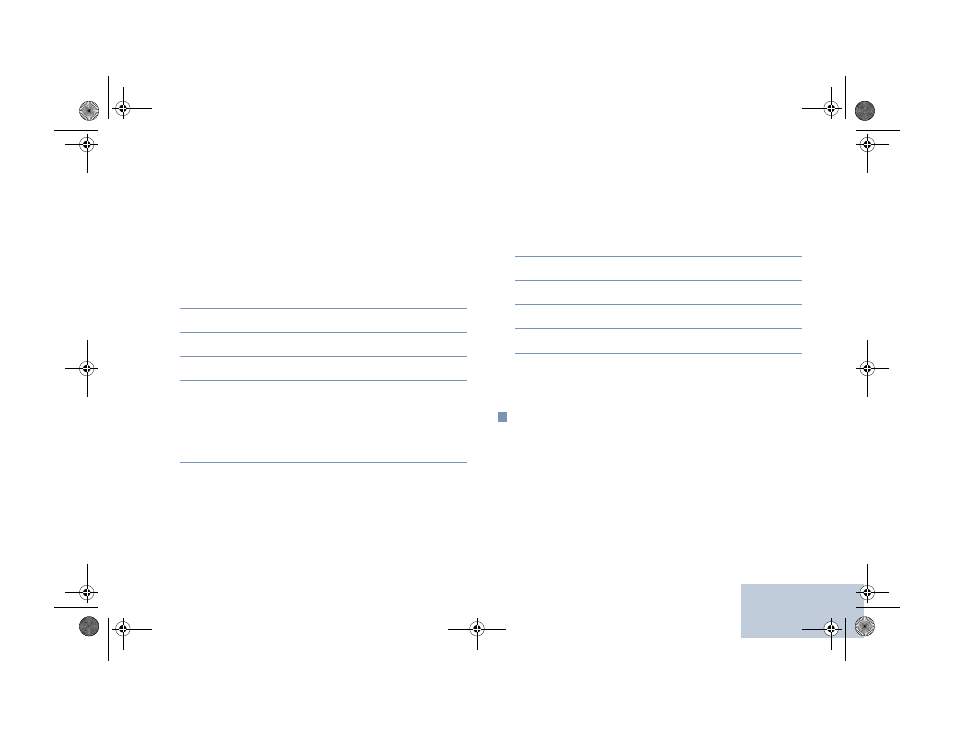
Advanced Features
English
85
Controlling the Display Backlight
You can enable or disable the radio’s display backlight as
needed. The setting also affects the Menu Navigation Buttons
and keypad backlighting accordingly.
Press the programmed Backlight Auto button to toggle the
backlight settings.
OR
Follow the procedure below.
1
c
to access the menu.
2
^
or
v
to Utilities and press
c
to select.
3
^
or
v
to Radio Settings and press
c
to select.
4
^
or
v
to Backlight Auto.
5
Press
c
to enable backlight. The display shows 9 beside
Enabled.
OR
Press
c
to disable backlight. The 9 disappears from
beside Enabled.
The display backlight and keypad backlighting are automatically
turned off if the LED Indicator is enabled (see Turning the LED
Indicator On or Off on page 87).
NOTE: At Step 4, you can also use
<
or
>
to change the
selected option.
Wallpaper Mode
Your radio displays the Wallpaper background on home screen.
The user can select from 5 default wallpapers.
Procedure:
1
c
to access the menu.
2
^
or
v
to Utilities and press
c
to select.
3
^
or
v
to Radio Settings and press
c
to select.
4
^
or
v
to select Display.
5
^
or
v
to Wallpaper and press
c
to select.
NOTE: At Step 5, you can also use
<
or
>
to change the
selected option.
Screen Saver Mode
The screen saver feature allows the radio to save radio battery
time. A Screen Saver Pre Duration is used to track the radio
activities before entering screen saver mode.
Radio starts Screen Saver Pre Duration upon power up.
Radio enters into screen saver mode when
Screen Saver Pre Duration timer expires, the radio exits
screen saver mode and responds to related transaction
normally upon any user input and over the air transaction.
NAG-LACR.book Page 85 Wednesday, May 2, 2012 2:47 PM
