Scan, Setting an active scan list, Advanced features – Motorola SL7550 User Manual
Page 52
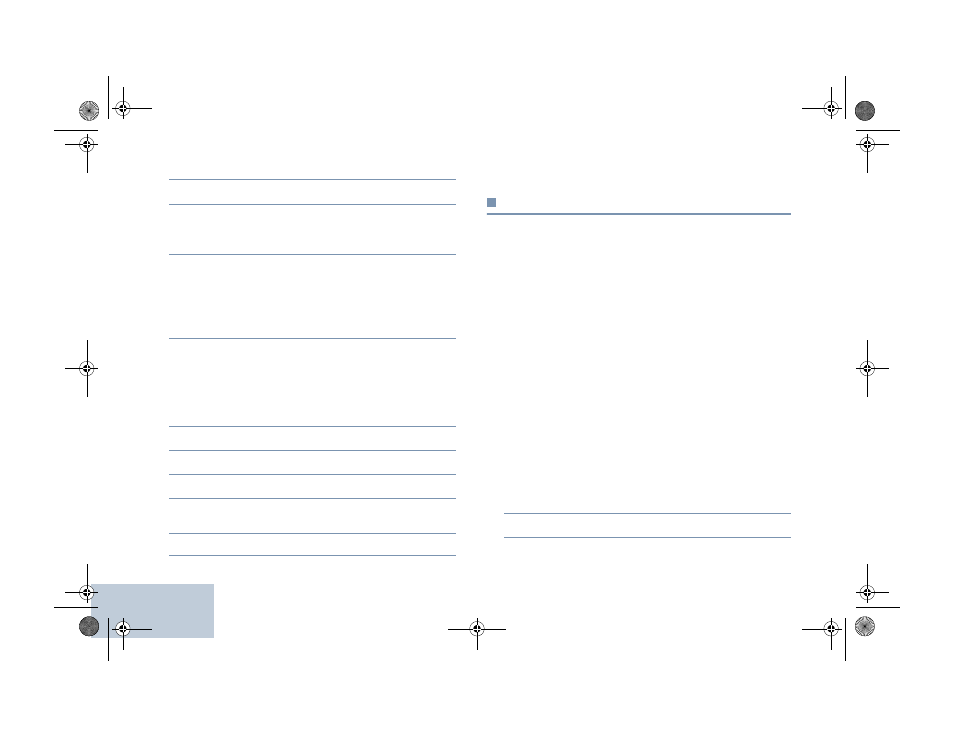
Advanced Features
English
38
2
^
or
v
to Scan and press
c
to select.
3
^
or
v
to View/Edit List and press
c
to select.
4
^
or
v
to the required alias or ID and proceed to Step 7.
OR
Key in the first character of the required alias.
5
A blinking cursor appears.
Use the keypad to type the required alias.
Press
<
to move one space to the left.
Press
>
to move one space to the right.
Press the *DEL key to delete any unwanted characters.
6
The first line of the display shows the characters you keyed
in. The next lines of the display show the short listed search
results.
The alias search is case-insensitive. If there are two or more
entries with the same name, the radio displays the entry that
is listed first in the scan list.
7
Press
c
to select.
8
^
or
v
to Edit Priority and press
c
to select.
9
^
or
v
to the required priority level and press
c
to select.
10
The display shows mini notice before returning to the
previous screen.
11
The priority icon appears left of the member’s name.
There is no priority icon if priority is set to None.
Scan
When you start a scan, your radio cycles through the
programmed scan list for the current channel looking for voice
activity.
The LED blinks yellow and the scan icon appears on the bar.
There are two ways of initiating scan:
•
Scan Button (Manual): For channels that have Auto Scan
disabled, scan can be turned on and off using programmed
Scan button.
•
Auto Scan (Automatic): Your radio automatically starts
scanning when you select a channel that has Auto Scan
enabled.
NOTE: This feature is not applicable in Capacity Plus and
Linked Capacity Plus.
NOTE:
Setting an Active Scan List
Procedure:
1
c
to access the menu.
2
^
or
v
to select Scan and press
c
to select.
NAG-LACR.book Page 38 Wednesday, May 2, 2012 2:47 PM
