Sending a quick text message, Advanced features – Motorola SL7550 User Manual
Page 72
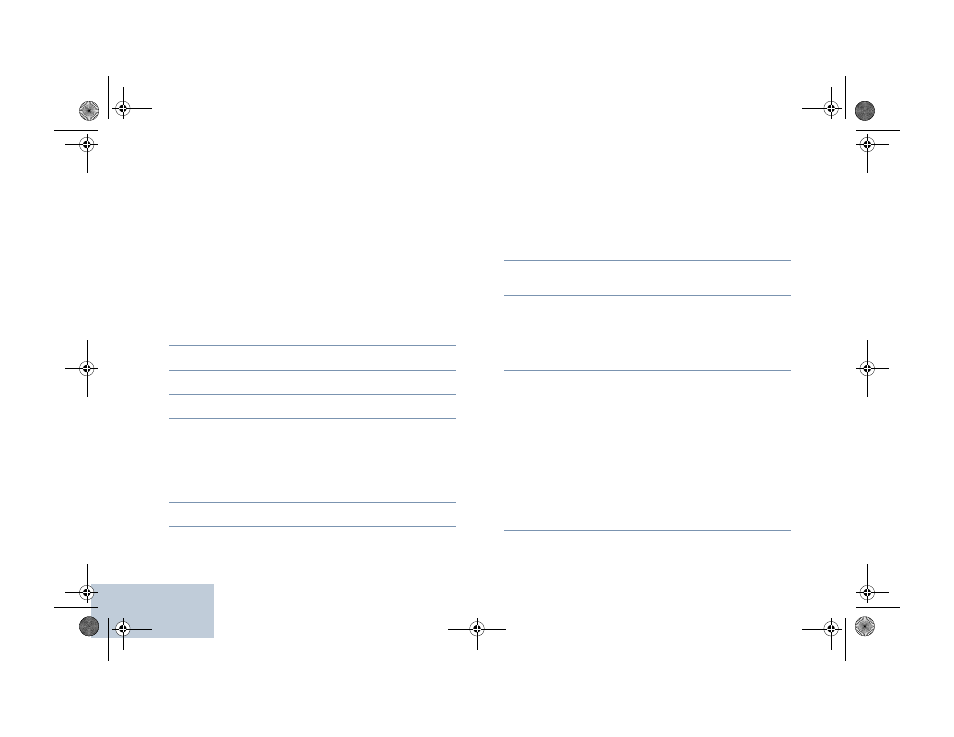
Advanced Features
English
58
Sending a Quick Text Message
Your radio supports a maximum of 50 Quick Text messages as
programmed by your dealer.
While Quick Text messages are predefined, you can edit each
message before sending it.
Procedure:
Press the programmed Text Message button and proceed to
Step 3.
OR
Follow the procedure below.
1
c
to access the menu.
2
^
or
v
to Messages and press
c
to select.
3
^
or
v
to Quick Text and press
c
to select.
4
^
or
v
to the required Quick Text and press
c
to select.
5
A blinking cursor appears.
Use the keypad to edit the message, if required.
Press
<
to move one space to the left.
Press
>
or the # key to move one space to the right.
Press the *DEL key to delete any unwanted characters.
6
Press
c
once message is composed.
7
^
or
v
to the required alias or ID and press
c
to select.
OR
^
or
v
to Manual Dial and press
c
to select.
Key in the subscriber alias or ID and press
c
.
OR
d
to edit the message.
d
again to discard the message or save it to the Drafts
folder.
8
The display shows transitional mini notice, confirming your
message is being sent.
9
If the message is sent, a tone sounds and the display shows
positive mini notice.
OR
If the message is not sent, a low tone sounds and the
display shows negative mini notice.
If the text message fails to send, the radio returns you to the
Resend option screen (see Managing Fail-to-Send Text
Messages on page 60).
Sending a Quick Text Message with the One Touch
Access Button
Procedure:
1
Press the programmed One Touch Access button to send
a predefined Quick Text message to a predefined alias or
ID.
NAG-LACR.book Page 58 Wednesday, May 2, 2012 2:47 PM
