Deleting all sent text messages from sent items, Receiving a text message, Reading a text message – Motorola SL7550 User Manual
Page 78: Managing received text messages, Advanced features
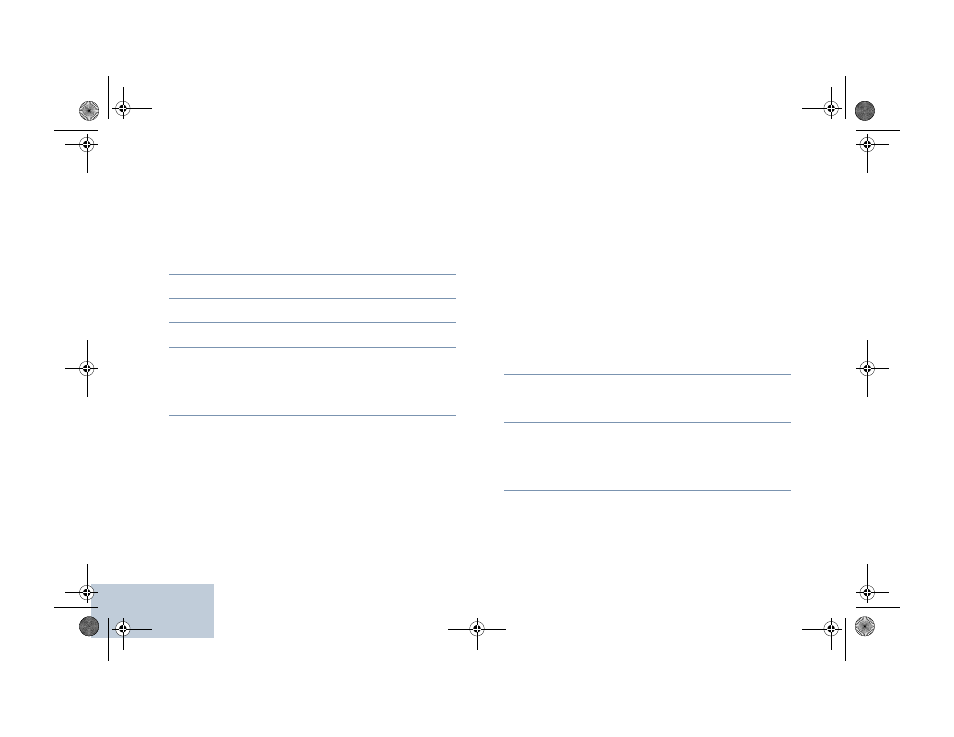
Advanced Features
English
64
Deleting All Sent Text Messages from Sent Items
Procedure:
Press the programmed Text Message button and proceed to
Step 3.
OR
Follow the procedure below.
1
c
to access the menu.
2
^
or
v
to Messages and press
c
to select.
3
^
or
v
to Sent Items and press
c
to select.
4
^
or
v
to Delete All and press
c
to select.
5
^
or
v
to Yes and press
c
to select. The display shows
positive mini notice
OR
^
or
v
to No and press
c
to return to the previous screen.
When you select Sent Items and it contains no text messages,
the display shows List Empty, and sounds a low tone if
Keypad Tones are turned on (see Turning Keypad Tones On
or Off on page 82).
Receiving a Text Message
When your radio receives a message, the display shows the
Notification List with the alias or ID of the sender and the
message icon.
You can select Read when receiving a text message:
NOTE: The radio exits the Text Message alert screen and sets
up a Private or Group Call to the sender of the
message if the PTT button is pressed when the radio is
displaying the alert screen.
Reading a Text Message
Procedure:
1
^
or
v
to Read? and press
c
to select.
2
Selected message in the Inbox opens.
A subject line may be shown if the message is from an
e-mail application.
3
Press
c
to return to the Inbox.
OR
Press
c
to reply, quick reply forward, or delete the text
message.
Managing Received Text Messages
Use the Inbox to manage your text messages. The Inbox is
capable of storing a maximum of 30 messages.
NAG-LACR.book Page 64 Wednesday, May 2, 2012 2:47 PM
